The benefits of using an iPad are undeniable, especially in today’s rapidly advancing technological era. However, there are instances during the user experience where the iPad keyboard fails to function, leading to difficulties and frustration. Join Repair Center as we delve into the common reasons behind iPad keyboard not working and discover the solutions to address this problem in the article below.
1. Troubleshooting the non-responsive virtual keyboard on iPad
Software issue
A software issue is one of the most common causes of iPad keyboard not working. This can occur after updating the operating system, due to conflicts with keyboard-related applications, or system errors.
Solution: The simplest way to address this issue is by restarting your iPad. Press and hold the power button until the slide to power off appears. Slide it to the right to turn off the device, then press and hold the power button again to turn on your iPad. After the restart, check if the iPad keyboard is working again.
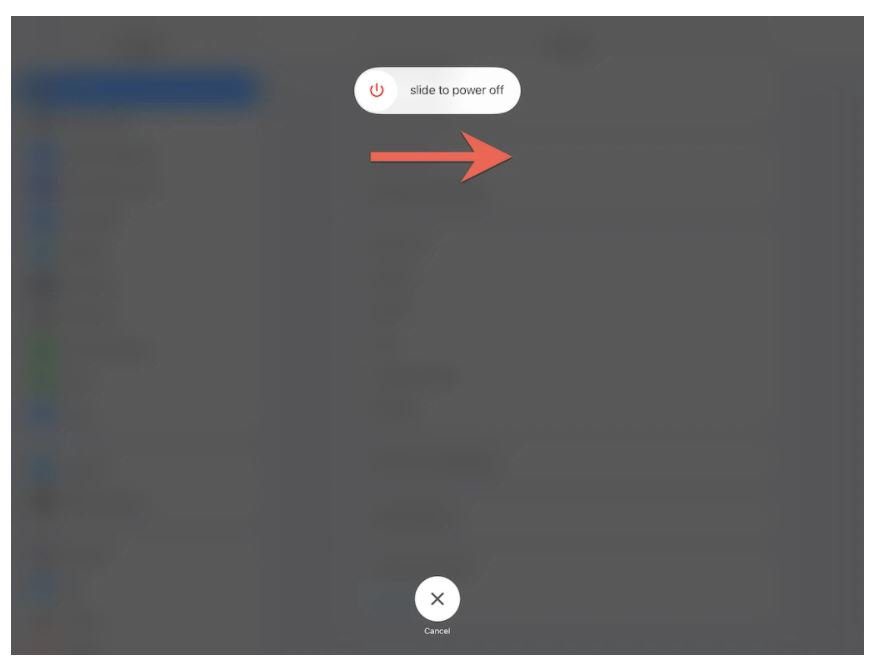
In addition, you should also ensure that you are running the latest software version on your iPad. Go to Settings, select “General,” and check if there are any software updates available. If there are, install the updates to address any software-related issues that may cause problems with the virtual keyboard.
 Insufficient storage space
Insufficient storage space
If your iPad doesn’t have enough storage space to function efficiently, it can cause the virtual keyboard not to work correctly. When storage space is limited, the system may be unable to load or display the virtual keyboard.
Solution: Check and delete unnecessary files, apps, photos, videos, or other data on your iPad to free up storage space. Open the Settings app on your iPad, select “General,” and then choose “Storage Management.” Check the apps and data sorted by size and delete any unnecessary items. Consider deleting apps that are not regularly used or not essential to reduce storage consumption.
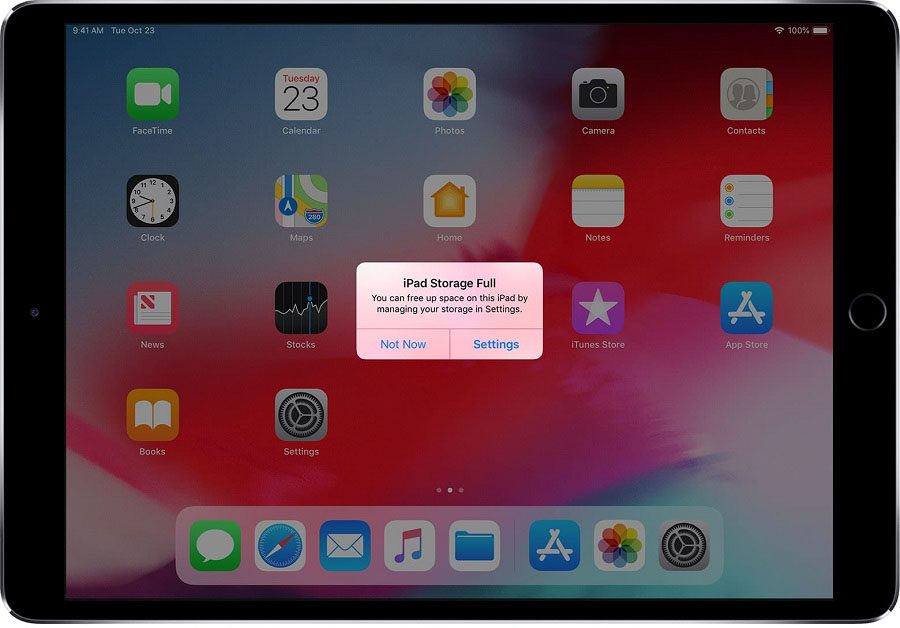
Incorrect language and keyboard settings
If your iPad’s language or keyboard settings are not set correctly, the virtual keyboard may not work properly. Ensure you have selected the correct language and keyboard settings on the iPad.
Solution: Go to Settings, select “General,” then choose either “Language & Region” or “Keyboard,” depending on your iPad’s settings. Check the available settings options. Select the appropriate virtual keyboard and other options, such as enabling “Auto-Correction” (if desired).
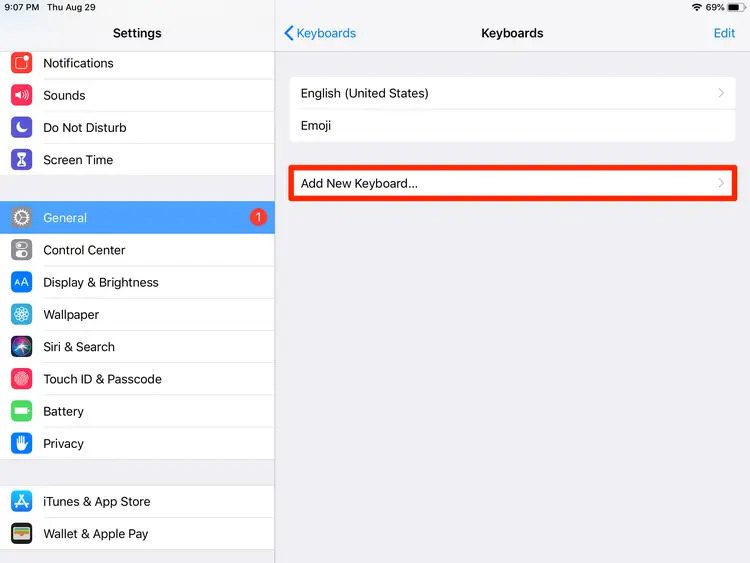
Frozen virtual keyboard
Sometimes, the virtual keyboard can freeze and become unresponsive when you try to type. This can occur due to temporary glitches in the system.
Solution:
Try locking the iPad screen and then unlocking it to see if the keyboard starts working again.
Disabled app or keyboard option
Certain apps or keyboard options may be disabled on your iPad, causing the virtual keyboard not to work. Check the settings of the app or keyboard option you are using.
Solution:
Go to Settings, select “General” or “Keyboard Options,” and ensure that all relevant keyboard options are enabled.
Hardware issue
Another possible cause could be a hardware issue on your iPad. This could include a problem with the touchscreen or other internal components related to the virtual keyboard.
Solution:
In this case, it is advisable to visit reputable iPad repair centres to have your device checked.
2. Troubleshooting the non-responsive external keyboard on iPad
Incorrect connection
One common reason for the iPad keyboard not working is an incorrect connection between the external keyboard and the iPad. You should check if the connection is properly made to the correct port. Some external keyboards use Bluetooth connectivity, so ensure that you have enabled Bluetooth on your iPad and established a Bluetooth connection with the external keyboard.
Solution: Ensure the external keyboard is correctly connected to the iPad.
- If the keyboard uses Bluetooth connectivity, check if Bluetooth is enabled on both the iPad and the keyboard. Delete the current connection and follow the manufacturer’s instructions to reconnect the devices.
- If the keyboard uses a physical cable connection, ensure the cable is securely plugged into the connection port on both the iPad and the keyboard. If possible, try using a different connecting cable to eliminate the possibility of a faulty cable.
Weak or dead battery
The external keyboard may not work if its battery is weak or depleted.
Solution:
- If the external keyboard uses batteries, check the current battery level. If the batteries are weak or dead, replace them with new ones. Sometimes, replacing the batteries can resolve the non-functioning issue of the keyboard.
- If the external keyboard is rechargeable, connect it to a power source to fully charge the battery before using it.

Software issue
A software issue on the iPad can cause the iPad keyboard to not work. This can occur after an operating system update, when keyboard-related apps conflict, or when there are system errors.
Solution:
In this case, try restarting your iPad. Press and hold the power button on the iPad until the slide to power off option appears, then slide to power off the device. Wait for about 10 seconds and press the power button to turn on the iPad again.
Incorrect settings
Incorrect settings on the iPad can cause the external keyboard not to work. Check the keyboard settings on your iPad and ensure that you have selected the correct external keyboard and configured the settings accurately.
Solution:
Go to Settings, select “General” or “Keyboard,” and check the settings options. Make sure you have chosen the appropriate external keyboard and enabled other options such as “Auto-Correction” (if available)
Articles you may be interested in: Tips To Handle When 4G Is Not Working
Incompatible version
Some external keyboards may not be compatible with your iPad, which can cause the iPad keyboard not to work. This can happen if the external keyboard is designed for a different iPad model or is incompatible with your current operating system version.
Solution:
Verify that the external keyboard and your iPad’s operating system version are compatible. You can check the instructions and system requirements from the manufacturer of the external keyboard to see the minimum required iPad OS version. Ensure that your iPad meets these requirements.
Additionally, ensure your iPad is running the latest operating system version. Open the Settings app on your iPad, select “General,” and then choose “Software Update.” If there is an available update, install it. Updating the operating system version can address compatibility issues and fix any external keyboard-related bugs or glitches.
Physical issue
An external keyboard may encounter physical issues such as stuck keys, damaged keycaps, or other mechanical problems.
Solution:
Carefully inspect the keyboard to determine if there are any physical issues. If there are, you may need to replace the damaged external keyboard.
App conflict
Another app on your iPad may be conflicting with the external keyboard, causing it to not work. This can also be a reason why the iPad keyboard is not functioning properly.
Solution: To troubleshoot this issue, try closing other apps or restarting your iPad to eliminate potential conflicts.
Insufficient resources
If your iPad is running under a heavy workload or doesn’t have enough system resources, the external keyboard may not function correctly.
Solution
Make sure you are using the iPad under sufficient resource conditions. Close unnecessary apps and free up memory to optimize performance.
Hardware issue
If the above methods do not resolve the issue, there may be a hardware problem with the external keyboard or the iPad itself. This could include connection issues, malfunctioning buttons, or circuitry problems.
>>> Samsung Galaxy S20 screen replacement price
In this case, you should visit an iPad repair centre to have it checked. They can provide detailed guidance and suggest appropriate solutions for your specific issue.
Above are some solutions you can refer to when your iPad keyboard is not working. Hopefully, the article has provided you with useful information. If you have tried the solutions mentioned above but haven’t achieved any results, it is advisable to bring your device to the Repair Centre for timely repairs without interrupting your iPad usage and work.

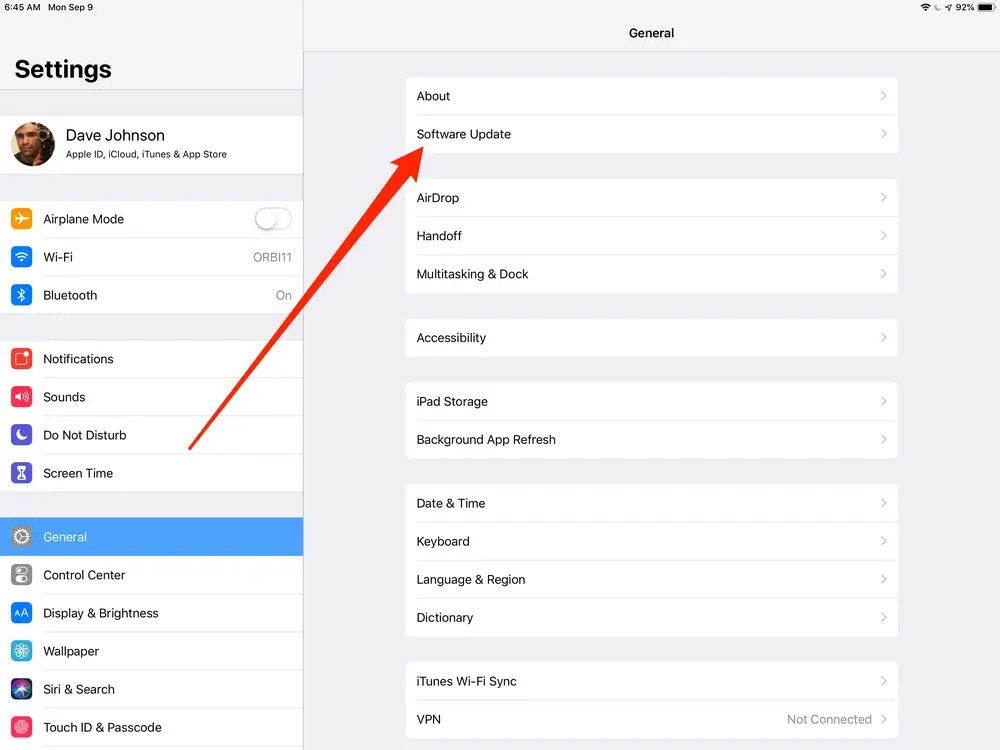 Insufficient storage space
Insufficient storage space


