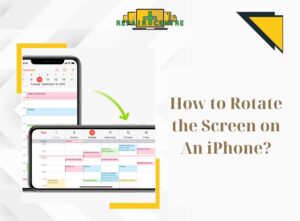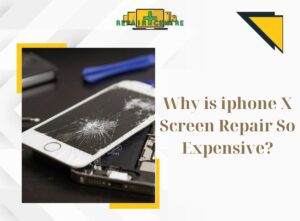The internet has become a ubiquitous part of our daily lives, but what happens when you’re unable to connect to the network or activate your 4G? This issue can arise due to various reasons and disrupt the normal usage of your smart device. In the following article, Repair Center Vic will explore the possible causes and provide solutions for when 4G is not working properly. Let’s delve into the details.
1. Reasons why 4G is not working
If you’re experiencing difficulty connecting to the 4G network, it could be due to your carrier updating the transmission speed or the network being overloaded with too many users accessing it. This is a common occurrence with modern network operators, and efforts are being made to improve the user experience by making internet usage smoother.
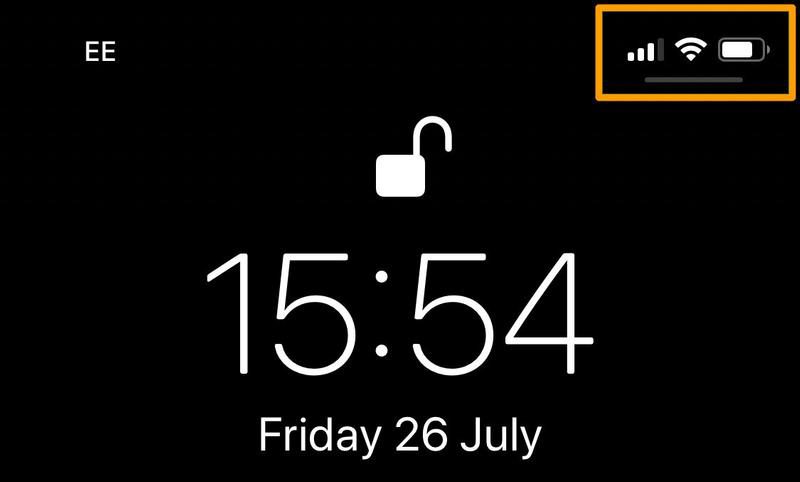
There are other possible reasons why your 4G is not working properly. For instance, if your package has expired, your carrier may limit the transmission speed and block internet services during your usage. Additionally, conflicts arising from software issues or priority network mode settings can also result in slow operation and disconnection of 4G services. It’s important to consider these factors when troubleshooting issues with your 4G connectivity.
2. Methods to handle when 4G is not working
2.1 Turn on/off airplane mode
One quick method to check if your 4G is not working is to toggle airplane mode on and off. Enabling airplane mode will reset the system and turn off unused features like Wi-Fi and Bluetooth to prevent potential conflicts between different elements. This can help establish a faster and more stable connection to the network when you turn off airplane mode.
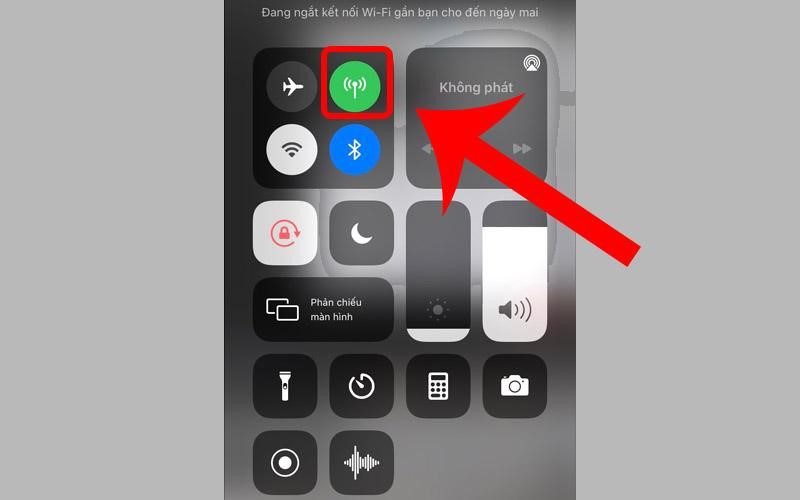
For iPhone users: 4G stops working, you go to Settings> Select Cellular> At the Cellular Data button you turn on: there is a simpler operation that is you swipe the screen from the bottom or from the bottom. From the top down, select the airplane section, the orange color shown on this button is that the flight mode is on.
For Android users: Turn on/off airplane mode from the Settings bar on your device or go to Settings > Cellular > Select Airplane mode.
2.2 Start iPhone
If airplane mode hasn’t resolved the issue with the 4G network, you can attempt a complete system restart.
To perform a system restart, simply press and hold the power button on your device, then select the option to reboot. Wait for 3-5 seconds for the device to fully restart. During this process, all running applications on the phone will be stopped, and the connection will be restored. This can help establish a normal 4G network connection. Additionally, restarting your phone also allows it to rest and can help resolve common phone errors.
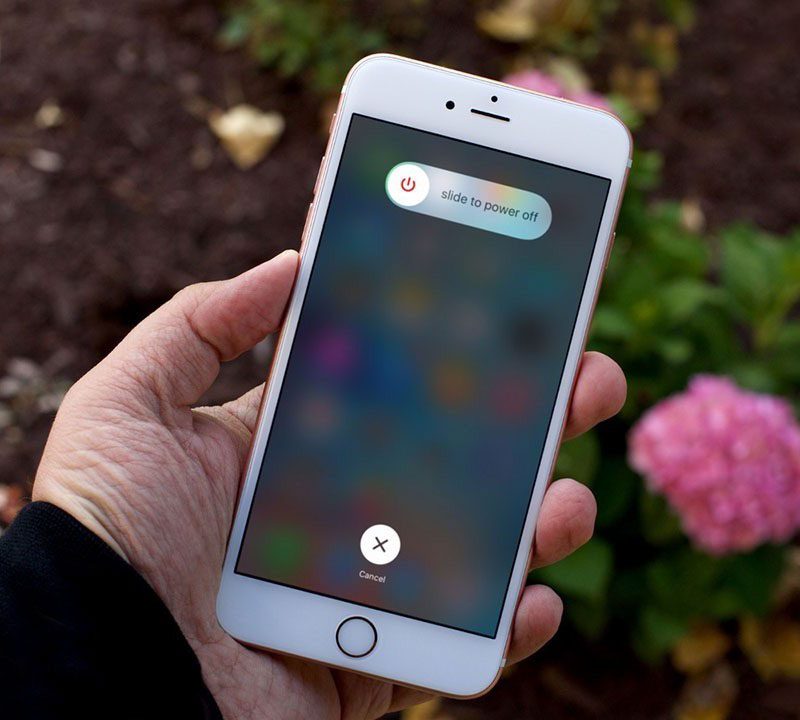
2.3 Check sim card or 4G network package is compatible with mobile
After attempting the aforementioned fixes and still experiencing issues with 4G connectivity or the phone not displaying 4G or LTE, it’s possible that the SIM card or the hardware in the mobile device may not be compatible with 4G. Typically, mobile devices support at least three types of connections: 2G, 3G, and 4G LTE. To address this, you can try setting the network priority mode to 4G to potentially resolve the network issue.

For older phones that are only capable of connecting to 3G networks, experiencing issues with 4G connectivity is expected. In such cases, you may need to upgrade your network plan or seek advice from your carrier for alternative options. Additionally, it’s important to check if the SIM card slot being used supports the desired network. Some phone models may only be able to connect to the network in the first SIM card slot. Verifying this can help ensure proper network compatibility and functionality.
Before connecting, please check that both your phone and sim card are suitable for 4G use.
2.4 Reinsert your sim card
If your SIM card has been used for a long time, it may accumulate dust and affect the functioning of the 4G network. Cleaning and removing the SIM card can potentially fix the issue.
To address the 4G network issue, you can try removing the SIM card tray using the provided removal tool, then clean the connection points of the SIM card with a cloth or cotton ball. It’s also recommended to check if the SIM card itself has any visible problems.
After removing the SIM card, it’s recommended to restart the phone to ensure that it resets to its original state.

2.5 Set up software updates
4G network failure is a common issue, often caused by software errors. Clearing the internal memory and updating to the latest software version can often resolve this issue.
For Android devices, 4G stops working, update the software to the new version by Settings > System > select Software update > then Check for updates and you’re done.
For iPhone devices, go to Settings > General > Software Update > then check for the updated version of your device.

2.6 Network reset
Resetting the network settings to their default state is a common troubleshooting step when 4G is not working, allowing the device to be reconfigured and potentially resolving the issue.
For iPhone: 4G stopped working go to Settings > select General > Tap Reset > select Reset network settings, you will need to enter your PIN, pattern or password to reset the device
For Android: Go to Settings > System > Reset Options > Reset Wifi, Cellular and Bluetooth > Finally select Reset Settings

2.7 Contact your network service provider
If your phone is still unable to connect to 4G or the issue persists, it is recommended to contact your network service provider. There could be various reasons such as network outage in your area, connection issues, or network upgrades being carried out by your service provider that may require their assistance to resolve the problem.

One of the quickest methods to contact your carrier is through social media channels. Alternatively, you can also try calling their customer service line for assistance. However, if the issue is determined to be related to a faulty SIM card, you may need to visit a physical store of your carrier to troubleshoot the LTE not working problem.
2.8 Have a technician check your phone
If your carrier has verified that there are no 4G outages and your SIM card is functioning properly, it’s possible that your phone may be experiencing a hardware issue. This could occur if your phone has been dropped or exposed to water, potentially impacting the network chip or causing related hardware to become disconnected internally.

In such a situation, you should locate a service center and seek assistance from a technician. If your phone is relatively new and does not exhibit any signs of accidental damage, it’s possible that it could be a manufacturing defect. In such cases, your manufacturer should be able to provide assistance.
At our Repair Center, we are equipped to address any repair-related issues with your phone. We place a high emphasis on delivering top-quality customer service at the most competitive prices in the market. If you require guidance on the types of services available for phones, our center is ready to provide support.
We hope that the information shared about the causes and solutions for 4G is not working during phone use has been helpful to you. With this knowledge, you can now address the problem with confidence. If you have any further questions or require advice, please feel free to contact our Repair Center Vic the Hotline: (03) 85130380 for prompt assistance.