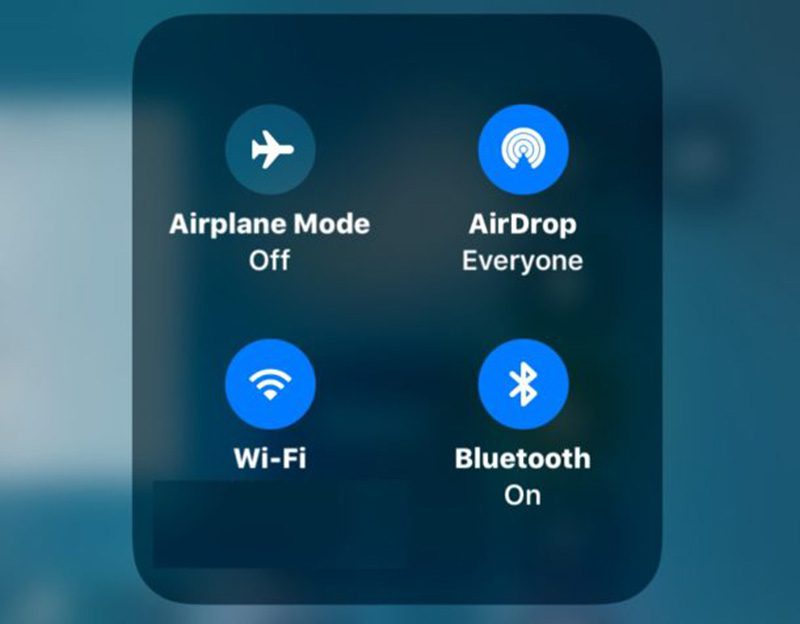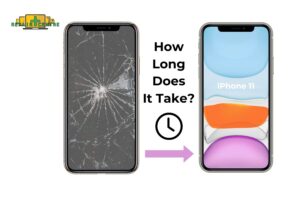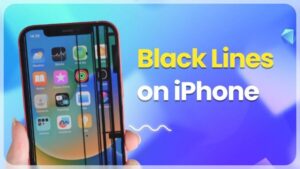Bluetooth is a highly valuable feature found in most Android phones, enabling easy information sharing between devices. However, there are instances when Bluetooth connectivity issues, lead to frustrating issues. This is especially inconvenient when trying to connect to other devices like Bluetooth headsets or speakers. In this article, Repair Center Vic provides an overview of the causes and solutions for Bluetooth connectivity problems, offering insights for troubleshooting this common issue.
What causes Bluetooth to stop working
There are several factors that can cause Bluetooth to disconnect, impacting your mobility, data sharing, and information exchange. These reasons may include: There can be various causes for Bluetooth not functioning properly.
- If your operating system is outdated, it may not fully support Bluetooth as it is a relatively new technology.
- Bluetooth performance can be degraded when multiple devices, such as Wi-Fi devices and mobile phones, operate on the same radio frequency and cause interference.
- Network settings, including incorrect settings or conflicts with Bluetooth settings, can create issues with Bluetooth, especially during the installation of a new network or software updates.
- Inadequate proximity between devices can prevent Bluetooth detection and connection, and obstacles like walls or obstructions can also impact Bluetooth performance.

What to do when Bluetooth does not work
Turn Bluetooth off and then back on
One of the basic troubleshooting steps for Bluetooth connectivity issues is to toggle Bluetooth off and then on again. You can do this by accessing the notification panel, swiping down from the top of the screen, locating the Bluetooth icon, and tapping it to disable Bluetooth. After waiting for a minute, you can tap the icon again to re-enable Bluetooth.
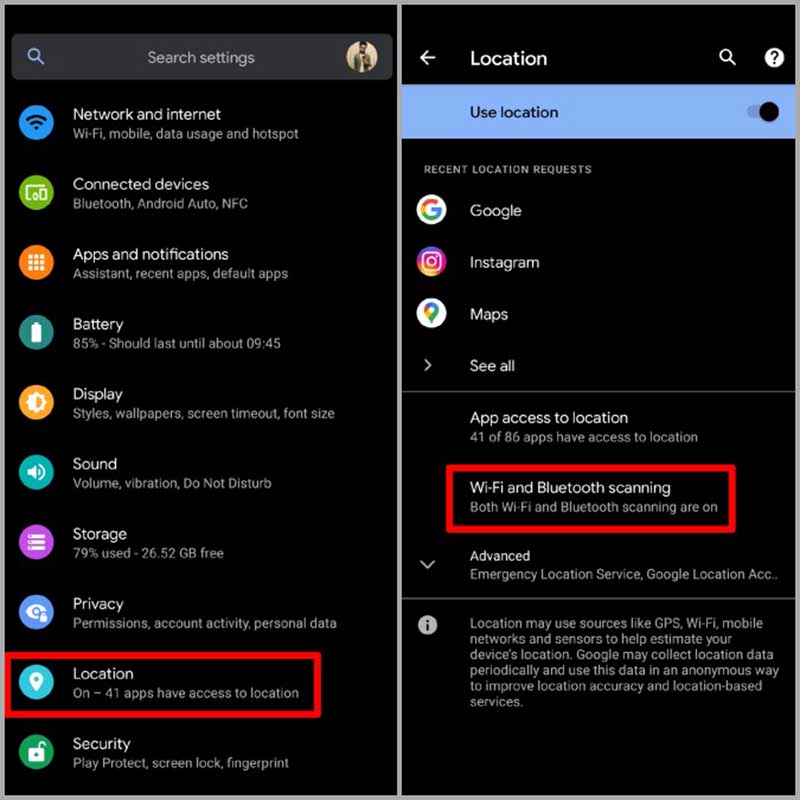
Restart the phone
First, restart your phone as well as the phone you are trying to connect to. This is the fastest way to get rid of any temporary bugs in your phone that are hindering Bluetooth connection.
Once you’ve restarted your device, turn on Bluetooth from Control Center or Settings. Try pairing the devices again to test when Bluetooth doesn’t work.
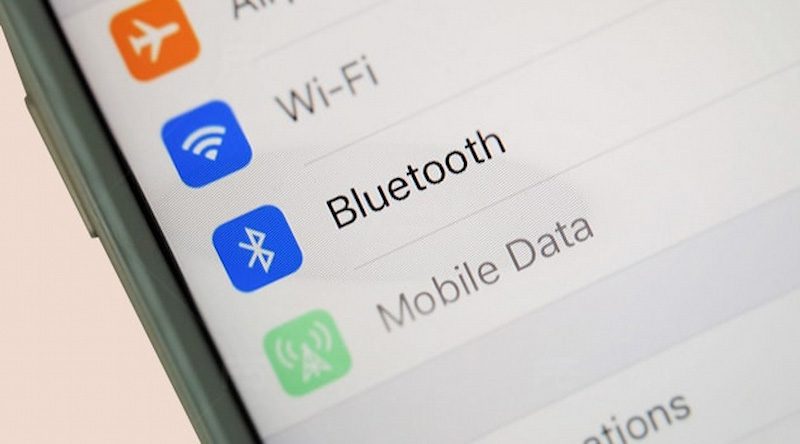
Select unforget device and reconnect
If you’re experiencing issues with Bluetooth connectivity on your phone, you can attempt to resolve the problem by connecting other devices, unpairing them, and then re-pairing them again.
To unpair a device from your phone, navigate to your phone’s Bluetooth settings, locate the device you wish to unpair and tap on it. Then, select the option to “Forget” the device. After unpairing, wait for a minute and attempt to pair your device with the phone again using Bluetooth.

Location distance between devices
Another solution for Bluetooth connectivity issues is to ensure that the devices you are trying to connect are within close proximity to each other. Bluetooth has a maximum range of approximately 30 feet, so if the devices are beyond this range, they may not be able to establish a connection. Additionally, obstacles such as walls can obstruct Bluetooth signals and lead to problems with connectivity.
If you are encountering issues with audio playback over Bluetooth, such as stuttering or poor quality, it may be caused by interference from other devices. To improve the connection quality, try moving your Bluetooth device away from other electronic devices and see if that resolves the issue.
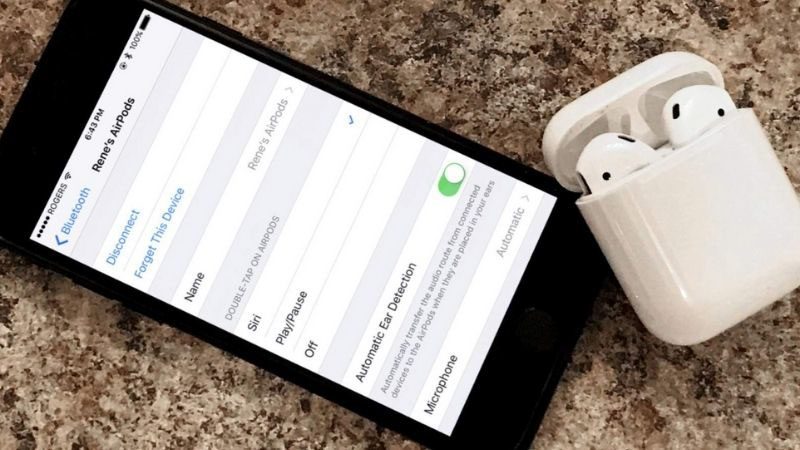
Unpair the device
Another troubleshooting step for Bluetooth connectivity issues is to unpair the devices and then reconnect them. Here’s how you can do it:
- Go to the Bluetooth settings in your phone’s Settings menu.
- If Bluetooth is enabled, you will see a list of all the devices that your phone is currently paired with.
- Tap on the information (i) icon next to the device you’re trying to connect, and then select “Forget this device”.
- Turn off Bluetooth, wait a few seconds, then turn it back on and attempt to reconnect the device you just unpaired.

Reset Bluetooth Settings
If you encounter issues with Bluetooth functionality, you can attempt to reset the Bluetooth settings on your device. This process will clear any incorrect settings or errors that could potentially be affecting the proper functioning of Bluetooth.
- Go to Settings > System and tap on the Advanced drop-down button.
- Tap “Reset options” > tap Reset Wi-Fi, phone and Bluetooth.
- Tap reset settings to confirm your action and enter your phone’s PIN when prompted.
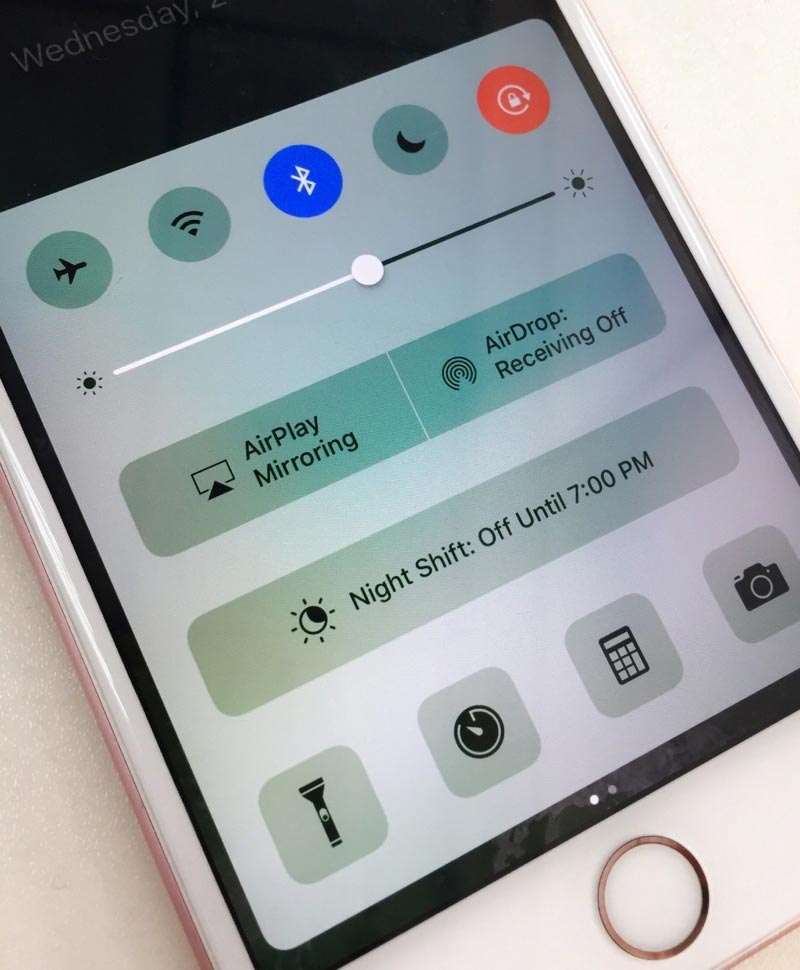
Software Update
If your phone or computer is running on outdated software, it can impact Bluetooth connectivity. If you continue to face issues with Bluetooth not working even after attempting the previous troubleshooting steps, you can try updating your device’s settings. Simply go to Settings > General > tap System update, then initiate the download process and wait for it to complete.
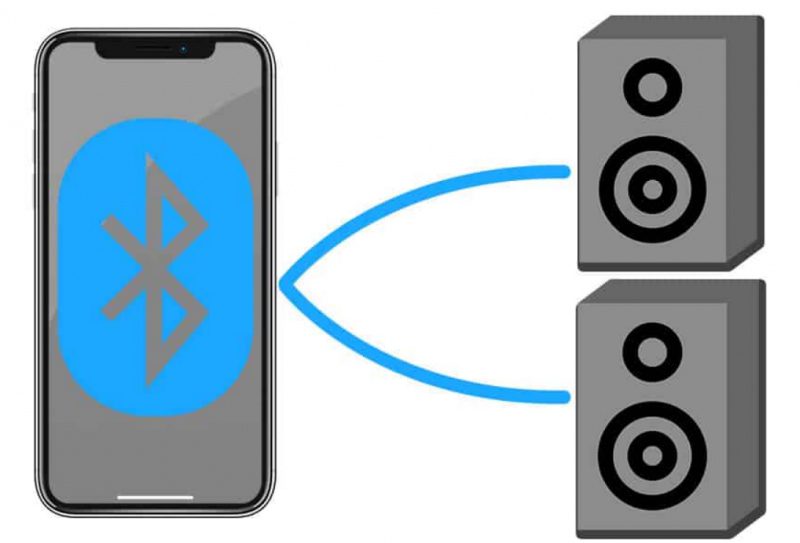
Restore factory settings
If you have exhausted all the previous troubleshooting options and Bluetooth is not functioning, your final option may be to perform a factory reset on your phone. It’s important to note that this action will erase all data and settings on your device, so be sure to back up any important data before proceeding with a factory reset.

To reset your phone, go to Settings > System > Reset phone > Erase all data. In the following part, the system will ask you to confirm the reset and click Erase all data to complete.
The preceding article aims to provide you with an understanding of the potential causes and solutions for addressing Bluetooth connectivity issues. If you encounter any problems with your iPhone or other phones during usage, our Repair Centre Vic is available to provide support services.