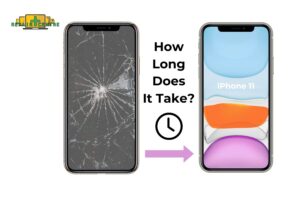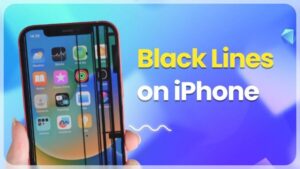If you’re a user of Apple’s wireless AirPods, you might find it difficult to connect them to a new device. AirPods have a variety of amazing features, making them an essential accessory for Apple users. To assist you in connecting your AirPods to a new device, the Repair Center Vic provides a detailed and simple guide to help you connect them successfully.
1. About AirPods
AirPods are wireless earphones created by Apple and were initially launched in 2016. These earphones have a small and wire-free design that can connect to devices using Bluetooth technology and come with a case that allows for wireless charging.
One of the most convenient features of AirPods is their ability to automatically connect to Apple devices such as iPhones, iPads, and Macs. This enables the user to switch seamlessly between different devices with just one click. Additionally, AirPods can also connect with other operating systems such as Android and Windows.
2. Connectable Airpods
Repair Center Vic will provide detailed instructions on how to connect AirPods to a new device.
Before pairing your first AirPods, ensure that you check the compatibility list.
If you have 1st generation AirPods, you must have iOS 10, watchOS 3, tvOS 11, or macOS 10.12 or later.
If you have 2nd generation AirPods, your device must have iOS 12.2, watchOS 5.2, tvOS 12.2, or macOS 10.14.4 or later.
If you have 3rd generation AirPods, you must have iOS 15.1, iPadOS 15.1, watchOS 8.1, tvOS 15.1, or macOS Monterey or a later version.
Although it is still possible to pair AirPods with an Android phone or Windows computer, some features may not be available or limited.
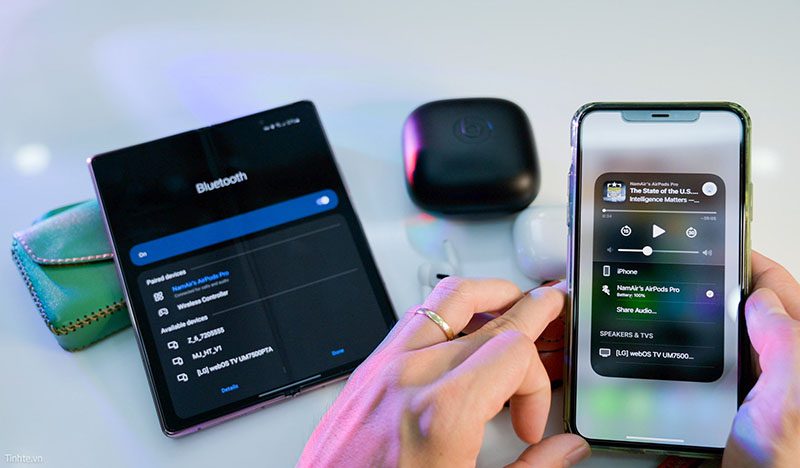
3. How to connect AirPods to a new phone – Apple series
3.1 Connecting AirPods to iPhone
- Ensure that your AirPods are charged and within close proximity of your phone.
- If you are using an iPhone with iOS 14 or later, place the AirPods close to your device and open the charging case.
- Swipe down from the upper-right corner of your iPhone screen to open Control Center.
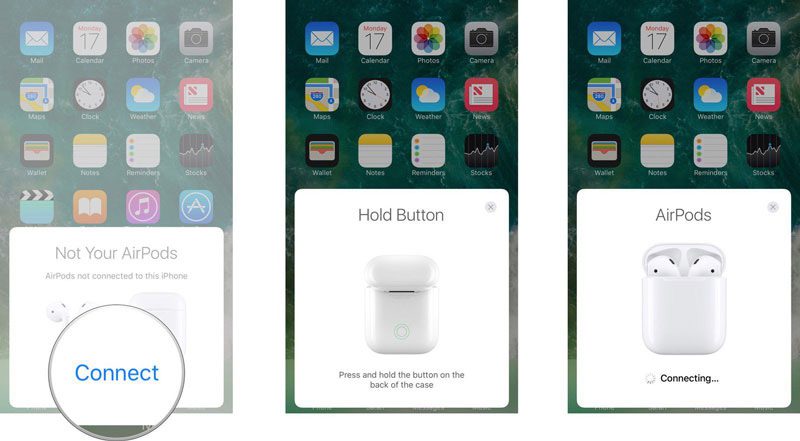
- Select the Bluetooth icon (in Settings) and select AirPods in the list of connectable devices.
- After successfully connecting, the Bluetooth icon will be green.
These times the device will automatically connect via Bluetooth when you open the lid. As you can see, how to connect AirPods to a new phone is not too difficult for us.
3.2 How to connect AirPods to a new device – To pair AirPods with an iPad
Make sure your iPad has the latest version of iOS or iPadOS installed.
- Turn on Bluetooth in Settings.
- Open the AirPods case near your iPad.
- Follow the on-screen instructions and tap Done to complete the pairing process.

To connect your AirPods to a new MacBook running macOS Mojave or later, follow these steps:
- Ensure that your AirPods are fully charged and near your MacBook. Open the cover of your AirPods case so that the light flashes.
- Click on the Apple menu bar and select “System Preferences,” then select the “Bluetooth” icon.
- Look for the AirPods in the list of connectable devices, and click on them.
- Once your AirPods are successfully connected, the Bluetooth icon will turn green.

3.3 Pair AirPods with Apple Watch
- Make sure that your AirPods are fully charged and in close proximity to your device.
- Open Control Center or Bluetooth settings to connect your AirPods.
- On Apple Watch, you can navigate to Bluetooth settings in the Settings app.
- After a successful connection, you can start using your AirPods to listen to music, make phone calls, and access other audio features.
Overall, connecting AirPods to new devices is not too difficult, especially if you are already familiar with the Apple ecosystem.

4. How to connect AirPods to a new phone – Android OS
4.1 With Android phone
To connect your AirPods to an Android device, go to Settings => select Connection Preferences => Click on Bluetooth => Turn on Bluetooth.
The device will display a list of available devices to connect to.
Open your AirPods, press the button on the back of the AirPods case, and hold the case close to your Android device.
After the initial successful connection, your Android device will automatically connect to the AirPods in the future.

4.2 How to connect AirPods to a Windows computer
Open the cover of your AirPods charging case and press and hold the button on the back of the case until the LED light starts flashing white.
On your Windows PC, go to Settings
Select Devices.
Turn on Bluetooth and click Add Bluetooth or other devices.
Select the name of your AirPods from the list of available devices to pair with. Once the pairing is successful, you’ll be able to use your AirPods with your Windows PC.

AirPods have become increasingly popular among Apple users, but connecting them to a new device may present some challenges. To help with this, Repair Center Vic has shared some simple steps to connect AirPods to different Apple devices, including iPhones, iPads, Apple Watches, and MacBooks, as well as non-Apple devices like Android phones and Windows computers. By following these steps, users can easily connect their AirPods to new devices and enjoy their wireless listening experience. Thank you for reading this article!