Brands
Xbox One Repair

The Xbox One is a popular gaming console known for its powerful performance, extensive game library, and multimedia capabilities. However, like any sophisticated device, it can encounter issues such as hardware failures, overheating, and software glitches. At Phone Repair Centre, we offer comprehensive repair services to ensure your Xbox One remains in top condition and continues to deliver optimal performance.
5/5 - ( vote )
Comprehensive Guide to Xbox One HDMI Port Replacement
Introduction
The Xbox One remains a popular console for gaming enthusiasts, offering a robust library of games and multimedia features. However, like any piece of technology, the Xbox One can encounter hardware issues over time. One common problem is a malfunctioning HDMI port. This guide will walk you through diagnosing HDMI port issues on the Xbox One and provide a step-by-step process for replacing it.
Understanding the HDMI Port’s Role in the Xbox One
The HDMI (High-Definition Multimedia Interface) port on your Xbox One is essential for connecting the console to your TV or monitor. This port transmits high-definition video and audio, making it possible to enjoy the immersive gaming and entertainment experiences the Xbox One is known for. Whether you’re playing games, streaming movies, or using apps, a functional HDMI port is crucial.
Common Signs of HDMI Port Issues on the Xbox One
Identifying problems with your Xbox One’s HDMI port early can save you from further headaches. Here are some signs that your HDMI port may need attention:
- No Signal to the Display: If your TV or monitor shows a “no signal” message even when the console is powered on, the HDMI port may be at fault.
- Intermittent Connectivity: Flickering screens or intermittent loss of video signal could indicate a loose or damaged HDMI connection.
- Distorted Video or Audio: Issues like pixelated images, color distortions, or unclear audio can be symptoms of a faulty HDMI port.
- Physical Damage: Inspect the HDMI port for visible damage, such as bent or broken pins, or debris that could block the connection.
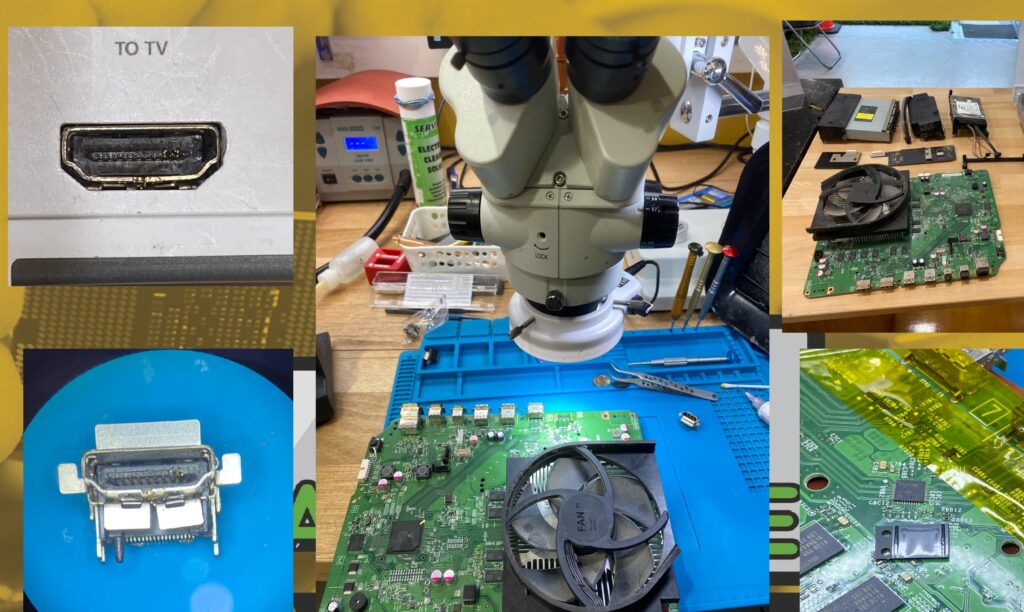
Step-by-Step Guide to Replacing the Xbox One HDMI Port
Replacing the HDMI port on the Xbox One requires careful attention and the right tools. Here’s how to do it:
- Gather the Necessary Tools: You’ll need a precision screwdriver set, tweezers, a soldering iron, and a replacement HDMI port specifically for the Xbox One.
- Ensure Safety: Make sure the console is completely powered off and unplugged from all cables.
- Disassemble the Console: Using a precision screwdriver, remove the screws from the console’s casing. Carefully open the console to expose the internal components.
- Locate the HDMI Port: The HDMI port is attached to the motherboard near the rear of the console.
- Remove the Faulty HDMI Port: Use the soldering iron to desolder the damaged HDMI port from the motherboard. Handle this process with care to avoid damaging surrounding components.
- Install the New HDMI Port: Position the new HDMI port in place and solder it securely to the motherboard, ensuring a strong connection.
- Reassemble the Console: After the new port is installed, reassemble the console by putting the casing back on and securing all screws.
Professional Repair Services: A Safer Option
Repairing the HDMI port on an Xbox One is a complex task that involves delicate work with small components. If you’re not confident in your ability to perform the repair, it’s advisable to seek professional help.
At Phone Repair Centre, we specialize in HDMI port replacements for the Xbox One. Our experienced technicians can perform the repair efficiently, ensuring your console is restored to full functionality without risking further damage. If DIY repairs seem daunting, let us handle it for you.
Tips to Prevent HDMI Port Damage on Your Xbox One
To extend the life of your Xbox One’s HDMI port, consider the following preventive measures:
- Careful Cable Handling: Always insert and remove the HDMI cable gently to avoid straining the port.
- Invest in Quality Cables: Use high-quality HDMI cables that fit securely but are easy to insert and remove, reducing the risk of port damage.
- Regular Maintenance: Periodically inspect the HDMI port for dust or debris, and clean it carefully to maintain a strong connection.
Conclusion
The Xbox One is a reliable gaming console, but a faulty HDMI port can disrupt your entertainment experience. Whether you choose to replace the port yourself or seek professional assistance, understanding the process and taking preventive measures can help maintain your console’s performance. If you prefer expert help, Phone Repair Centre is ready to assist, providing quick and reliable service to get you back to gaming without delay.

Express Repair
Get your device fixed fast to minimize downtime. Our Express option prioritizes speed for urgent needs.
Price Promise
We guarantee the best value. If you find a lower competitor price, we’ll match it.

Quality Experts
Trust your device to our skilled technicians. Their expertise ensures precision repairs and optimal device restoration.
Our Xbox One Repair is Simple
Customer Reviews
We offer $10 discount for repairs booked online
FAQS
No matter your device, our experts can help you get back up and running fast.
How do I fix controller connectivity issues on my Xbox One?
If you’re experiencing controller connectivity issues:
- Restart your console: A simple restart can resolve temporary connectivity problems.
- Re-sync the controller: Use the sync button on the console and the controller to re-establish the connection.
- Update firmware: Ensure both the console and controller firmware are up to date.
What should I do if my Xbox One has no video output?
If your Xbox One has no video output:
- Check HDMI connections: Ensure the HDMI cable is securely connected to both the console and the TV.
- Test with another TV: Verify if the issue persists with a different TV or monitor.
- Inspect HDMI cable: Make sure the cable is not damaged and replace it if necessary.
Can the internal storage of an Xbox One be upgraded?
Yes, the internal storage can be upgraded:
- Internal HDD/SSD upgrade: You can replace the internal hard drive with a larger capacity drive.
- External storage: Alternatively, you can use an external hard drive or SSD for additional storage space.
How do I resolve sound issues on my Xbox One?
If your Xbox One has sound problems:
- Check audio settings: Ensure the audio output settings are configured correctly in the system menu.
- Inspect cables: Make sure all audio cables are securely connected and not damaged.
- Test with other devices: Check if the issue persists with different TVs or sound systems.










