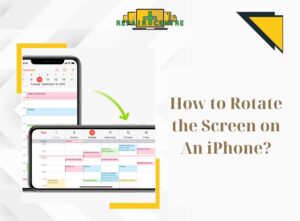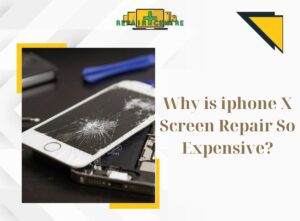Encountering difficulties when connecting phones to Wi-Fi has become a frequent issue nowadays, causing significant inconvenience to users. This article aims to explore the reasons behind the problem and provide solutions for fixing wifi not working on phone but working on other devices!
1. The cause of wifi not working on phone but working on other devices
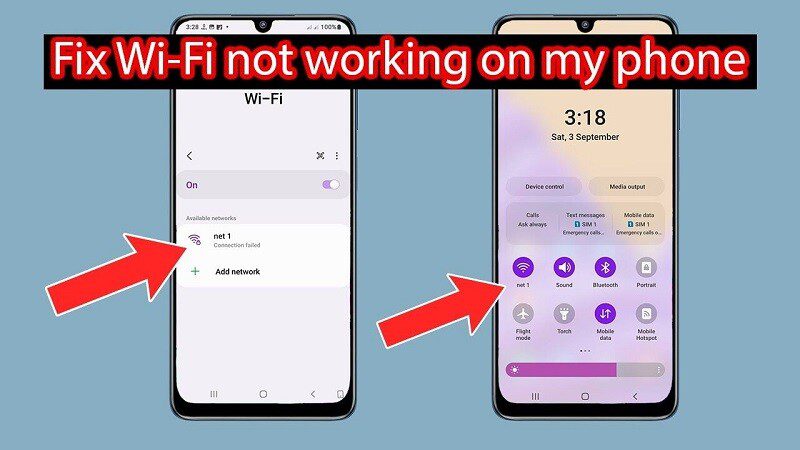
- WiFi router issue
A malfunctioning, damaged, or outdated WiFi router may fail to support wireless connections, leading to internet problems on smartphones with the latest software versions.
- Phone software problem
The presence of a software glitch on the phone can adversely impact its WiFi connectivity. Software conflicts may arise due to virus infections, malicious code, incorrect ROM installations, or the use of incompatible applications, resulting in wifi not working on phone but working on other devices.
- WiFi configuration error
Incorrectly configuring the mobile band (WiFi 2.4GHz or WiFi 5GHz) or enabling the “Avoid Poor Connections” mode in the WiFi settings can hinder the phone’s ability to connect to the network.
- Excessive WiFi access
An excessive number of users connecting to the same WiFi network can weaken the signal and lead to unstable connection speeds.
2. How to solve the issue of wifi not working on phone but working on other devices
2.1. Check WiFi connection
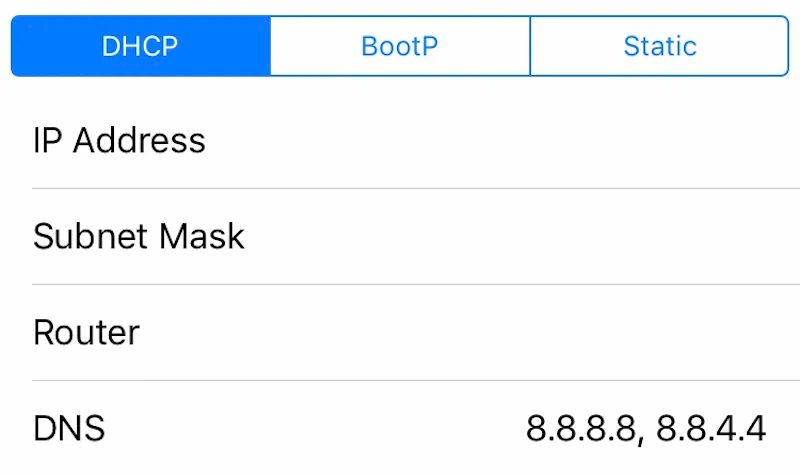
Ensure there are no obstacles obstructing the path between your phone and the router. Being too far from the broadcast source may result in intermittent signal reception, leading to an inability to access the Internet. To resolve this, you can relocate both your phone and router to a different position and then reconnect. Moreover, you should verify the DNS and IP settings of your WiFi by navigating to Settings > Check DNS parameters. This step will assist in rectifying the issue of wifi not working on phone but working on other devices.
2.2. Restart the WiFi router
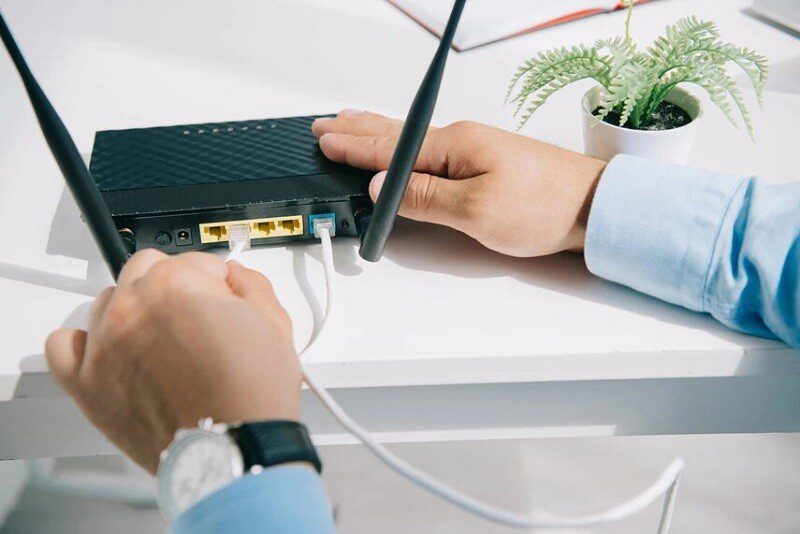
To resolve the issue of wifi not working on phone but working on other devices, you can press the reset button on the router. This action helps prevent the Wi-Fi modem from overloading or experiencing faults that could disrupt the network connection on your phone. After performing the reset, allow a few minutes for the device to stabilize, and then toggle the Wi-Fi off and on again on your phone.
Another troubleshooting step involves attempting to connect to Wi-Fi on a different device to perform a check. If the alternate device also encounters connectivity issues, it may indicate a network problem, requiring you to reach out to your Internet service provider for assistance. On the other hand, if the other device connects successfully while your phone still faces issues, try connecting your phone to a different Wi-Fi network. If the problem persists, proceed with the following methods.
2.3. Restart the phone

The prolonged usage of the phone can lead to conflicts and errors in the system software. Hence, it is recommended to power off the device and initiate a restart by holding down the power button and selecting Restart. Afterward, attempt to connect to the WiFi again to determine if the issue persists or if the connection is successful.
2.4. Forget the WiFi network and reconnect
To address the problem of wifi not working on phone but working on other devices, navigate to Settings and find the WiFi network you are currently using. Select the option “Forget this network” to remove it from your phone’s saved networks. Confirm the action, and then reconnect to the same WiFi network by entering the password.
- For Android phones, follow these steps: Go to Settings > WiFi > Choose the network currently connected to > Select “Forget this network” > Reconnect to the WiFi network.
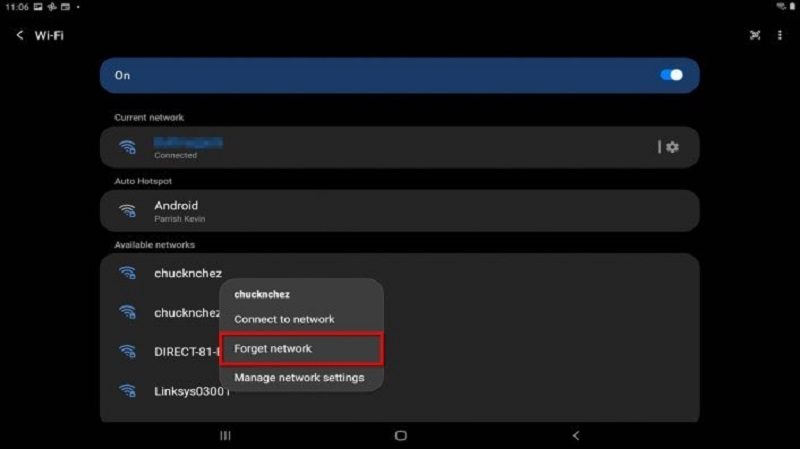
- On iPhone: Go to Settings > WiFi > Select the currently connected network > Select the “i” icon next to it > Forget this network > Reconnect.
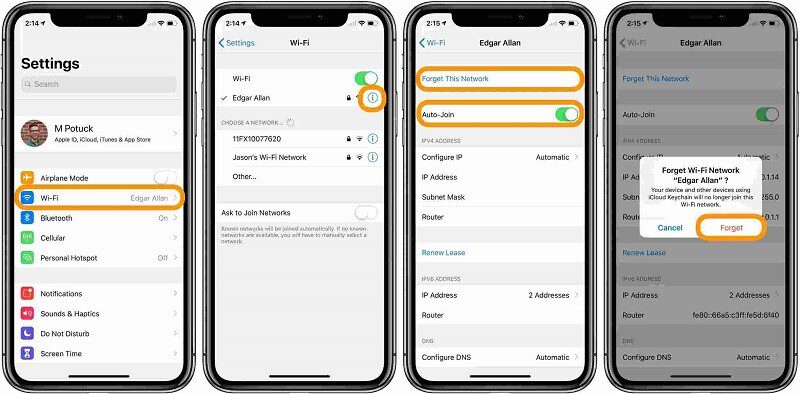
Once you have completed the aforementioned steps, reevaluate whether the issue of iPhone not connecting to WiFi has been resolved or not.
2.5. Resetting network settings
It is plausible that inadvertently pressing incorrect buttons in the network settings or experiencing errors while using the phone might lead to incompatible WiFi configurations, resulting in the phone’s inability to connect to WiFi. Within your phone’s Network settings section, verify whether you are utilizing 2.4GHz or 5GHz WiFi. If you encounter connectivity problems with 2.4GHz WiFi, attempt switching to the 5GHz WiFi option, and vice versa. Additionally, ensure that the “Avoid Poor Connections” mode in the WiFi settings is turned off. Otherwise, the phone will refrain from connecting to a network it perceives as having a weak signal.

2.6. Restore factory settings
To fix wifi not working on phone but working on other devices, you can do a Factory Reset on your phone. However, Factory Reset will erase all your data. Therefore, you need to back up important data such as contacts, messages, photos, videos, … before starting.
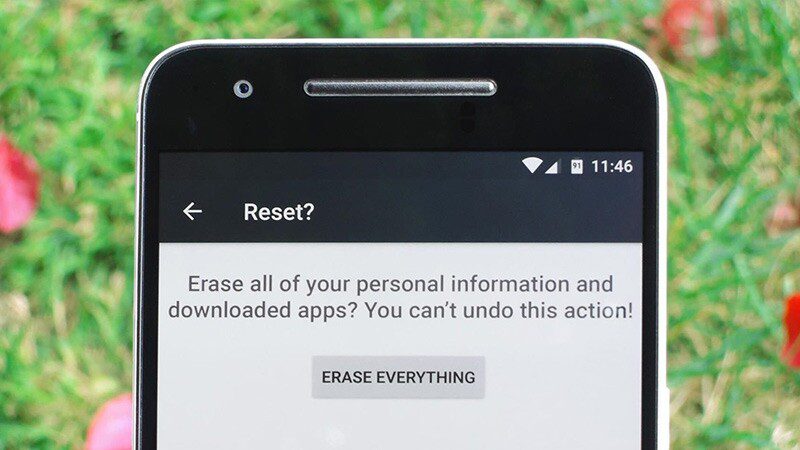
2.7. Software updates
Outdated software versions will make mobile devices not work smoothly. Therefore, check if your phone is on the latest software version. If not, you should update your phone to the latest version so that you can fix wifi not working on phone but working on other devices.
- On Android phones: Go to Settings > Select Software Update.
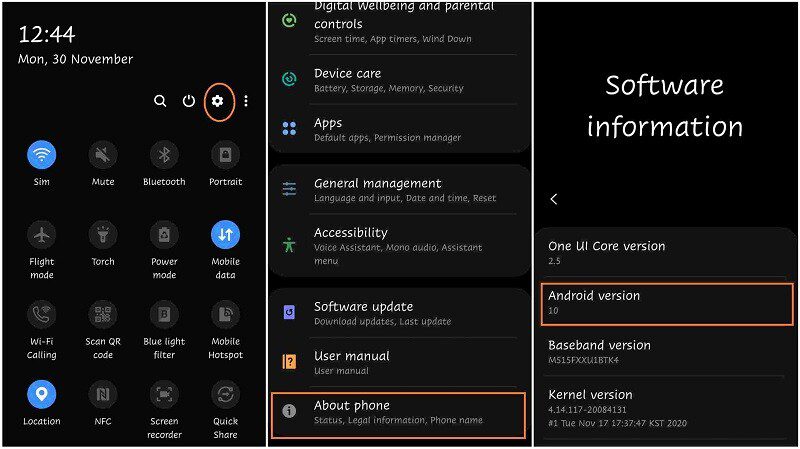
- On iPhone: Go to Settings > General > Select Software Access.
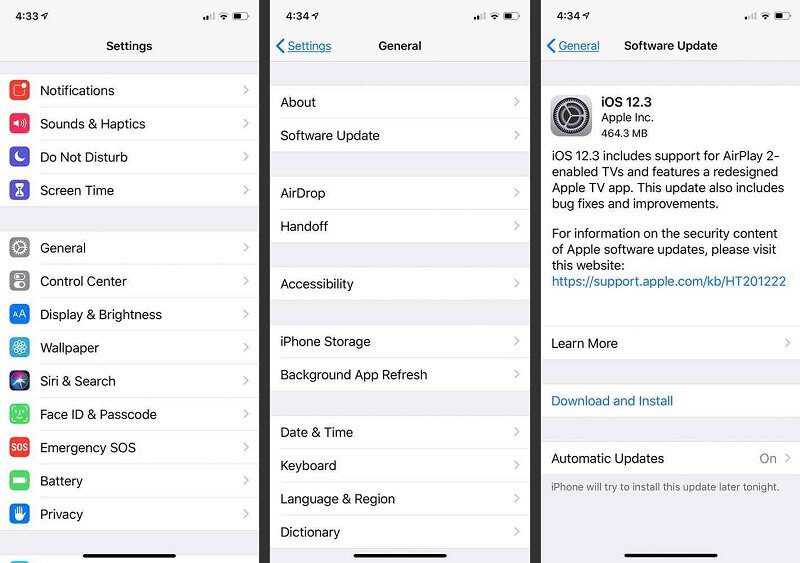
This way can help you fix wifi not working error on iphone.
2.8. Check WiFi Router Specifications

To address the issue of wifi not working on phone but working on other devices, reevaluate the specifications of your WiFi router. If your current router is excessively old or outdated, consider upgrading to a newer version that offers enhanced features, faster and more stable connections, and the capability to connect to a larger number of devices.
2.9. Contact the service or repair center

If you have attempted all the previously mentioned steps and are still unable to connect your phone to WiFi, it is possible that the hardware of the device has sustained significant damage. In this situation, it is advisable to reach out to a trustworthy repair or warranty center and have a technician inspect and replace any damaged components in the device.
3. The most currently prestigious phone repair address
Phone Repair Center is an authorized and independent repair provider affiliated with Apple. With its establishment in 2007, this company focuses on delivering repair services for a wide range of electronic devices, including mobile phones, game consoles, desktop computers, and tablets. Within the staff at Phone Repair Center, there are certified technicians specialized in working with various Apple products like iPhone, MacBook, iMac, and more. Opting for retail repair shops like Phone Repair Center provides the advantage of obtaining genuine warranty service instead of solely relying on Apple Stores or authorized repair centers (AASPs).
In the event that you have attempted all the recommended solutions mentioned above to resolve the issue of wifi not working on phone but working on other devices, and the problem still persists, it is advisable to seek guidance and assistance from Phone Repair Centre. They offer the best possible service and support to address your concerns and ensure the proper functioning of your phone.
>> Read more: Tips To Handle When 4G Is Not Working
Hope the above article has provided you with a clearer comprehension of the reasons behind the wifi not working on phone but working on other devices. If you require further assistance, please do not hesitate to get in touch with us directly through the hotlines of our branches or visit our website, Phone Repair Centre, for expert guidance and advice.