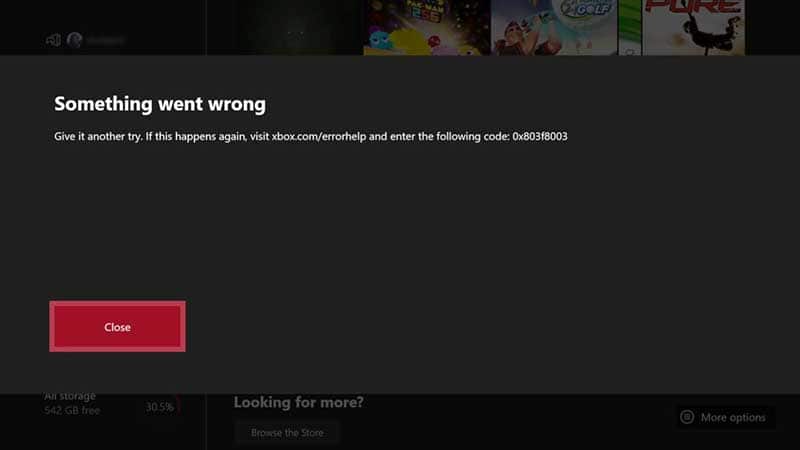
It is important to always get your Xbox One to the latest update. Just like any updates on different devices, crashes and bugs will be all fixed when there is an updated version of the program. However, sometimes you may receive technical issues and error codes when updating your devices. In particular, Xbox One tends to run into problems downloading system updates which can hinder your playtime. The system update errors will show messages such as “Your Xbox is almost full”, “Something went wrong” or show you the error codes in 9 digits. Update errors can also be shown in different ways rather than error messages. Your Xbox One may either be stuck on the startup screen with the Xbox logo or your system console is displayed in all black instead of the startup screen. Whichever way your Xbox One shows the error messages, it is significant to act fast and identify the causes of the system update errors in order to fix them accordingly.
Table of Contents
ToggleHow to Repair Xbox One system update errors
System update errors are one of the most common problems Xbox One users may encounter. The following list of solutions will resolve almost all of these errors and hopefully, they allow your Xbox One to install system updates seamlessly.
Restart or reset your Xbox One and check the internet connection
Before doing any action, you should check if the internet connection in your home is working. You can check by selecting the ‘Network Settings’ and then clicking on ‘Test network connection’. This test will then run automatically and inform you if there are any problems with the internet. If the internet appears to be running smoothly, and your Xbox One system update is still stuck on the same page for some time, it is recommended to restart the whole device. Simply open a menu by pressing the middle of your controller and then select ‘Restart console’. You can also reset your Xbox One if restarting it doesn’t work.
Offline update attempt
If it is the internet network error that leads to Xbox One system update failure, and neither restarting nor resetting works, then you can try the offline update. You can do this by downloading the system update compressed file and plugging the flash drive into your Xbox One. After an interval of 40 seconds, press the bind button that syncs the wireless controller and the eject button for ejecting the disc. Click here to see more information on how to perform offline system updates on your Xbox One.
Free up space on your hard drive
An Xbox One system update will certainly fail to install properly when there is not enough space to update files onto your hard drive. You may see error messages such as ‘Clear some space on your Xbox’ when the Xbox One memory is full. Thus, freeing up the hard drive space by deleting games and applications can fix this problem. You can also transfer some games and applications to an external hard drive or USB flash drive.
Factory reset your Xbox One
The last thing you may want to do to fix Xbox One system update errors is to factory reset your Xbox One. You can do this by going to ‘All Settings’ > ‘System’ > ‘Console info & updates’ and selecting ‘Reset console’. Then there are two options to select from: (1) Reset and keep my games or (2) Reset and remove everything. We recommend choosing the first option as it would just delete some corrupted data and still keep your games. Choose the second option to delete everything if the first option doesn’t work and the problem still persists. This option will delete all the games, accounts, and applications, so make sure to back up these files before continuing with this option.
To wrap up, make sure to follow the above solutions to make sure you get the latest update for your Xbox One. It is critical to act fast when your Xbox One won’t update properly as it is not ideal to keep your console outdated. If you need any help inspecting your Xbox One or other devices, contact us and we will help to provide the best solutions for your Xbox One!
YOU MAY ALSO LIKE

How to Fix a Cracked Phone Screen? DIY vs Professional Help
Cracked phone screens are an extremely common issue that many smartphone users face. These cracks can happen due to drops, pressure, extreme temperatures, or impacts.

How to Fix Scratches on Your Screen: 10 DIY Tricks
Phone screen scratches are annoyingly common. While severe damage might require professional repair, you can try simple DIY methods to address minor scratches at home.
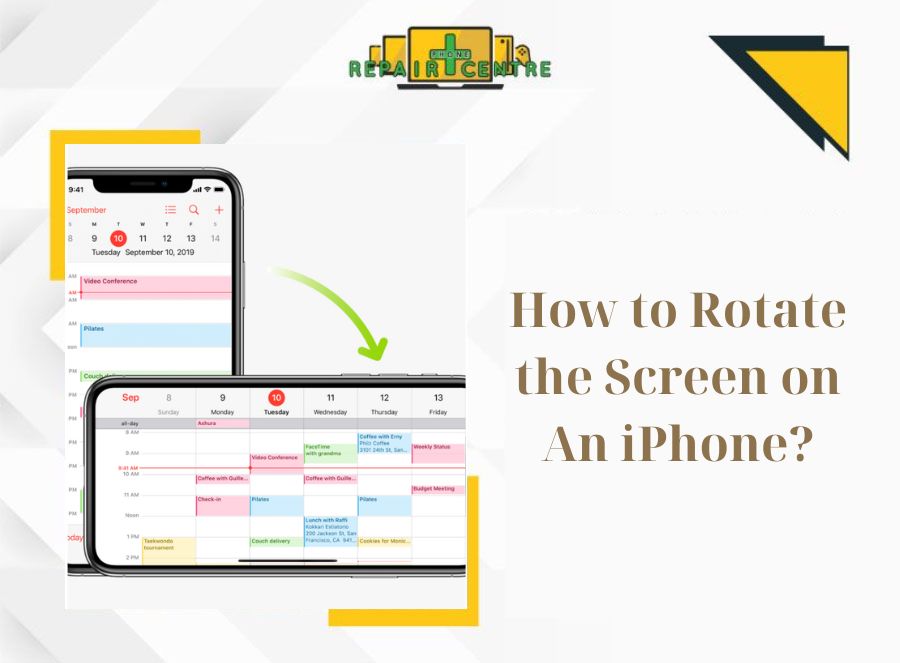
Step-by-step Guide to Rotate Screen On iPhone
Screen rotation plays a crucial role in enhancing the user experience on the iPhone by providing greater flexibility and improved usability. The ability to rotate








