Is there anything more heart-stopping than accidentally spilt liquids on your MacBook? MacBooks are not liquid-proof or liquid-resistant. Liquids like water, tea, and coffee are not acidic so they can be the easiest to repair and fix. However, liquids such as wine can be difficult because it is acidic. It may or may not be the end of the journey for your MacBook depending on how much you spilt and the kinds of liquids. To avoid the death of your MacBook and mitigate the damage, act fast and follow this guide to save your MacBook!
Table of Contents
Toggle1. Turn OFF the MacBook immediately
As soon as liquids are spilt on your MacBook, you need to act fast and turn it off completely. You can click on the Apple logo on the top left and select “Shut Down” if your trackpad is not wet. As an alternative, simply press the power button (the “Touch ID” for the new MacBooks) for a few seconds until you see the screen turns off. Once that is done, don’t touch the button again to turn it on. Don’t worry about the unsaved documents as it is more important to turn off your MacBook as fast as possible to save your other data.
2. Unplug the charger
Following by turning off your liquid-damaged Macbook, you need to unplug the chargers it also turns off the charging circuit of your logic board. Liquids and electricity are not a good mix and can even be dangerous. The charging circuit in higher voltage may pose a great threat to your MacBooks if it is not unplugged. While it is still safe to touch your liquid-damaged MacBook, it is not the same for the charger itself when it is flooded with liquids. So make sure to disconnect the power cord from the charging socket.
3. Disconnect all connected peripherals
Remove any connected peripherals such as wired headphones, hard drives, external SSD, mouse and etc can prevent any more liquids from damaging their way inside. Vent holes are especially important to be protected as it is designed for releasing heat from the logic board. You can use a cotton swab to try drying the vents and use tissues to absorb liquids on your MacBook to prevent liquids from reaching inside.
4. Do not shake or move around your MacBook
Shaking and moving your MacBook too much will allow the liquids flow and spread even further into other parts. You do not want the liquids to reach other delicate components like the screen’s backlight film. It is best to dry out your MacBook with a hair dryer but set it to low heat and refrain from putting it too near to your MacBook as it may further damage it. Putting it near a fan can also help. The gist of it is to increase airflow in your MacBook to evaporate the liquids inside without shaking your MacBook. However, if the liquid primarily went into the keyboard, it is recommended to flip it upside down to prevent the liquids from going into other components.
5. Remove the battery if you have the tools
Unplugging the battery from the logic board is essential to prevent any additional damage. However, some MacBook models have an internal battery which makes it impossible to remove them. If you can remove the battery, use a Pentagon or Phillip screwdriver to remove the back lid and gently unplug the battery from the logic board. Here is more information on how to remove the battery.
6. Wait for your MacBook to dry out for 48 hours
Wait for at least 48 hours to let your MacBook to air dry completely before turning it back on. You may prop your MacBook upside down to let the liquid leak out from the keyboard and place a dry towel underneath. Make sure that your MacBook is well-balanced and refrain from letting it fall off. Letting it dry is an important step to minimise the damage.
7. Leave it to the professionals
After it is dried, it is recommended to not turn it back on by yourself and let the professionals at a repair centre check it. A MacBook can recover from liquid damage if you follow the steps above. It is best to have a skilled technician from the repair centre inspect your laptop and conduct any necessary fixes so that your MacBook returns back to normal!
To wrap up, make sure to follow the above steps to save your liquid-damaged MacBook. It is also recommended to regularly back up your MacBook so you don’t lose any valuable data when accidents like this happen in the future. If you need any help inspecting your devices, contact us and we will provide you with the best solutions for your liquid-damaged MacBook or other devices!
YOU MAY ALSO LIKE

How to Fix a Cracked Phone Screen? DIY vs Professional Help
Cracked phone screens are an extremely common issue that many smartphone users face. These cracks can happen due to drops, pressure, extreme temperatures, or impacts.

How to Fix Scratches on Your Screen: 10 DIY Tricks
Phone screen scratches are annoyingly common. While severe damage might require professional repair, you can try simple DIY methods to address minor scratches at home.
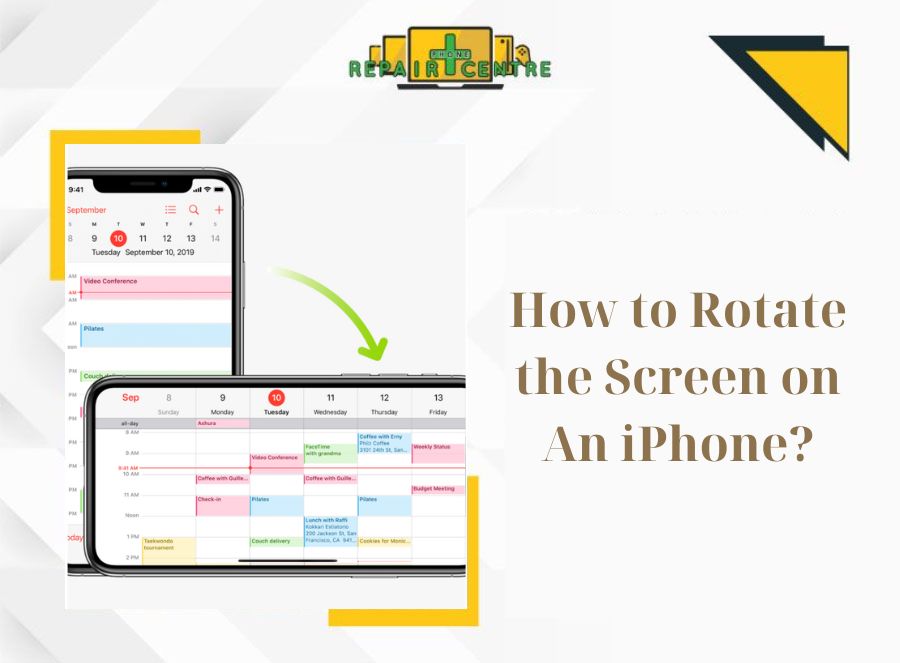
Step-by-step Guide to Rotate Screen On iPhone
Screen rotation plays a crucial role in enhancing the user experience on the iPhone by providing greater flexibility and improved usability. The ability to rotate









