The condition of a non-responsive computer keyboard significantly impacts the laptop’s usability. Repairing the malfunctioning keys on your computer keyboard may sound complicated, but it is actually easier than you think, as it is a quick process that does not require any special tools or skills. If you are facing similar issues with your keyboard, let’s explore the causes and how to fix broken keyboard key quickly at home with the assistance of Phone Repair Centre!
1. Common causes of a Malfunctioning Keyboard you should know

The keyboard is one of the essential components of a computer. Moreover, the keyboard is also one of the parts most susceptible to damage due to frequent use. Below are the common causes of a malfunctioning keyboard that you should be aware of before learning how to fix broken keyboard key:
- Excessive usage or prolonged use of the keyboard
Using the keyboard excessively for a long period can cause the keys to become stiff, unresponsive, or not function as smoothly as desired. The internal mechanisms of the keyboard may wear out due to repetitive key presses, leading to stuck keys or failure to register commands.
- Exposure to water or long-term accumulation of dust and dirt

Contact with liquids such as water or dirt can damage the keyboard. Liquids can cause moisture to seep into the keyboard, leading to oxidation or corrosion of the internal mechanisms. Dirt can also cause malfunctions and lead to stuck keys. How to fix broken keyboard key in such cases can be challenging to perform on your own, so regular cleaning of the machine is essential to keep the keyboard clean and functioning properly.
- Hardware issues
Hardware problems, such as damaged or broken keyboard cables, faulty printed circuit boards, or malfunctioning internal components, can cause the keyboard to function improperly.
- Software errors
Software issues on the operating system can lead to keyboard malfunctions. Software errors may result from incorrect installations, incompatible operating system updates, or conflicts with other applications.
- Impact or dropping incidents

The keyboard can suffer damage after experiencing strong impacts or heavy falls. Such forceful collisions can cause the keys to crack or dislodge from their original positions.
To prevent the occurrence of keyboard damage, it is essential to handle and use it with care, avoiding exposure to liquids or dirt. Regularly inspect and maintain the keyboard when time allows.
2. How to fix broken keyboard key quickly at home
2.1. Preparing an adequate set of repair tools is essential
The method to repair a malfunctioning keyboard involves removing it, cleaning it, and then repositioning it. The following tools are useful for performing this task:
- A small and flat-head screwdriver
- Tweezers
- Super glue.
2.2. How to fix broken keyboard key

In case you discover that your computer has some malfunctioning keys, you can rectify the issue by replacing the affected keys. How to fix broken keyboard key when keys excessive sinking or broken plastic beneath the key, you may need to consider replacing the entire keyboard. Below are the steps to remove a faulty key from the entire keyboard:
- Check whether the key is genuinely malfunctioning or simply stuck or misaligned inside the machine. If it is stuck or misaligned, try moving it to different positions and reevaluate the button’s condition. However, if the key is genuinely damaged, proceed with its removal.
- To remove the faulty key, use tweezers and gently press along the bottom edge of the key to avoid scratching the computer.
- If tweezers are not available, you can use a flat-head screwdriver to pry one side of the keycap gently and then proceed to lift the faulty key out.
2.3. How to replace the entire computer keyboard when it is malfunctioning
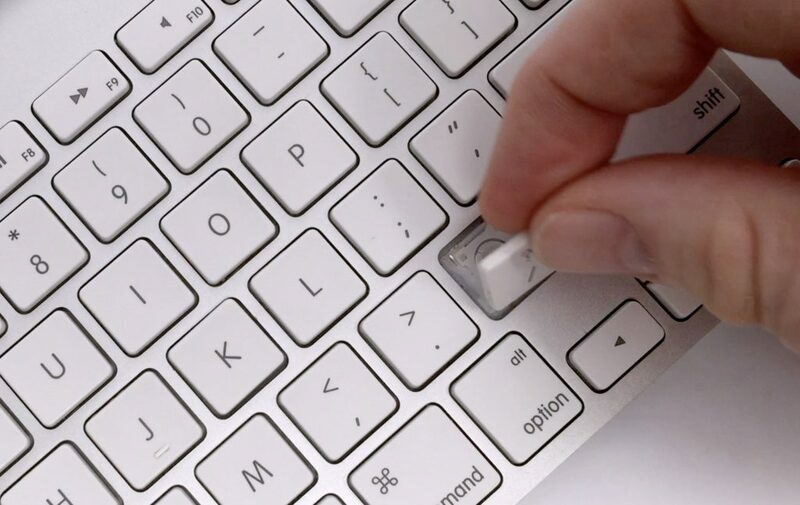
The method to rectify a malfunctioning keyboard on a laptop is to replace the faulty keyboard with a new one. Replacing the entire computer keyboard can be quite challenging as it involves removing screws to open your laptop. How to fix broken keyboard key and replacing the entire keyboard requires extreme caution to avoid damaging the connectors on the back of the keyboard.
- First, remove the screws on your laptop’s computer keyboard and then slowly detach the keyboard from the machine.
- After successfully removing the keyboard, you can replace it with a new keyboard by aligning the connectors on the new keyboard with those on the laptop.
- Gently press the keyboard until they fit snugly into position.
- Test the functionality of all the keys before closing the laptop.
3. Considerations when fix broken keyboard key at home

If you have read the information on how to fix broken keyboard key and have decided to attempt the repair at home, please consider the following important points to ensure the safety of your computer:
- Turn off the computer and disconnect it
Before proceeding with the repair, fully shut down the computer and disconnect it from the power source. This helps to avoid the risk of electric shock and minimizes the chance of damaging other components during the keyboard repair process.
- Prepare all necessary tools
Ensure you have prepared all the necessary tools to carry out the repair. Typically, you will need a set of screwdrivers, soft wooden or plastic sticks, and other utility tools to open and disassemble the components.
- Mark and take photos:
Before disassembling any parts, mark them or take photos to remember their original positions. This will make it easier for you to accurately reassemble the keyboard once the repair is complete.
- Handle with care and gentleness
While performing each step of repairing malfunctioning keyboard keys on a laptop, which includes disassembling components, you need to handle everything with care and gentleness.
- Check before reassembling the keyboard
A safe way to repair a malfunctioning keyboard is to ensure that before reassembling the keyboard, you thoroughly check each repaired component to ensure that all keyboard keys are functioning properly.
- Monitor the repair process
When repairing the computer keyboard on your own, keep the components organized to avoid dropping or damaging them. If you encounter difficulties during the repair process, you can seek assistance from reputable electronic stores with experienced computer repair services to help you.
4. Reputable computer keyboard repair shops.
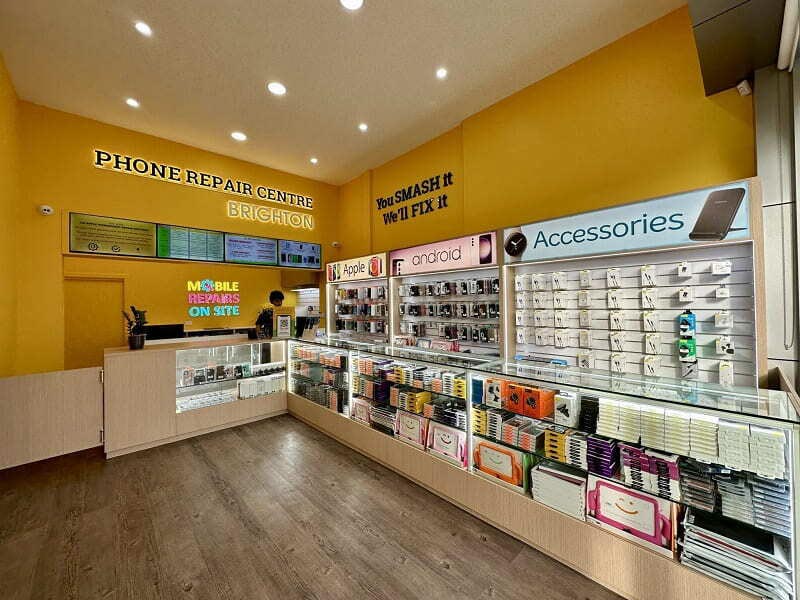
Phone Repair Centre is one of the reputable and highly-rated units for computer keyboard repairs, trusted and favored by customers. If you are struggling with applying methods to repair malfunctioning keyboard keys, you can consider seeking assistance from Phone Repair Centre.
With the NO FIX NO FEE policy, you will receive a 100% free diagnosis of your device. Phone Repair Centre guarantees accurate diagnostics for all devices to identify existing issues and facilitate timely repairs.
Moreover, Phone Repair Centre commits to using 100% genuine replacement parts imported directly from Australian suppliers. All phone and computer components, including the keyboard, undergo thorough inspections before installation to minimize the likelihood of errors during usage. When you repair your phone or computer at Phone Repair Centre, you will receive a lifetime 100% warranty.
Therefore, if you have found the answers on how to fix broken keyboard key but face difficulties in doing it yourself at home, you can turn to Phone Repair Centre for a quick and safe keyboard repair!
Following Phone Repair Centre’s article, it is hoped that you have successfully learned how to fix broken keyboard key. If you have any questions regarding laptop or laptop keyboard issues, feel free to contact Phone Repair Centre’s team of experts for free consultation!








