If your Windows 10 computer is operating smoothly but experiences unexpected shutdowns, it could be due to errors within the Windows operating system. If you find yourself facing this issue and feel uncertain about what to do, this Repair Center article will provide a simple guide on addressing computer randomly turns off. Read on to learn more!
I. Causes of computer randomly turns off:
During the process of using the machine, some reasons why the machine suddenly turns off may be due to:
1. High temperature

The computer is equipped with temperature sensors designed to maintain a stable operating temperature. If the temperature surpasses a safe threshold, the system initiates an automatic shutdown to prevent damage to critical components such as the CPU, GPU, or memory.
Alternatively, a malfunctioning cooling fan or cooling system can impede the computer’s ability to maintain a stable temperature, resulting in increased load and potential overheating.
2. Software or operating system error
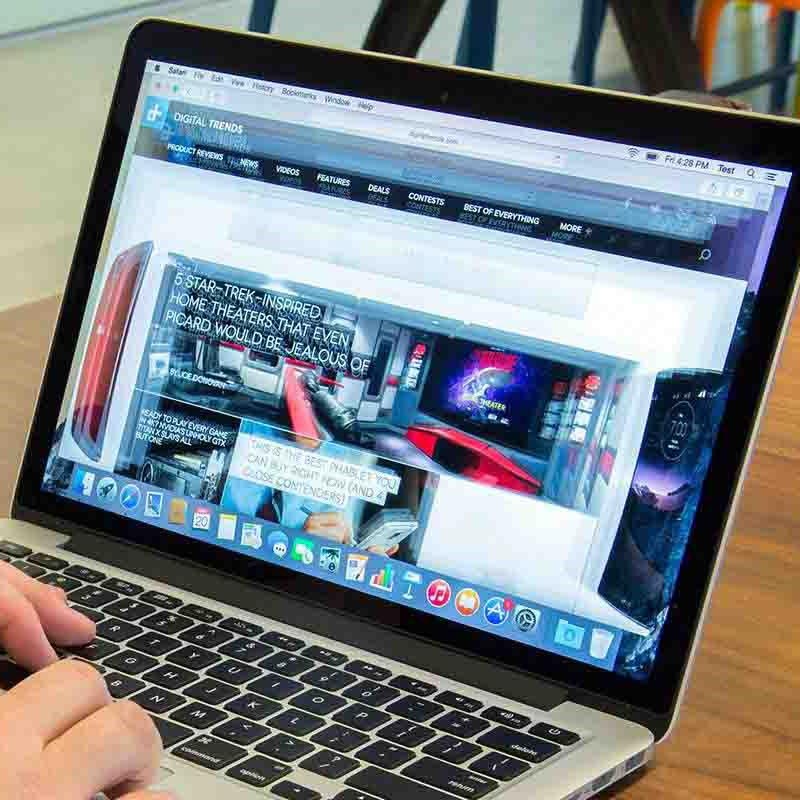
Software or operating system errors can contribute to various issues leading to random computer shutdowns. For instance, errors in the source code of a running application or within the system itself can cause the application to malfunction, potentially resulting in device overheating and computer randomly turns off.
Moreover, conflicts between the operating system and drivers, or corruption of system files, are common culprits for unexpected shutdowns. Installing new drivers without removing or updating outdated ones can create incompatibility or conflicts, leading to sudden computer shutdowns. Addressing these software-related issues is crucial for preventing random shutdown occurrences.
3. The machine is malfunctioning due to a virus

Viruses pose a significant threat to computer functionality as they infiltrate systems and engage in detrimental activities on both hardware and software. Certain viruses can induce conflicts between processes or services within the system, resulting in computer randomly turns off.
These malicious programs can run background processes that consume system resources, elevating the load on the CPU and memory. When the load reaches a critical level, the computer may undergo random shutdowns as a protective measure for the hardware. Additionally, some viruses are designed to establish malicious programs that specifically target certain hardware components, such as cooling fans or power supplies, contributing to shutdown incidents.
4. Power source error

Sudden changes or instability in the power source can result in short circuits, prompting the computer randomly turns off as a protective measure for hardware components. Instances such as the computer’s failure to swiftly transition from the main power source to the UPS battery can also lead to abrupt shutdowns.
Additionally, prolonged computer usage with simultaneous operation of numerous energy-intensive applications, especially those demanding high processing power, can cause the computer to operate at maximum capacity. This heightened activity leads to increased temperatures and potential overheating.
II. How to Fix Random Computer Shutdown Errors
When faced with shutdown errors there are some common solutions you can try to prevent accidental shutdowns and restore stability to your system.
1. Check the power source

First, check the power supply to the computer to make sure it is working properly, use a voltage meter to check the 220V power supply. If there are any problems, try with another 220V power source to eliminate the possibility of a fault in the power supply.
If you check the power source and it still doesn’t work, you can check the power cords connecting from the power supply to the computer. Sometimes, the power cord can be broken or damaged, interrupting the power supply and causing a shutdown. Try changing with other power cords to determine if the problem is related to the power cord.
The PSU (Power Supply Unit) is an important part of the power system, you should also check if the PSU has any problems by using an alternative power supply. If the PSU is not working, it can cause a sudden shutdown.
>> Read more: Is The IPhone Type C Charging Port An Upgrade Over Lightning?
2. Restart Fast Startup

Fast Startup is a Windows feature designed to expedite the computer boot process. However, it may be a potential cause of random shutdowns. To check and potentially address this issue:
- Step 1: Initiate the process by accessing the Control Panel through the Windows search bar.
- Step 2: In the Control Panel, open Power Options, and switch the view to Large icons.
- Step 3: Click on “Choose what the power buttons do.” Within the Power Options interface, navigate to the “Choose what the power buttons do” tab on the left.
- Step 4: Click “Change settings that are currently unavailable” to customize shutdown settings at the bottom of the interface.
- Step 5: In the “Customize Shutdown settings” section, examine the “Turn on fast startup” option. If selected, uncheck it, and save changes to mitigate potential issues.
3. Turn off Sleep Mode
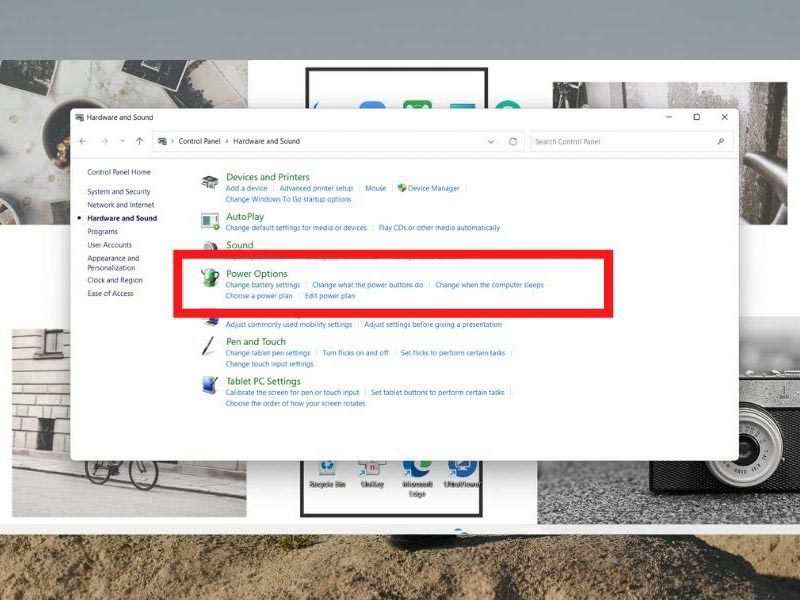
Windows Sleep Mode, a beneficial feature, allows the computer to enter an energy-saving state during inactivity. However, Windows 10 users may encounter issues where the computer unexpectedly shuts down instead of entering Sleep mode. To address this problem, you can disable Sleep Mode by following these steps:
- Step 1: Utilize the Windows search bar to find and open the Control Panel.
- Step 2: Within the Control Panel, select Power Options.
- Step 3: In the Power Options window, choose the “Change plan settings” option for the active power plan.
- Step 4: In the newly opened window, adjust the Sleep options (Sleep after and Hibernate after) to “Never” to completely disable Sleep mode. Save changes to apply the updated settings.
4. Check for motherboard driver updates
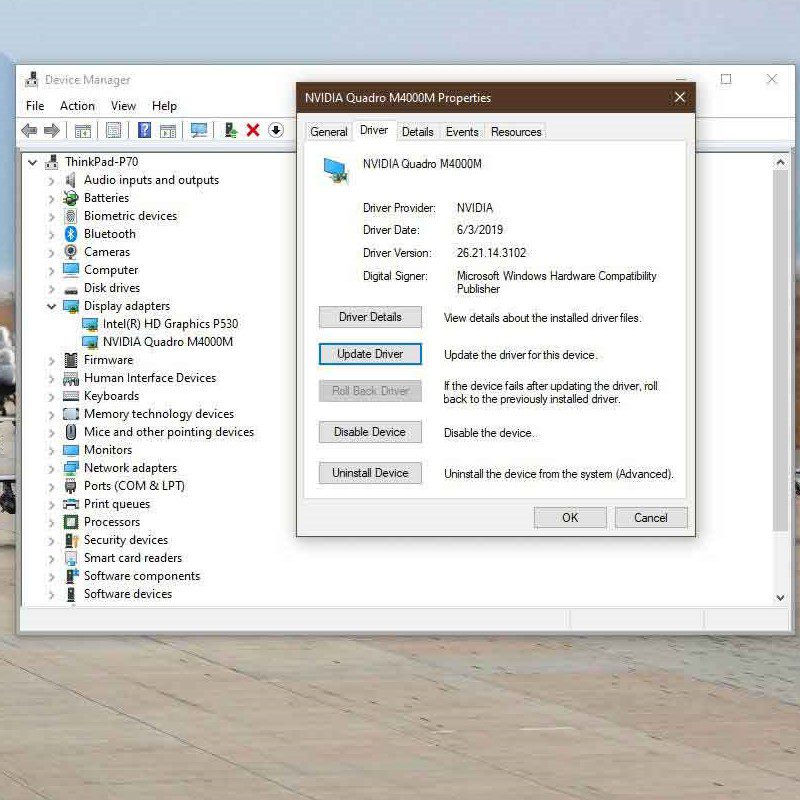
To fix computer randomly turns off, updating motherboard drivers is an effective method. There are two methods by which you can get the latest motherboard drivers: manual or automatic updates.
– Update drivers manually:
You can perform a manual motherboard driver update by going directly to the manufacturer’s website and selecting the latest driver suitable for your computer’s performance.
– Update drivers with Driver Easy:
If you don’t have enough time or skills or simply want to save effort, you can use an automated tool like Driver Easy.
● Step 1: Download and install Driver Easy from the official website.
● Step 2: Open Driver Easy and click the “Scan Now” button. The program will automatically scan the system and identify drivers that need to be updated.
● Step 3: Click the “Update” button next to the driver to automatically download and install the latest version to the device, performing the operation for a limited number of drivers. Or select “Update All” to automatically update all problematic drivers on the system.
5. Check the temperature

Older laptop models often come equipped with CPU temperature sensors, designed to initiate automatic shutdowns when temperatures reach high levels. This is a protective measure to prevent damage to hardware components and avoid accidental shutdowns during operation.
To monitor voltage, temperature, and control CPU fan speed on your computer, you can use software like SpeedFan.
In addition to software monitoring, it’s essential to clean your computer periodically to prevent the accumulation of dust. Dust can impede heat dissipation, potentially causing the machine to overheat. Regular cleaning contributes to optimal performance and helps prevent computer randomly turns off due to CPU overheating, ensuring a cooler and more stable operation.
III. Notes when the computer suddenly turns off
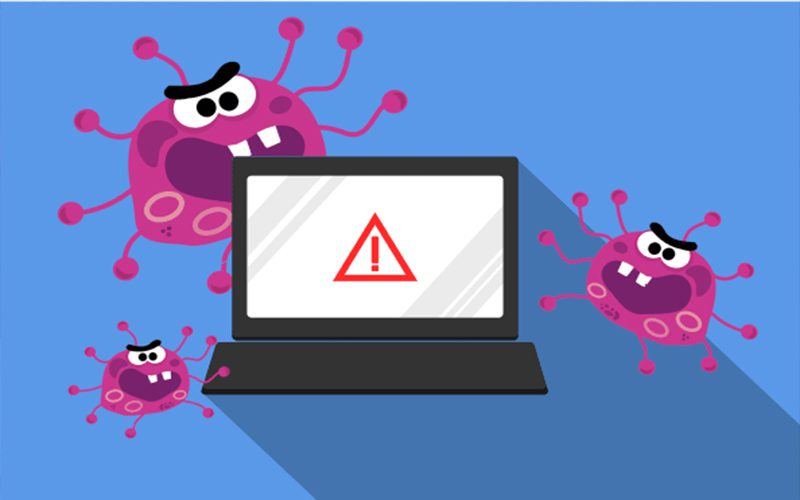
When using a laptop, consider the following points to minimize computer randomly turns off:
- Utilize Hard Drive and SSD Cache: Prioritize the use of hard drive and SSD cache to reduce system temperature and enhance data processing speed.
- Mind the Operating Environment: Avoid operating the laptop in environments with excessively high or low temperatures, as this can impact system performance and longevity.
- Turn Off When Not in Use: To reduce temperature, save battery, and protect the system, turn off the laptop when not in use instead of leaving it in standby mode for extended periods.
- Avoid Liquid and Dust Exposure: Limit the laptop’s exposure to liquids and dust, as these can lead to problems and impede the computer’s speed.
- Perform Periodic Maintenance: Regularly clean and maintain the laptop to prevent hardware issues and ensure the system runs smoothly.
- Regular System Updates: Check and update drivers, software, and the operating system regularly to maintain system stability and prevent unexpected errors.
If your laptop exhibits instability or frequent shutdowns, consider bringing it to a reputable repair shop for early inspection and repairs. Repair Center is a well-regarded store offering computer repair services, with highly praised customer feedback. In addition to computer repair, Repair Center also provides support for iPhone and iPad.
These solutions aim to address the issue of computer randomly turns off. If you have questions or encounter problems with your computer, laptop, or phone requiring repairs, reach out to Repair Center promptly for immediate assistance.








