
Table of Contents
Toggle1. What to do if you spill water or coffee on your laptop
If you’re the unfortunate owner of a laptop that’s been damaged by water or coffee, there’s no need to panic. There are a few things you can do to try and repair your laptop and get it back up and running.
First, if possible, try to power off your laptop immediately. If it’s already turned off, leave it off. Then, remove any external devices, like a mouse or external hard drive, and carefully unplug the power cord. Next, flip your laptop over so that the water or coffee spill is facing down. This will help prevent the liquid from seeping further into the laptop.
Once you’ve done all of this, take a look at the affected area and see how bad the damage is. If it doesn’t seem too serious, you can try wiping away the liquid with a clean, dry cloth. If the damage appears to be more significant, you may need to open up your laptop and clean the affected components with alcohol or another cleaning agent.
Of course, if you’re not comfortable opening up your laptop or don’t feel confident in your ability to fix it, you can always take it to a professional laptop repair shop.
2. How to fix a broken laptop screen
No one wants to drop their laptop and have the screen shatter. But if it does happen, there are a few steps you can take to try to repair it. First, try restarting your laptop. If that doesn’t work, check to see if the laptop screen is cracked or damaged in any way. If there is damage, you’ll need to take it to a laptop repair shop to have the screen replaced. If the laptop screen isn’t damaged, there may be a problem with the laptop’s video driver or display settings. You can try updating the driver or adjusting the display settings, but if that doesn’t work, laptop repair can be tricky, so it’s always best to take your laptop to a professional for further diagnosis. With more than 5 years experience and having most of the popular laptop screens in stock, we could do laptop screen repair and Macbook screen repair in less than 2 hours.
3. How to fix a frozen laptop
As anyone who has ever dealt with a laptop knows, they can be a little temperamental. One minute you’re working away, and the next your screen has gone completely blank. In most cases, this is simply a sign that your laptop needs to be restarted. However, if your laptop has been frozen for an extended period of time, there may be a more serious problem. In this case, the best course of action is to take it to a laptop repair shop like Laptop Repair Frankston. The experts at Laptop Repair Frankston will be able to quickly diagnose the problem and get your laptop back up and running in no time. So if you’re dealing with a frozen laptop, don’t despair; just head to Laptop Repair Frankston and let the experts take care of it.
4. How to get rid of viruses and malware on your computer
If your laptop is starting to act up, it could be a sign that you have a virus or malware infection. Fortunately, there are a few simple steps you can take to get rid of these unwanted guests and get your laptop back to normal.
First, try running a virus scan with your anti-virus software. If that doesn’t find anything, you can try a more comprehensive malware scan. These can usually be found for free online. Once you’ve located and run a scan, it should remove any viruses or malware from your system.
If your laptop is still having issues, it’s possible that the infections are more serious and you’ll need to take it to our laptop repair shop in Springvale and Frankston. We will be able to clean out your system and get rid of any lingering viruses or malware. After that, it should be good as new!
5. What to do if your laptop battery drains fast?
If your laptop battery drains too quickly, there are a few things you can do to prolong its life. One simple way is to disable any power-hungry applications that you don’t need to use. You can also dim your screen to the lowest comfortable setting; this will help minimize power consumption. If you’re not using your laptop for extended periods of time, it’s best to completely shut it down rather than leaving it in sleep mode. And finally, make sure to keep your laptop clean and free of dust, as clogged ventilation can cause the battery to overheat. With a little care, you can extend the life of your laptop battery and avoid the hassle and expense of a replacement.
If none of these measures improve your battery life, it may be time for a laptop battery replacement. Many suppliers are selling the Laptop and Macbook battery but make sure you replace your MacBook battery with a Genuine or at least OEM part. It may be tempting to save some money by replacing your laptop battery with a cheaper, lower-quality option, this can actually cause more harm than good. Not only is there a risk of damaging your laptop, but you could also end up with an explosion. That’s right – explosions are not unheard of when it comes to laptop batteries. So, if you’re looking to replace your laptop battery, be sure to choose a high-quality option from a reputable manufacturer. It may cost a bit more upfront, but it’s worth it for peace of mind and safety.
YOU MAY ALSO LIKE

How to Fix a Cracked Phone Screen?
Cracked phone screens are an extremely common issue that many smartphone users face. These cracks can happen due to drops, pressure, extreme temperatures, or impacts.

Remove Scratches on Your Screen In 10 Ways
Phone screen scratches are annoyingly common. While severe damage might require professional repair, you can try simple DIY methods to address minor scratches at home.
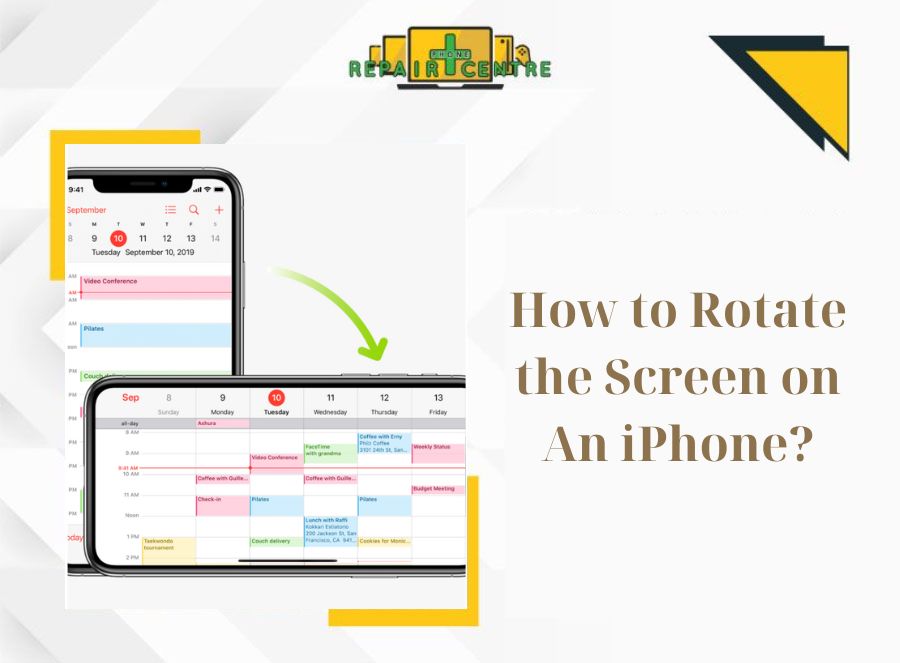
iPhone Screen Rotation: Definition, Process and Solving Issue
Screen rotation plays a crucial role in enhancing the user experience on the iPhone by providing greater flexibility and improved usability. The ability to rotate








