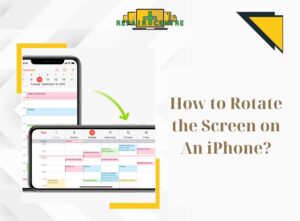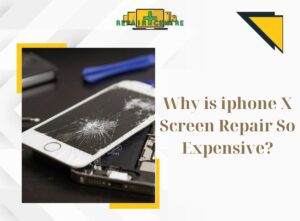Encountering a scenario where you forget the password for your device’s usage time, and it’s causing disruptions in your ability to use the device, can be challenging. In this article, we will explore intelligent approaches, as presented by the Phone Repair Centre, to address the issue of forget screen time passcode. These methods are designed to assist you in efficiently and effectively regaining access, allowing you to seamlessly resume using your device.
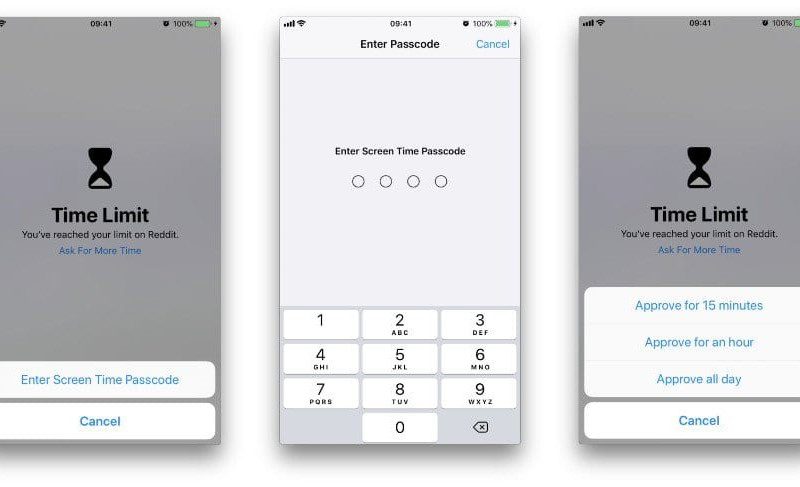
I. The screen time lock function on the device
1.1 What is screen time?
Screen time functionality serves the purpose of restricting the amount of time you dedicate to using your mobile device. Its scope extends beyond mere time constraints, as it fosters a consciousness of your interactions with the device. This attribute generates regular reports, both on a daily and weekly basis, outlining your app usage patterns, frequency of device pickups, and the incidence of notifications received. Acquiring insights into your device usage patterns simplifies the process of addressing instances where you might forget screen time passcode while actively utilizing the device.
This feature offers benefits not only to individuals but also extends its utility to parents aiming to regulate their children’s device usage. The capability to monitor and oversee screen time proves invaluable in cultivating a healthier and more harmonious digital environment. This facilitates a constructive engagement with technology, preventing excessive reliance or imposition and fostering a positive interaction that strikes a balance.
1.2 What is the limit for entering a failed screen passcode?
If the situation arises where you forget screen time passcode, you do have the flexibility to make multiple attempts as Apple has not established an official cap on the maximum number of unsuccessful password trials. Nevertheless, it’s essential to exercise caution. Excessive deliberate attempts can lead to unfavorable outcomes. This is because repeated failures could trigger specific security protocols, possibly activating a protective mode. Detailed insights regarding Apple’s restrictions on password input can be found below:
- 6 failed password attempts: Retry in 1 minute.
- 7 failed password attempts: Retry after 5 minutes.
- 8 failed password attempts: Retry after 15 minutes.
- 9 or more failed password attempts: Retry after 60 minutes.
II. What to do when you forget screen time passcode
Experiencing the dilemma of forget screen time passcode might be perplexing, yet there’s no need for concern. Practical solutions exist to successfully address this predicament. Prior to seeking assistance from an iPhone or iPad repair shop, consider exploring the following techniques to manage the scenario when the device time password slips your memory:
2.1. Method 1: Remove screen passcode via settings
An uncomplicated approach to handle a forgotten time passcode involves utilizing your device’s settings. It’s crucial to verify that you’ve updated to the most recent operating system version, starting from iOS 13.4 or iPadOS 13.4 and onwards. Mac users should aim for at least macOS Catalina 10.15.4 or a newer version. This procedure mandates the usage of your Apple ID and its corresponding password.
You can then take the following steps when you forget screen time passcode:
On iPhone, iPad, or iPod touch:
- Go to Settings -> Click Screen Time.
- Tap Change Screen Time Passcode and then select Forgot Password.
- Enter the Apple ID and password that you used to set up your time passcode.
- Enter the passcode for the new usage period and confirm the new passcode.
On a Mac:
- Choose Apple Menu > System Preferences > Screen Time.
- Select the name of the family user and follow the same steps.
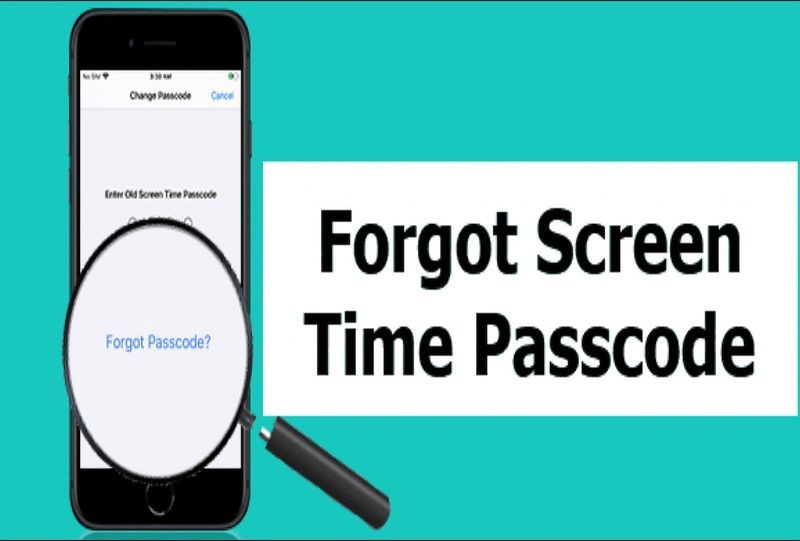
2.2. Method 2: Reset the device time passcode
Request:
- Device version: iOS 13.4 or iPadOS 13.4
- Mac: macOS Catalina 10.15.4 or later.
- For authentication, Apple products such as iPhone, iPad, and iPod touch may require Face ID, Touch ID, or your device passcode.
- You’ll need to enter your Apple ID and password if you’re using a Mac.
Here’s how to reset the device time passcode:
On iPhone, iPad, or iPod touch:
- Go to Settings > Screen Time on your child’s device
- Double-click Change usage time passcode. Password or Face ID may be required for authentication.
- Enter the passcode for the new usage period and confirm the new passcode.
On a Mac:
- Choose Apple Menu > System Preferences > Screen Time.
- Select the name of the family user and follow the same steps.
2.3. Method 3: Remove the usage time passcode with a support tool
In situations where you lack access to your Apple ID and password, or are unable to reach your device, a tool like Mobitrix LockAway can come to your aid. This tool enables you to eliminate the time passcode without resorting to data erasure. This approach proves particularly valuable when safeguarding crucial data is a priority, allowing you to retain your important information throughout the process. .
Here’s how to reset the device time password:
- Download and install Mobitrix LockAway.
- Connect your iPhone/iPad to the computer.
- Select Screen Time Unlock and then set up your device.
If you have exhausted the three aforementioned methods for recovering from forget screen time passcode, and the issue remains unresolved, you can confidently seek assistance from reliable phone and laptop repair shops.
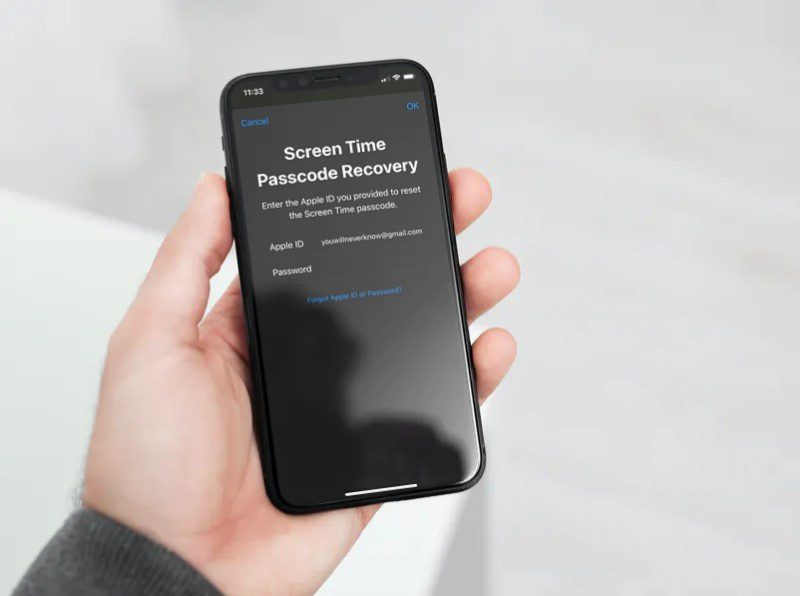
III. Frequently asked questions about device time
3.1. Is it possible to remove the time of use passcode through Restore iPhone with iTunes?
While this approach is strongly discouraged due to its consequence of data loss, it involves utilizing a backup if available. You can attempt this method following the instructions outlined below:
- Launch the iTunes app on your Mac or PC.
- Use a USB cord to connect your device to the computer.
- When your iPhone icon shows up in iTunes, click on it.
- From the right panel, select the option to Restore iPhone….
- How to turn off screen time?
After successfully dealing with forget screen time passcode, you can turn off screen time by going to Settings:
- Tap Settings on your iPhone or iPad.
- Tap Screen Time option.
- Scroll to the bottom of the list and select Turn off screen time.
- When your phone asks for a passcode, enter it.
- You can confirm by tapping Turn off Screen Time again.
3.2. How to limit forget screen time passcode?
To mitigate the risk of forgetting screen time passcode, you can adopt several measures to safeguard and enhance its memorability. The following are a few strategies to consider in order to prevent this situation from occurring:
- Opt for a Memorable Passcode: Select a passcode that is both easy for you to recall yet robust enough to provide security against unauthorized access.
- Employ a Strong Password: If your device permits the use of a password instead of a numeric passcode, employ a lengthy and intricate password. Combine uppercase and lowercase letters, numerals, and special characters to enhance security.
- Safeguard Your Passcode: If you tend to forget passcodes easily, consider storing it in a secure location inaccessible to others. This is particularly vital when dealing with complex passwords.
- Utilize Password Hints: Many devices offer the option to set up security questions or password hints. These can aid in better recollection of your password.
- Leverage Biometric Authentication: If supported by your device, make use of built-in fingerprint or facial recognition authentication. This negates the need to remember the time passcode altogether
The methods outlined above are valuable strategies to effectively address the issue of forget a device’s time passcode. Depending on your individual circumstances and your accessibility to your Apple ID or home device, there are multiple avenues to rectify this problem. It is my hope that the information sourced from the article shared by the Phone Repair Centre will empower you to adeptly manage the situation of forget screen time passcode with ease and efficiency.