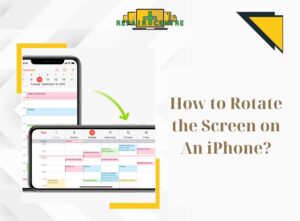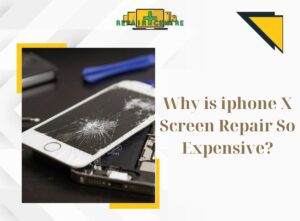Phones have become an essential part of modern life, but often we encounter the frustrating issue of slow phone performance (The phone is running slow). Wondering what could be causing this problem and how to fix it? Join Repair Center Vic to uncover the best solutions for addressing this situation!
1. Causes for your phone running slow
1.1 Upgrading the operating system
Most devices worldwide are powered by either iOS or Android operating systems, each with its own version updates. Some smartphones may also have proprietary operating systems tailored to their brand, features, and specifications.
If you have installed these updates, it is likely that they are the main culprit behind your phone’s sluggish performance and freezing issues. Additionally, new versions of operating systems may sometimes result in decreased memory and RAM on your phone.

1.2 Too many apps
Having a large number of apps downloaded on your phone that are not being used or utilized to their full potential can be a contributing factor to your phone’s slow performance.
Excessive installation of apps on your phone can overwhelm the device’s memory and CPU, resulting in sluggishness and freezing.

1.3 Phone storage full
Most modern smartphones utilize flash memory, and it’s worth noting that maintaining sufficient free memory can help your device operate more smoothly than usual, a fact that many people are unaware of.
Capturing numerous photos, recording videos, or installing unnecessary apps can quickly consume your device’s memory, resulting in slow performance and frequent lagging.

According to Repair Center Vic, it is advisable to utilize approximately 75% of your phone’s storage capacity, as this can help prevent overloading the device’s memory and maintain smooth system performance.
As an example, if your phone has a storage capacity of 64 GB, it is recommended to avoid surpassing the 50 GB threshold. Going beyond this limit may result in issues such as an unresponsive touch screen, slow performance, and freezing.
1.4 Underground Apps
There are various reasons why apps may run in the background on your phone, such as social networking apps that require background activity for updating information and notifications. However, installing too many apps can consume significant amounts of RAM and phone resources, resulting in slow performance, lagging, battery drain, and even freezing.

2. How to fix the phone’s slow performance
2.1 Restart the phone
When your phone is used for an extended period without restarting, the cache may become full. Manufacturers and experts recommend giving your phone a 5-minute break per week by powering it off, as this can help clear the cache and optimize performance.
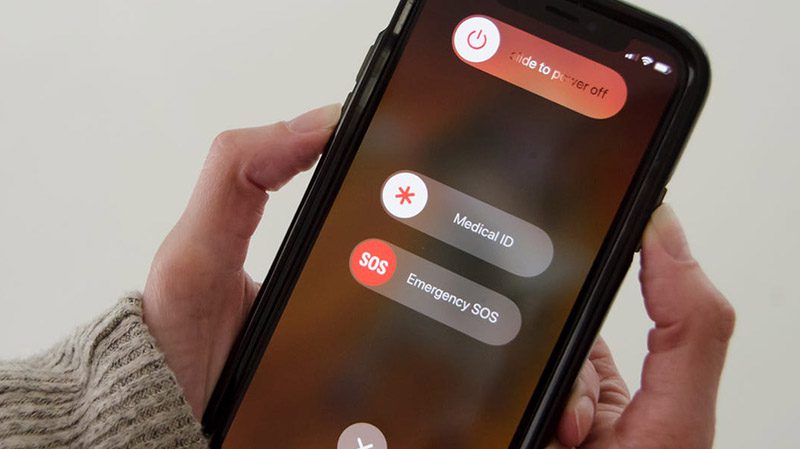
When it comes to restarting both Android phones and iPhones, the process is quite similar:
For Android phones, you can press and hold the power button for 5 seconds until the restart button appears on the screen.
For iPhones running iOS, there are two ways to restart. The first is to hold the power button for 5 seconds until the power off button appears on the screen, and then wait for 5 minutes before turning it back on.
The second method is to use the virtual home button (Assistive Touch), navigate to the device option, tap on the three dots, and select reboot.
2.2 Update the version suitable for the phone
Running inappropriate versions can cause your phone to slow down. To address this issue, you can update your phone to the appropriate version.
If you are using the iOS operating system, you can follow these steps:
- Open the “Settings” app on your phone.
- Select “General” and then choose “Software Update”.
If a new version is available, your phone will notify you and you can simply tap on the “Download and Install” button to initiate the update.

For phones running on the Android operating system, the update process may differ depending on the manufacturer and Android version. However, you can generally follow these steps:
Open the “Settings” app on your phone. Select “System Settings” and then choose “Software Update”.
If a new version is available, your phone will display a notification and you can tap on the “Download and Install” button to start the update.
2.3 Remove unused applications
Freeing up space on your phone can be done by uninstalling unnecessary apps. Review the apps that you no longer use or find irrelevant, and delete them to create more storage space.
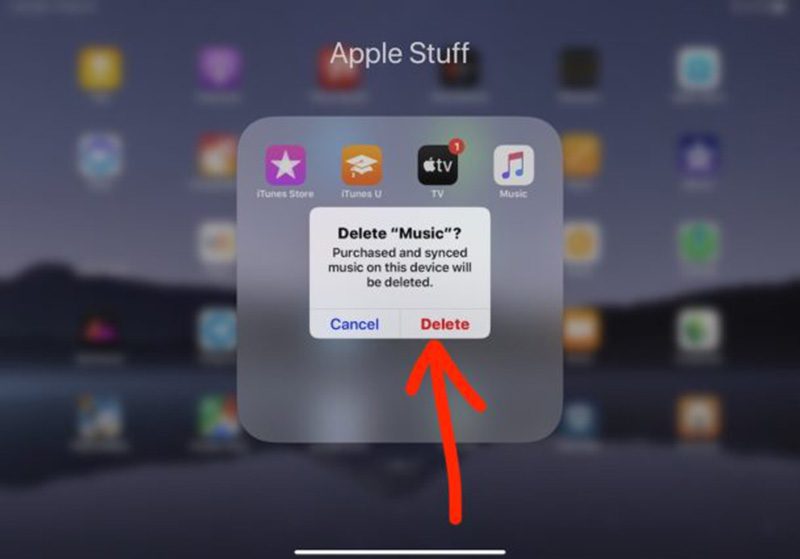
To uninstall apps on your iPhone, you can follow these steps:
- Press and hold the app icon you want to remove on your iPhone’s home screen until the icon starts to vibrate.
- Tap the “X” icon in the top left corner of that app icon.
- A confirmation dialogue box will be displayed on the screen asking if you want to confirm the deletion of the application. Click “Delete” to remove the app.
To uninstall apps that phone is running slow on your Android phone, you can follow these steps:
- Open the “Settings” app on your Android phone.
- Select “Applications” or “Manage Applications” from the list of options.
- Select the application you want to remove.
- Tap the “Uninstall” button on the app info page.
- Confirm your action when asked.
>>> What should I do if my phone is too hot?
2.4 Turn off applications running in the background
Apps running in the background make the phone is running slowly. To turn off apps running in the background on your iPhone, you can do the following:
- Double-press the Home button to open the list of running applications.
- Swipe up to see all running apps.
- Swipe right or left to find the app you want to disable.
- Drag the app up, then release it to close the app.
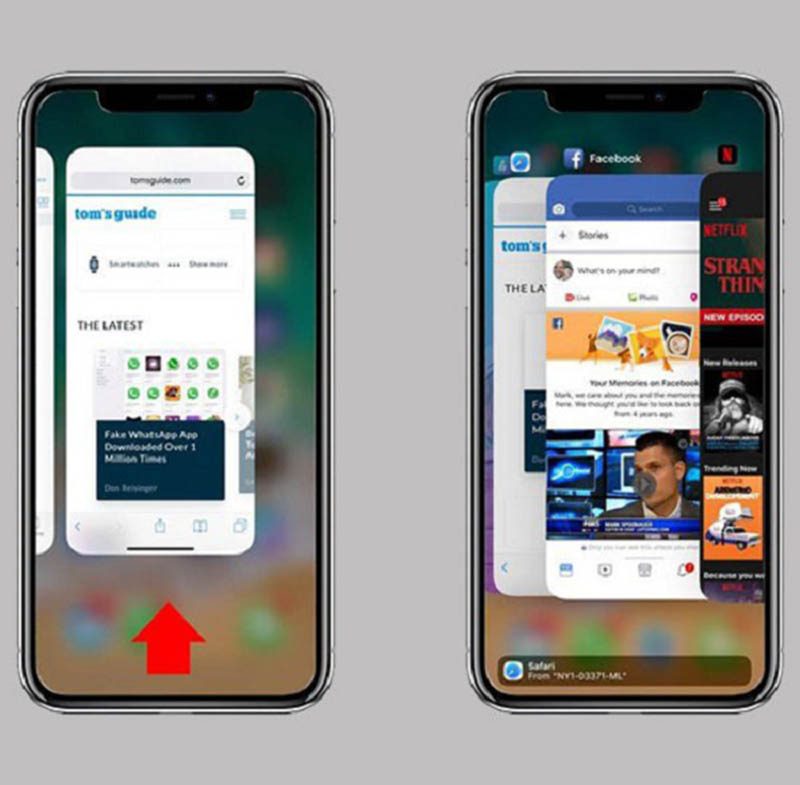
For Android phones, the steps may vary by manufacturer and operating system version.
Usually, we will press the “left shortcut under the toolbar” to open the list of running applications.
Swipe right or left to find the app you want to disable.
Drag the app left or right to close it.
>>> See more about taking care of your iPhone
*Note: After using all the above solutions without success, please go to the most reputable repair centre to check.
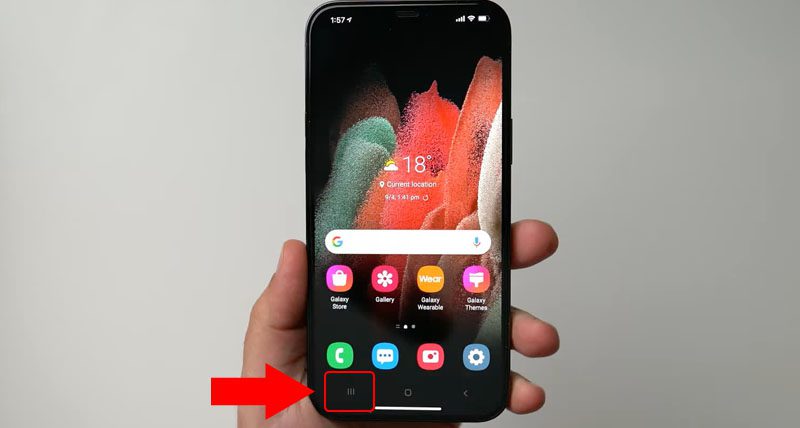
By utilizing the insights provided by Repair Centre Vic, it is anticipated that you will discover effective solutions to resolve the issue of your phone’s sluggish performance. Thank you for taking the time to read the article (The phone is running slow).