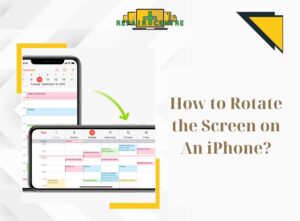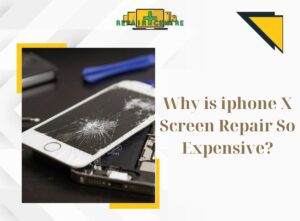In this article, Repair Center aims to provide an overview of the possible reasons behind the causes for lost sound on iphone, as well as practical solutions to address the issue.
I. Errors appear when iPhone loses sound

There exist various reasons that can lead to the loss of sound on an iPhone. These include hardware errors, software errors from the manufacturer, or external influences. Some of the common causes are listed below:
- The phone speaker slot might be dusty, leading to the speaker becoming clogged and not being able to emit sound outside.
- Strong impacts while using the phone, such as drops, can affect the hardware and sound system.
- Applications that are heavy, have viruses, or are incompatible can cause the software to fail, resulting in the iPhone not producing sound.
- The speaker, microphone, or audio IC of the phone might be damaged.
- The operating system version might be old and not suitable for the device, making the iPhone slow to boot.
- The iPhone might have been in a humid environment or dropped in water, leading to the phone losing its sound.
There are also several other reasons that can cause lost sound on iphone. If one decides to bring their phone to a repair shop, it is important to identify the cause of the situation to be able to fix it promptly and save both money and time.
II. How to fix when the phone has no sound
1. Clean the phone’s internal and external speakers

The speakerphone on an iPhone is often prone to accumulating dirt, rendering it challenging to clean. This can result in lost sound on iphone. Numerous methods can be employed to clean the device, such as using an alcohol-soaked cotton swab to wipe the speaker slot or employing a soft brush to gently sweep the speaker.
Additionally, the phone’s casing may impede the speaker’s sound output, and it is critical to verify this and promptly replace the case to avoid harm to other software on the iPhone.
2. Check the sound switch
One simple yet common cause of lost sound on iphone is neglecting to verify the speaker’s volume switch. This is a straightforward operation that entails inspecting the button on the device’s left side or pressing the speaker’s volume button to restore it to normal operation.
3. Turn off Bluetooth

When utilizing a Bluetooth-enabled headset, it is possible for an inadvertent connection to another device to occur, resulting in lost sound on iphone. In such cases, one should simply access the device’s Control Center and disable Bluetooth to resolve the issue.
4. Turn off the power, restart the machine

Another commonly employed method for remedying lost sound on iphone involves powering off and restarting the device. By simultaneously pressing the power and home buttons, the device can be restarted without the loss of any data or information.
Moreover, restarting the device during usage can alleviate its load, reducing the likelihood of software errors.
5. Restore iPhone factory settings

A disruption in the sound settings configuration can also contribute to audio loss on the phone. To rectify this, users can revert the iPhone device to its original settings by accessing Settings, followed by General Settings, and selecting Reset, subsequently opting for Reset All Settings and inputting the necessary code to commence the process.
It is imperative to note that the process of resetting the device settings does not result in any loss of stored photos or data. To ensure an uninterrupted startup process, it is advisable to fully charge the battery before initiating the reset. Additionally, it is crucial to remember the phone password, as it will be required for authentication when setting up the iPhone anew.
6. Update OS
Frequently installing the operating system can aid in addressing common issues such as the loss of sound on an iPhone. Furthermore, updating the device with the latest features from Apple can enhance the user experience. To update iOS, it is necessary to ensure that the phone is connected to a stable internet connection, such as wifi/3G/4G.
To install the operating system directly on iPhone, please follow these steps:
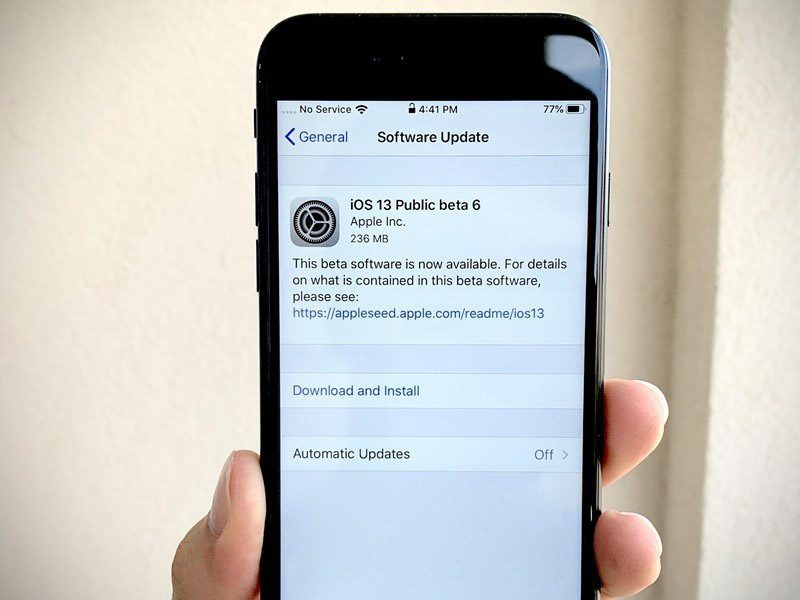
- Navigate to the Settings app on your iPhone’s home screen and scroll down to access the General Settings section.
- Select the Software Update section to view the latest available version of iOS. To learn more about the version, click on the “Learn More” option located below.
- Choose the “Download and Install Now” option to initiate the update process.
- Enter your Apple ID password to confirm the installation.
- Finally, click on “OK” and wait for your phone to update to the latest version of iOS.
To install the operating system using iTunes, please follow these steps:
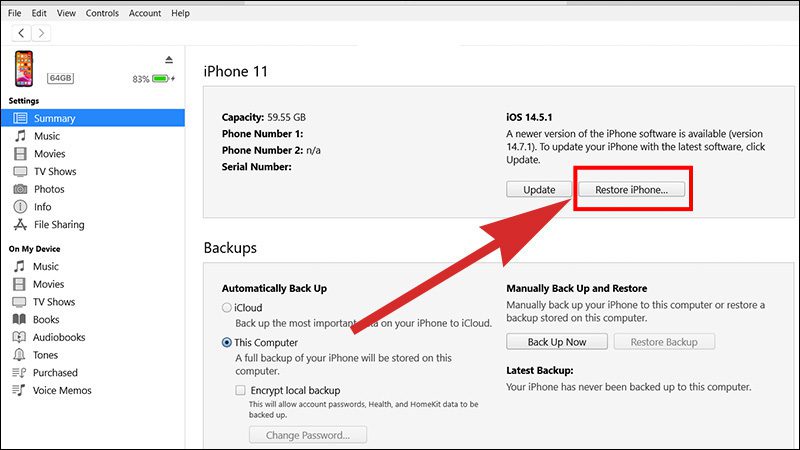
- Connect your iPhone to your computer using a cable that is compatible with both devices.
- Launch iTunes and go to the Device section in the interface. Check the iOS version you are using and select “Check for Updates” to find the new version.
- If there is a new version available, select “Download and Update” to install the new system.
There are numerous phone repair centers available on the market at present. It is recommended that users select reputable and experienced establishments such as Repair Center to assist in the repair of their iPhone in the event of an untimely fault, at a reasonable cost.
Through this article, Repair Center has provided users with information on the reasons for and methods of addressing lost sound on iphone. If, after following the recommended solutions, users are still unable to resolve the issue, it is advised that they bring their iPhone to the Repair Center for further inspection and repair!