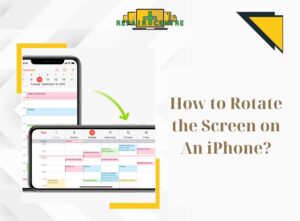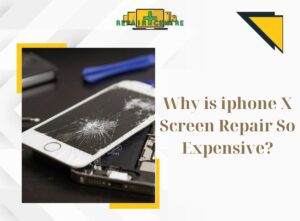Mobile phones often hold precious memories and sensitive information within their photo and video libraries. To ensure the safety and privacy of these assets, users seek ways to hide them from viruses and prying eyes. In this article, Phone Repair Centre will unveil effective methods for how to hide photos on iphone, enhancing your ability to protect your valuable images and videos.
1. How To Hide Photos On Iphone: A Guide to 3 Effective Methods
Hiding photos on your iPhone offers both protection for your personal information and a secure, convenient way to manage and enjoy your private images. Below, we provide comprehensive instructions for three distinct methods to hide photos on iPhone:
(Note: This article provides guidance for how to hide photos on iphone running iOS 12 or newer.)
1.1. Hiding Photos Using the Photo App
To hide photos on your iPhone, you can follow the steps below:
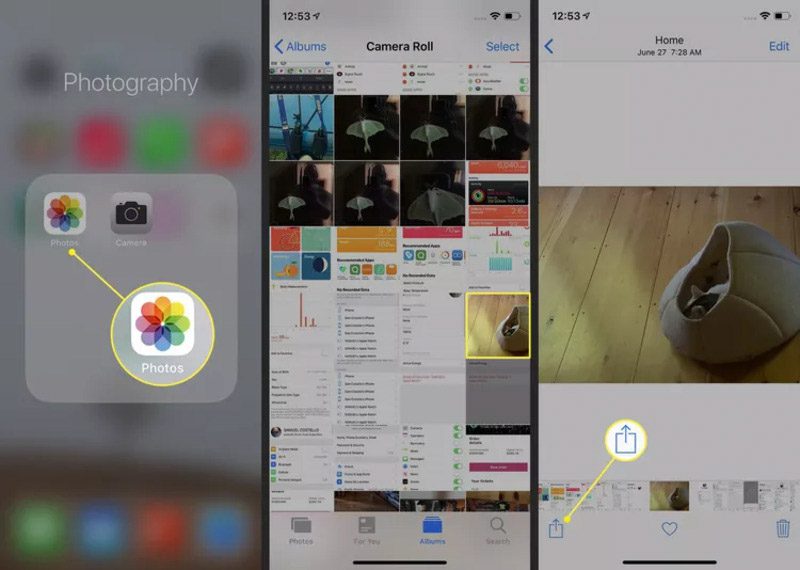
- Launch the Photos app on your device.
- Choose the photo you wish to hide by tapping it. You can also select multiple photos by first tapping “Select.”
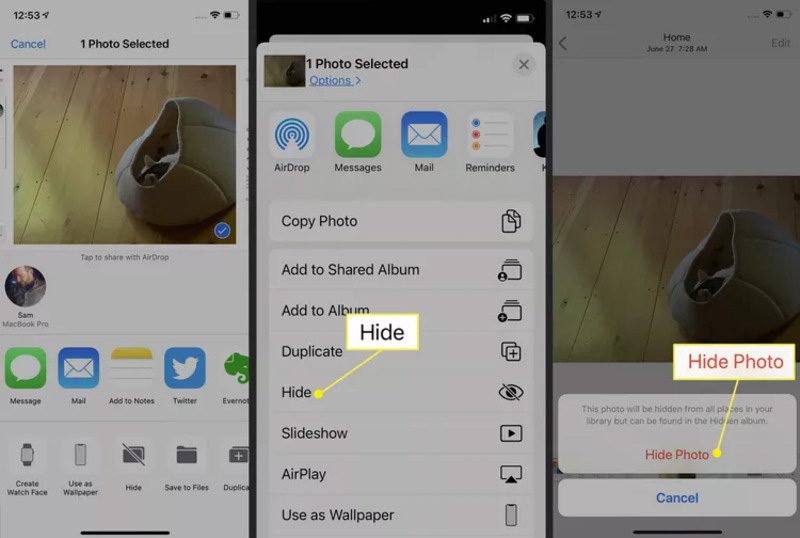
After selecting the desired photo(s), tap the Action icon. (This icon resembles a square with an upward-pointing arrow)
- Swipe upwards in the list of options to reveal the “Hide” choice.
Tap “Hide” and confirm. This method of hiding photos will remove the selected photos from the Photos app and conceal them.
Please note that hiding a photo using this method only removes it from the “Hidden” album, but it can still be found through iPhone search or by checking the “All Photos” album if you don’t have a password or Touch ID/Face ID protection for hidden photos. For enhanced security, you might want to explore additional security features or apps to safeguard your photos.
1.2. Hiding Photos Using the Notes App
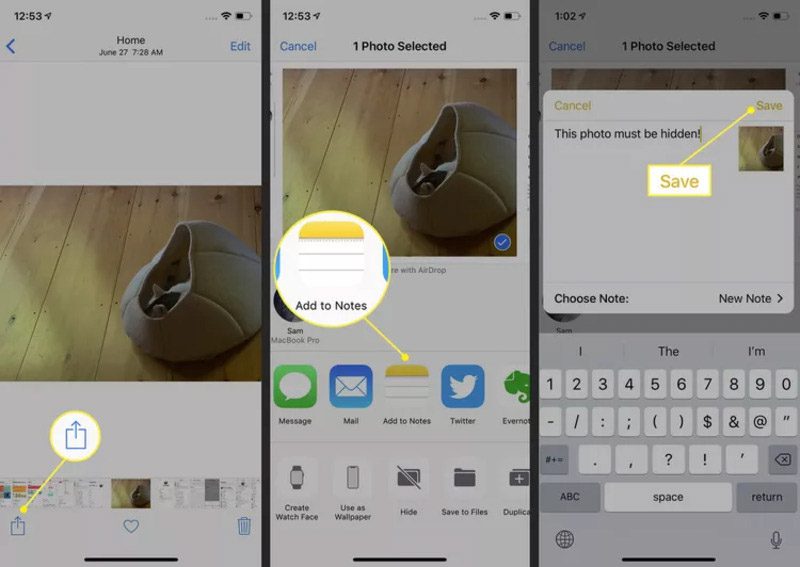
Here are paraphrased instructions on how to hide photos on iphone using the Notes app:
- Launch the Photos app and choose the photo you wish to hide.
- Tap the Actions icon.
- Select “Notes” (or “Add to Notes” in iOS 12).
- In the popup window, you can include text in the note if desired. Then, click Save.
- Access the Notes app.
- Tap the Notes folder containing the photo.
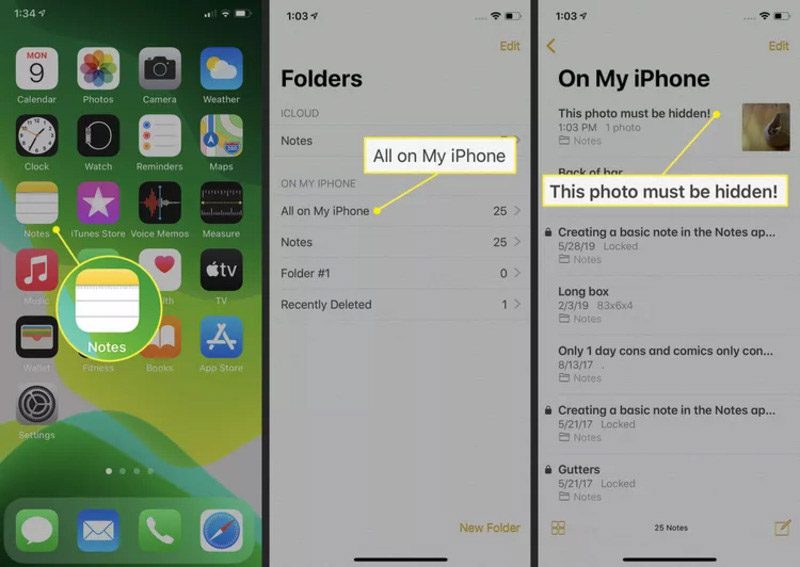
- Select a note containing a photo to open it.
- Tap the Actions icon.
- Choose “Lock Notes” and, if prompted, set a password. If you use Touch ID or Face ID, you can use those methods to lock notes.
- Tap the lock icon in the upper right corner until it displays as locked.
This will secure the note, and the image will be replaced with the message “This note is locked.” Notes and photos can only be unlocked by the individual with the password or biometric authentication.
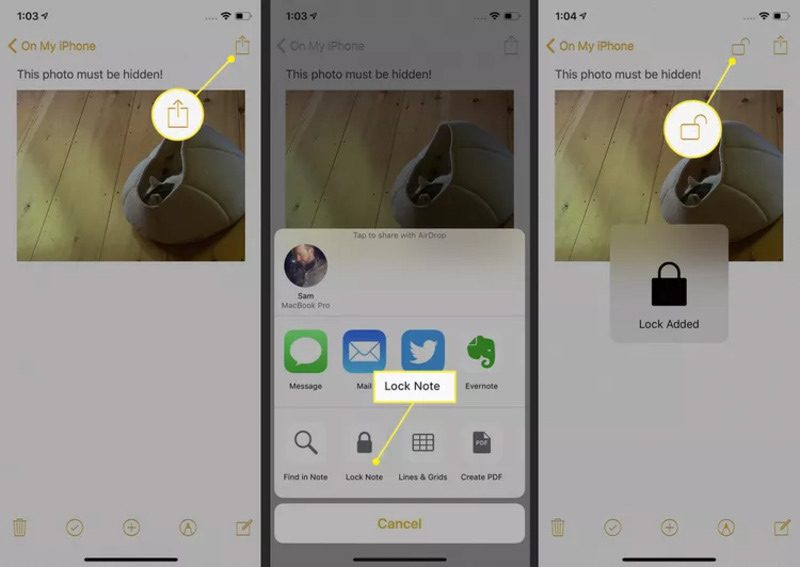
Finally, return to the Photos app and delete the photo. Ensure you completely remove the photo to prevent any potential recovery.
1.3. Hiding Images Using a Third-Party Application
In addition to the pre-installed iPhone applications, you can explore App Store options for how to hide photos on iphone. Many applications available offer the capability to create hidden albums for your iPhone photos. Here are some noteworthy suggestions:
- Best Secret Folder: This application is highly discreet. It offers audio alerts for unauthorized access attempts and logs unsuccessful login efforts. It even has a feature to capture photos of individuals who attempt unauthorized access multiple times. The app is available for free with optional in-app purchases.
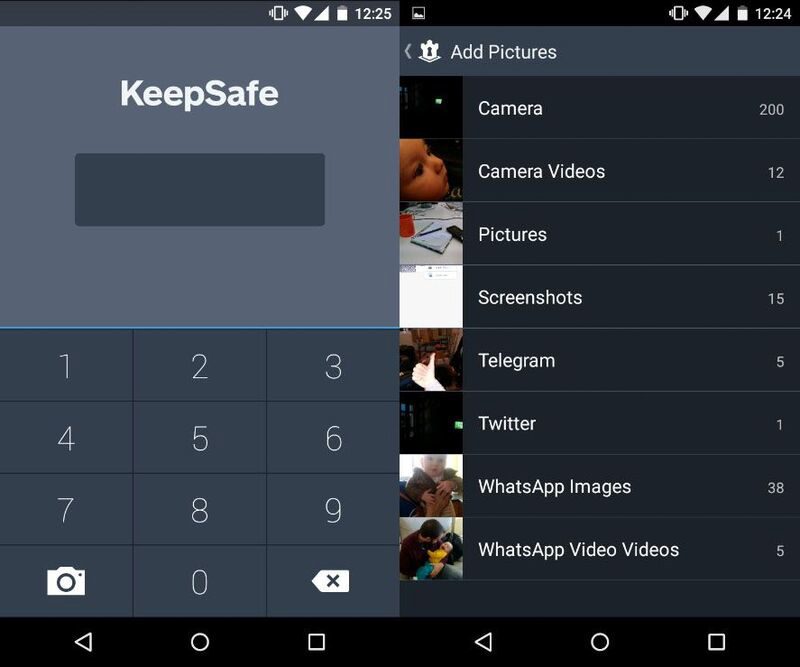
- Keepsafe: To deal with the how to hide photos on iphone, you can add them to the app and then set a passcode or use Touch ID for protection. Keepsafe offers a free version with in-app purchase options.
- Private Photo Vault Pro: This security app necessitates setting a password for access. It also provides notifications for break-in attempts, complete with photos and the intruder’s GPS location. The app includes an in-app web browser for direct photo downloads and is available for $3.99.
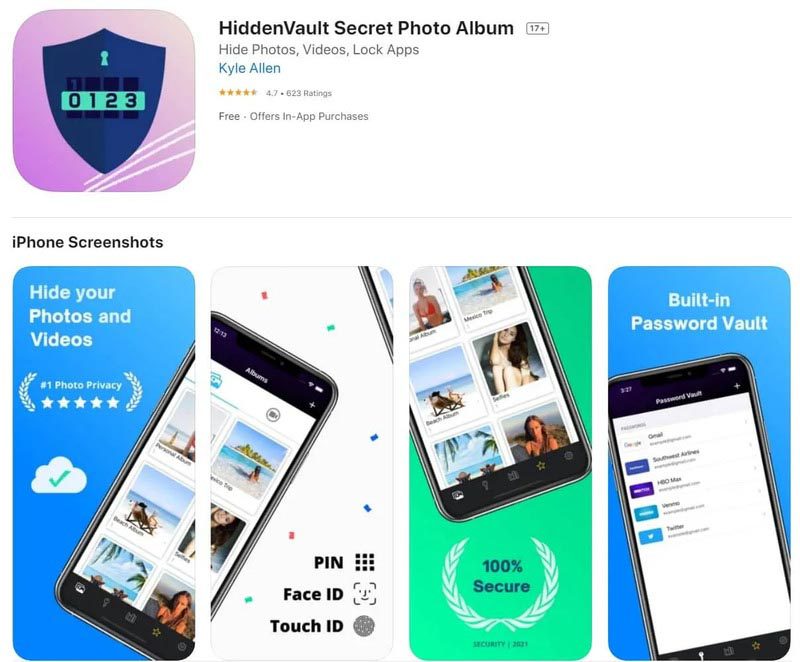
- Secret Photo Album Vault: This app includes a built-in camera and allows you to add photos from various sources. You can secure the app with a passcode or Touch ID and receive notifications for break-in attempts with a photo of the intruder. Secret Photo Album Vault offers a free version with optional in-app purchases.
Read more: 10 most effective methods to resolve facetime not working on iPhone
2. How to Reveal Hidden Images or Access Hidden Photos
To view hidden images or restore hidden photos, follow these steps:
- Open the Photos app and select “Albums.”
- Swipe down to “Other albums” and tap “Hide.”
- Choose the photo you want to view or unhide by tapping on it.
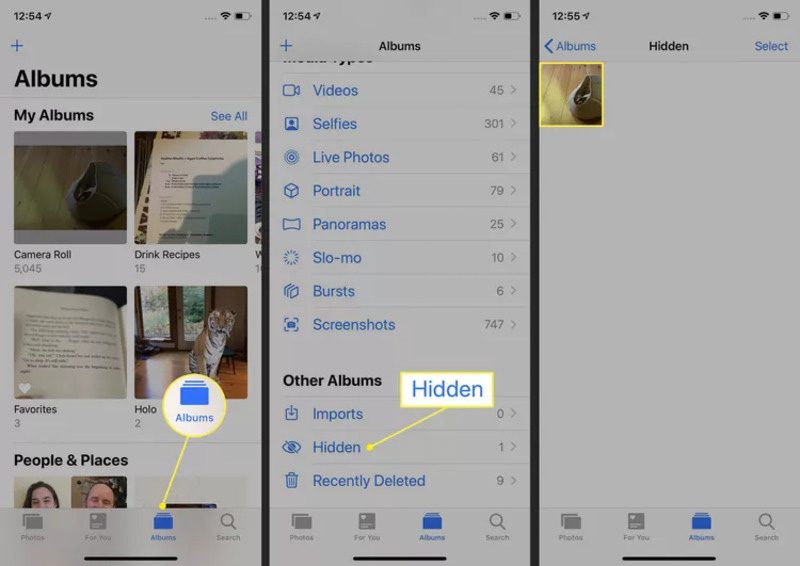
- Tap the “Actions” icon, typically represented as a square with an outward-pointing arrow.
- Swipe upwards in the list of options located at the bottom of the screen to locate “Show.”
If you are using iOS 12, instead of “Show,” you will find “Unhide” -> Tap “Unhide.”
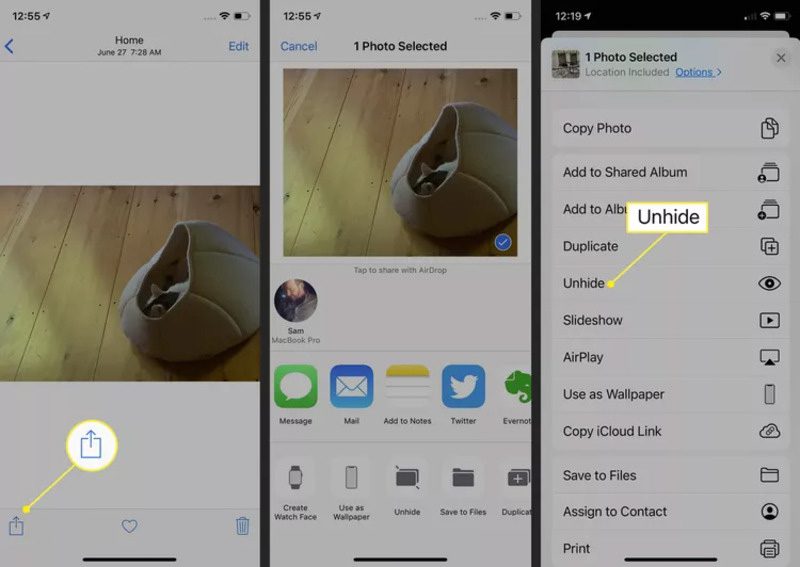
- Click “Show” (or “Unhide” if you are using iOS 12).
Without further confirmation, the photos will return to the original album in the Photos app, and you can view them again
3. Important Considerations When Hiding Images on iPhone
When you aim to deal with how to hide photos on iphone, it’s crucial to consider certain factors to ensure the privacy and security of your data. Here are some important notes:
- Utilize Camera App and Hidden Photo Albums: iPhone offers a built-in feature for hiding images through Hidden Albums. Avoid using external applications from unknown sources to hide images, as they may pose security risks.
- Seek Assistance When Needed: If you suspect that your images or information are vulnerable to viruses or unauthorized access, seek help from experts or a reputable phone repair service to safeguard your device and data.
- Activate Touch ID or Face ID: Enable Touch ID or Face ID for the Camera app to ensure that only you can access hidden images.
- Manage iCloud Photo Library: Be mindful that images in the iCloud Photo Library can sync across your devices. Turn off this feature if you don’t want hidden photos to appear on all your devices.
- Regular Data Backups: Before hiding or deleting photos, regularly back up your data using iCloud or iTunes to prevent potential data loss.
- Hide Images in Camera: In the Camera app, you can disable the display of hidden images by accessing settings and turning off the “Hidden photo albums” option in the “Albums” section.
- Consider Extra Security Apps: For enhanced security, you can opt for external security apps to hide images, but ensure that the app is reputable and sourced from the App Store.
- Use Strong Passwords: If you use a password to protect apps or data, employ a robust password comprising uppercase letters, lowercase letters, numbers, and special characters.
Remember that how to hide photos on iphone serves as a temporary security measure and should complement other security practices. Particularly when safeguarding critical and sensitive data, contemplate using secure data storage services and implementing device password protection. Wishing you success in utilizing your iPhone prudently! For assistance with phone issues, feel free to contact Phone Repair Centre for a 100% free consultation!