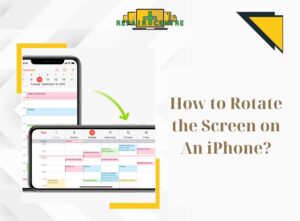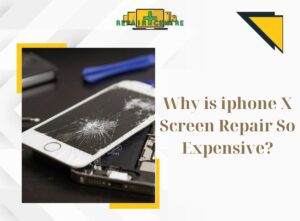Face ID is a security technology of Apple used to replace Touch ID on phones from iPhone X onwards, and “Face ID is not available” issue on iPhone, which will greatly affect the user experience. So what exactly is this error and how to solve this error, you will be able to find this in the post.

Table of Contents
ToggleWhat is “Face ID is not available” error?
After knowing what Face ID is, next let’s find out what is the error “Face ID is not available”? “Face ID not available” error is an issue where Face ID on iPhone cannot recognize the user’s face. This means that users cannot unlock the screen quickly or access to some applications that are installed with Face ID security. It is a common issue for the iPhone Xs Max, 11 Pro Max and 12 model.
What causes “Face ID is not available” error?
There are many reasons that can cause this iPhone error, but the most common ones are:
- Users use Face ID incorrectly, such as holding the phone too far away or using a mask that covers too much of the face, used in low light conditions.
- Dirt clings to the camera lens, making it impossible for the camera to recognize the user’s face.
- The phone has a software conflict that causes the phone to have a “Face ID Not Available” error or causes some functions stop working.
- Your iPhone has hardware damage such as water damage or damaged cables, connectors
- Your phone is faulty (Very rare)

How to fix “Face ID Not Available”?
“Face ID not available” error can greatly affect users’ needs. To fix this error, please refer to some solutions as follows:
Turn Face ID off and on again:
- Step 1: Go to settings and press on “Face ID & Passcode”
- Step 2: Enter passcode that you use to unlock your phone and disable “iPhone Unlock” function
- Step 3: Press and hold your volume up and power button to power off your phone

- Step 4: Hold power button to turn it back on
- Step 5: Get back to “Face ID & Passcode” and enable “iPhone Unlock”
After following these steps, try using Face ID again to see if the error is fixed
Reset Face ID:

- Step 1: Go to settings, press “Face ID & Passcode” and press on “Reset Face ID”
- Step 2: Press on “Get started”
- Step 3: Follow the instructions on the screen
Update to the latest software version:

If the stated ways above did not work for you, you can try updating your phone to the latest software version.
- Step 1: Go to settings, press on “General”
- Step 2: Press on “Software Update”
- Step 3: Wait until the phone finished updating itself
Get your phone checked at phone repair stores:
3 of the solutions above are software-related, if the error still occurs, we recommend you bring your phone to the phone repair Springvale so technicians can troubleshoot and figure out what the issue is, from there, they can perform the best solution to solve the error you are encountering with.