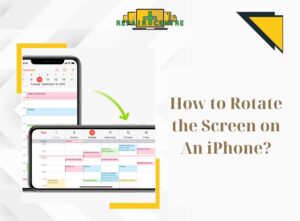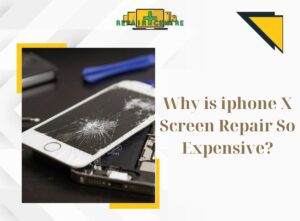If your iPhone suddenly becomes unresponsive and the keyboard stops working, what should you do? The absence of a keyboard on the screen can affect the internal features of the device. Let’s explore the causes and solutions when encountering this issue in the following article from Repair Centre.
1. What causes the iPhone keyboard to become Unresponsive
In the current market, there are many touch-screen phones that feature a virtual keyboard on the screen. Therefore, if the iPhone keyboard is not working, it can affect the internal systems of the device. Below are some possible causes for the non-responsive keyboard:
1.1 Operating System Issues
Errors in the iPhone operating system (iOS) can affect the performance of the keyboard. Sometimes, conflicts between applications on the phone can cause issues with the keyboard, or when updating the software, it may not be compatible with the phone, resulting in the keyboard not displaying.

Additionally, updating the operating system can cause data linked to the keyboard to be corrupted, leading to keyboard malfunctions. Therefore, it is advisable to consider before updating to new software to avoid affecting the iPhone’s memory.
1.2 Installation of Incompatible Apps
Some apps that are downloaded onto the phone can cause the iPhone keyboard to stop working. These apps can be malicious, incompatible with the phone’s operating system, or have bugs.
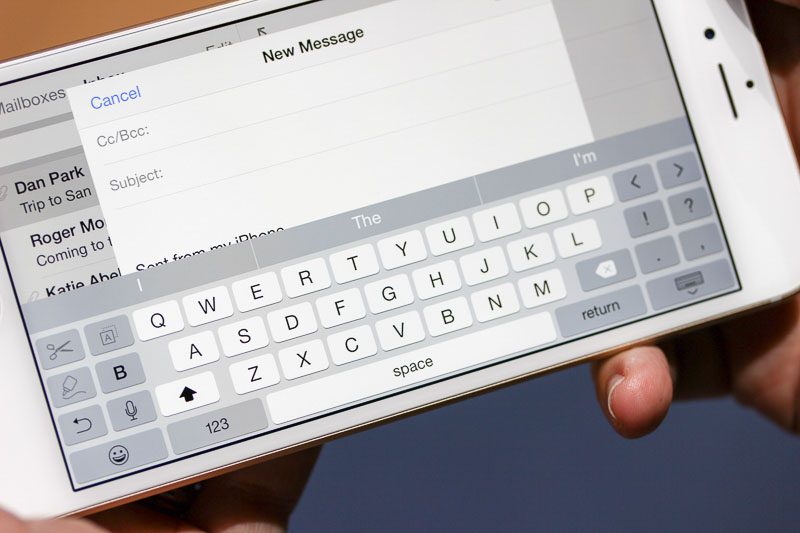
It is best to research thoroughly before downloading apps, as they may contain viruses or other malicious software that can affect the phone’s functionality.
1.3 Incorrect Keyboard Settings
Incorrect keyboard settings can cause the keyboard on the phone to malfunction. If you have installed a new keyboard on your phone and encounter the issue of the keyboard not working, it may be due to installation or compatibility errors.
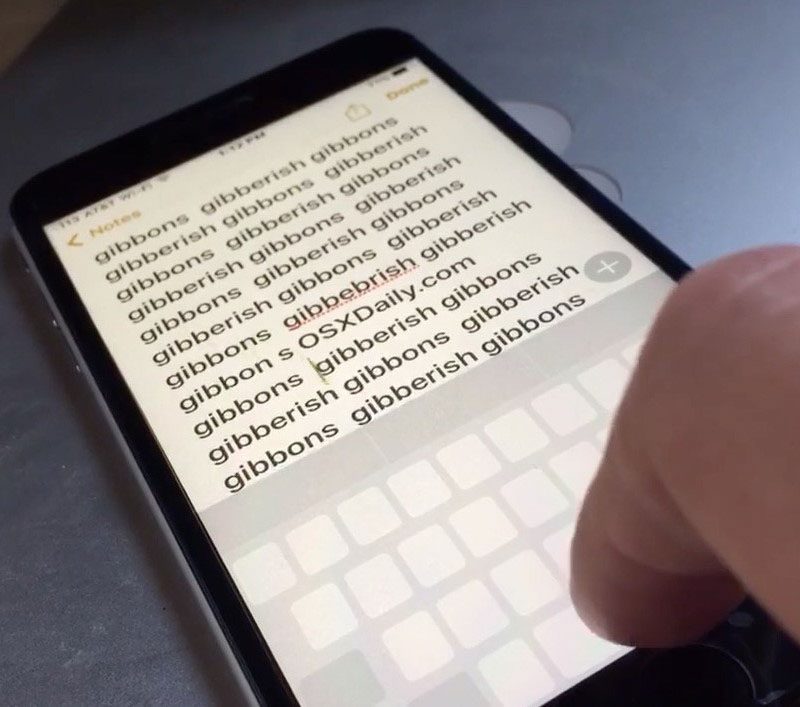
For example, if you want to install a keyboard with a different character format or change the language, but your phone cannot update and install it, this can also be a reason for the iPhone keyboard not working.
1.4 Damaged Keyboard System
The keyboard on the phone can be damaged due to physical impacts such as dropping or strong collisions, or it can be due to the device’s age or battery life. Other components related to the keyboard system, such as control chips, can also be damaged, resulting in issues with the iPhone keyboard not working.
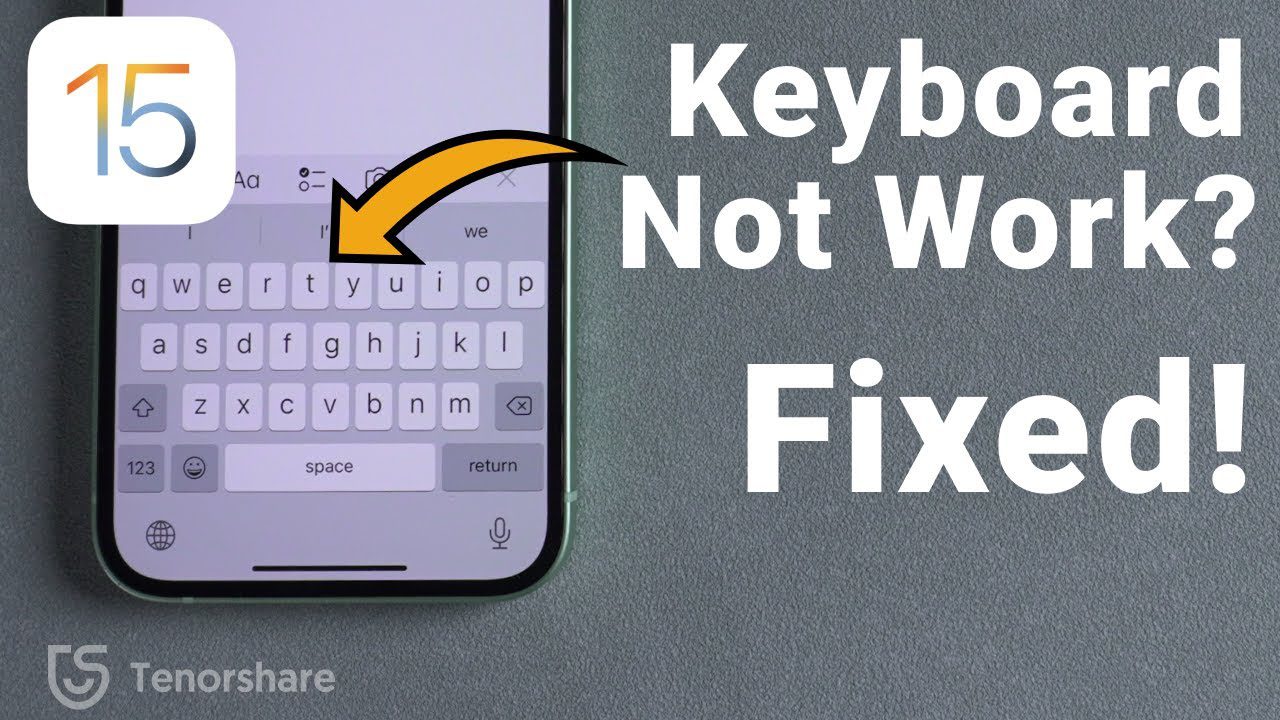
2. Solutions to Fix a Non-Responsive Phone Keyboard
2.1 Restart your iPhone
When the keyboard on your iPhone stops working, one of the first solutions you should try is to restart the device. This is a simple yet effective solution to address software-related issues on the iPhone.
- Press and hold the power button on the right side (or top) of your iPhone.
- The screen will display “Slide to power off.” Slide the power icon on the screen to turn off your iPhone.
- Wait for about 10-15 seconds before pressing and holding the power button to turn on your iPhone.
- When your iPhone restarts and the lock screen is displayed, enter your password to unlock the device.

After restarting your iPhone, check your keyboard again to see if it is working. If the iPhone keyboard is still not working, you can try other solutions, such as checking keyboard settings, examining the software, or contacting Apple’s warranty service for further advice.
2.2 Update iOS Software on iPhone
If the iPhone keyboard is not working and you have already tried restarting the device but still encounter this issue, another solution is to update the operating system (iOS) on your device. Updating iOS will help bring new features, fix software bugs, and enhance security for your device, and sometimes it can resolve keyboard-related issues.

Here are the steps to update the iOS software on your iPhone:
- Go to the Settings app on your iPhone.
- Tap on “General” and select “Software Update.”
- If there is a new update available, tap on “Download and Install.”
- When prompted, enter your password to confirm the installation.
- Wait for the update process to complete and restart your device.
2.3 Disable Predictive Text on iPhone
The iPhone has a predictive text feature that displays word suggestions while typing on the keyboard. However, enabling this feature can sometimes cause device lag and the iPhone keyboard not working. If you want to disable predictive text on your iPhone, follow these steps:
- Open the Settings app on your iPhone.
- Select “General” and then tap on “Keyboard.”
- Choose “Auto-Correction” and disable the “Predictive” feature.
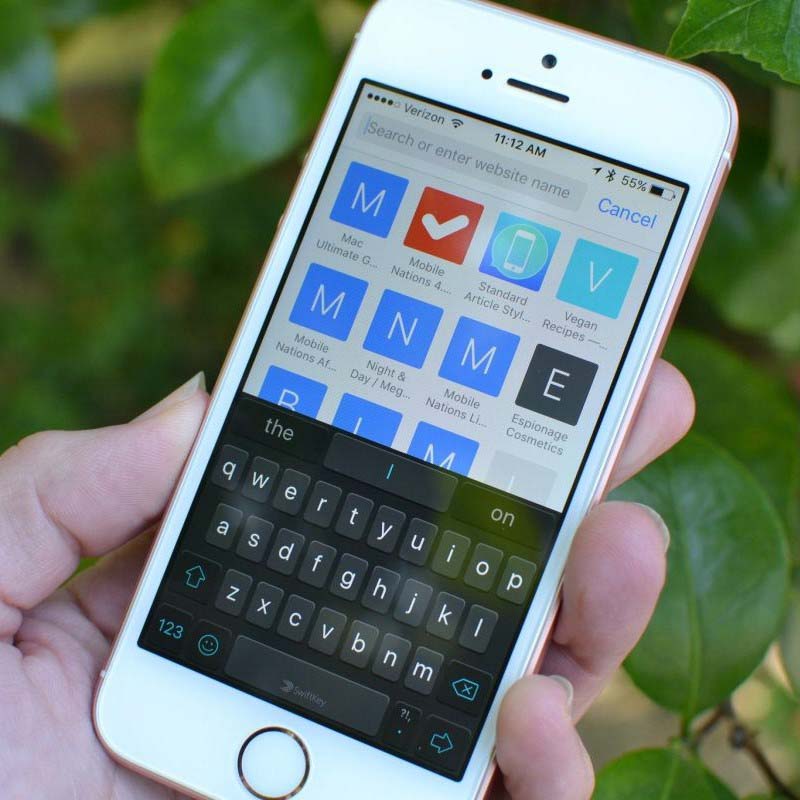
After disabling this feature, you will no longer see word and phrase suggestions while entering text. However, the iPhone will still automatically correct misspelled words and suggest appropriate words for you to choose from.
>>> You may be interested in the article: The Phone Is Running Slow
2.4 Reset Keyboard Settings on iPhone
Resetting the keyboard settings can help resolve the issue of the iPhone keyboard not working. To do this, go to “Settings” on your iPhone > select “General” > “Reset” > then choose “Reset Keyboard Dictionary.” You may need to enter your device passcode to confirm the reset. Afterward, restart your iPhone for the keyboard system to be reset.
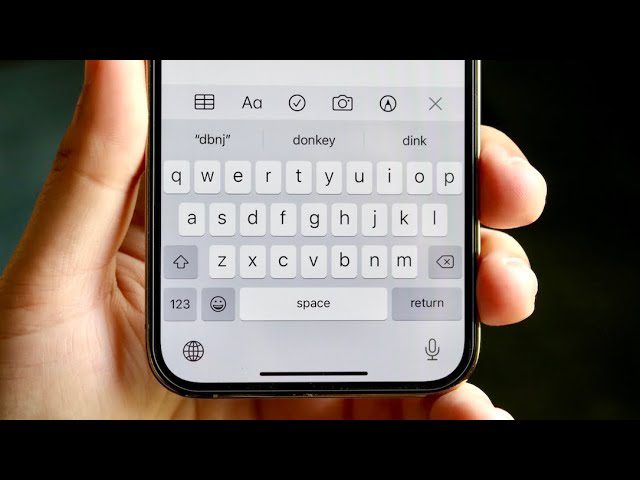
2.5 Resetting All Settings on iPhone
Resetting all settings on your iPhone can help resolve many issues, including those related to the keyboard. However, please note that this process will delete all of your settings on the iPhone, including network settings, security settings, and other personal preferences. Therefore, make sure to back up any important data before proceeding with the following steps:
Settings on your iPhone > Select Home Screen > Find General. Continue scrolling down and choose Reset, you press Reset All Settings and confirm your decision, then enter the password to complete.
After the reset process is complete, your iPhone will restart and return to its original default state. You can then set up your preferences again and troubleshoot any issues on your iPhone
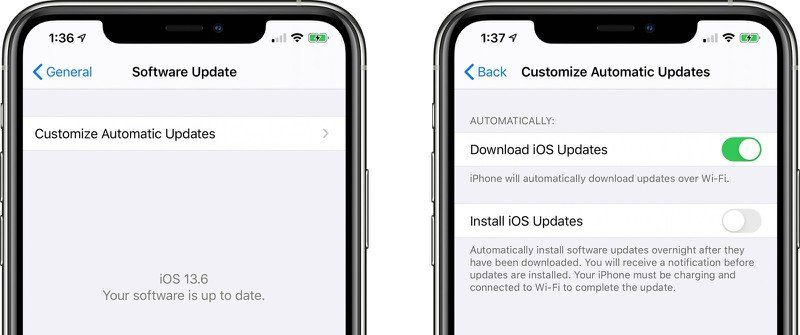
3. Frequently Asked Questions when the Keyboard is Not Working
Question: I installed a new app and the keyboard on my device is malfunctioning.
– Repair Centre answer: The new app may have caused a conflict with the current keyboard system on your phone, resulting in the iPhone keyboard not working. Additionally, the new app may have changed some settings in the iPhone system that affect the keyboard. You can try uninstalling the recently installed app to see if it resolves the issue. If it still doesn’t work, you can try restarting your phone or resetting the phone’s operating system to troubleshoot this problem.
Question: Why can’t I type any letters on the keyboard?
– Repair Centre answer: There can be several different reasons why you are unable to type any letters on your phone’s keyboard. The most common reasons could be a faulty or damaged keyboard due to physical issues such as impact, dropping, or water entering the keyboard, or it could be due to the reasons explained above by the Repair Centre. To accurately determine the cause and troubleshoot the issue, you should check the keyboard settings on your phone, try using a different keyboard, or restart your phone.
Question: You have tried the above methods, but the iPhone keyboard is still not working.
– Repair Centre answer: If you are still experiencing issues with the keyboard after trying the methods above, please contact the manufacturer’s warranty centre for further advice.

These are the basic information about the causes and solutions when the iPhone keyboard is not working. However, if simple solutions such as device restart or software updates do not help resolve your issue, it is recommended to take your device to a Repair Centre for professional repair and accurate troubleshooting. Thank you for reading this article, and feel free to share this information with your friends.
See more: Tips To Handle When 4G Is Not Working