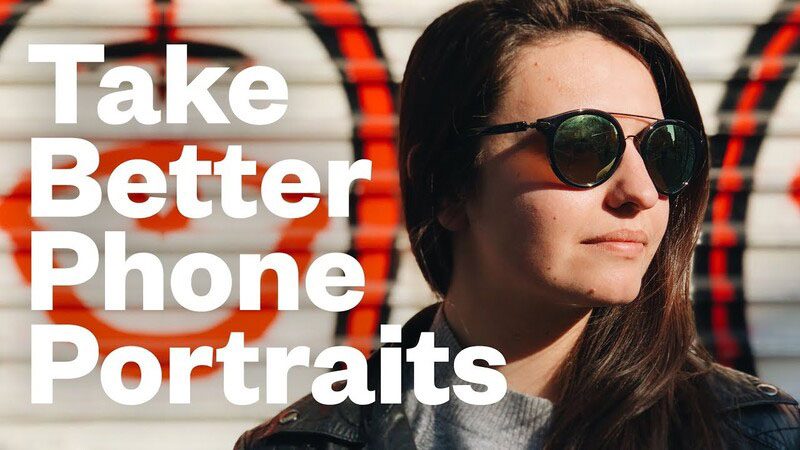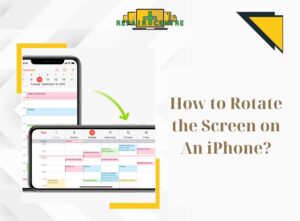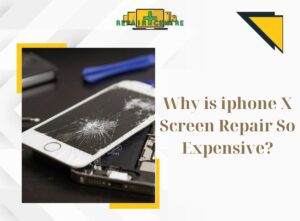In the present era of rapid technological advancements, the Internet plays an exceedingly crucial role in our activities, such as education, work, and entertainment. Particularly, encountering network connectivity issues while using a computer can lead to substantial inconvenience. At this juncture, it is imperative to be familiar with the optimal solution: “How to connect mobile hotspot to PC” Let us delve into the steps to execute this method through the following article presented by Phone Repair Centre!
1. How to connect mobile hotspot on an iPhone to PC
Before learning How to connect mobile hotspot to pc, your phone needs to meet the following three requirements:
- The mobile data usage mode on your iPhone must be enabled and placed close to the computer
- Your physical or eSIM card must be registered for 4G.
- Your iPhone must have an iOS update from version 11 or above.
Once you fulfill all the aforementioned conditions, below are three methods to share WiFi from your Android phone to your computer that you can refer to.
1.1. How to connect mobile hotspot on an iPhone using a personal hotspot
To connect the mobile hotspot on an iPhone to a computer, simply follow these instructions:
- Step 1: Go to the Settings menu on your iPhone, select Cellular > Personal Hotspot to begin setting up the WiFi access point.
- Step 2: Enable the Personal Hotspot mode.
- Step 3: Access the WiFi settings on your computer. Choose the access point name (the network broadcasted from your iPhone) from the list of available networks to connect. Then, enter the password you have set.
Now, your computer is connected to the shared network from your iPhone. After using it, it is advisable to turn off the Personal Hotspot to conserve mobile data on your phone.
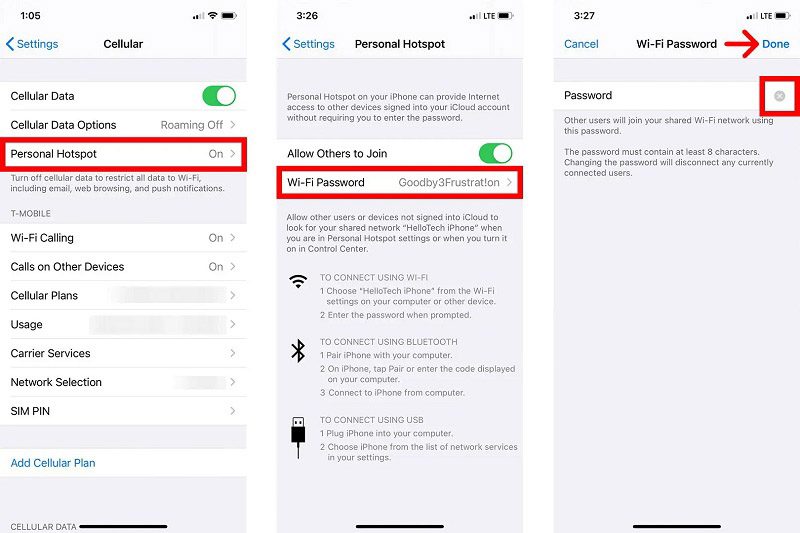
1.2. How to connect mobile hotspot on an iPhone to PC using USB cable
- Step 1: On your iPhone, go to the Settings > Cellular > Cellular Data to enable the network data.
- Step 2: Tap on Personal Hotspot, then select Allow Others to Connect.
- Step 3: Connect the USB cable to both your iPhone and the computer.
- Step 4: If you receive a prompt “Trust this computer?”, select “Trust.”
- Step 5: In the list of network options on your computer, click on “iPhone” and then select the network setup configuration.
1.3. How to connect mobile hotspot on an iPhone to PC via Bluetooth
On your iPhone, access the Settings > Bluetooth and keep the screen displayed.
– Windows 10:
- Click on the Action Center icon on the taskbar and select Bluetooth.
- Choose Connect > Your iPhone..
- Enter the Pairing Code on your iPhone.
– Windows 7:
- Go to the Control Panel.
- Select Bluetooth > Bluetooth Settings > Options.
- Enable Bluetooth discovery and connection.
- Go to Start > Devices and Printers > Add a device.
- Choose Your iPhone.
- Enter the Pairing Code on your iPhone.
– Windows Vista:
- Go to Control Panel > Hardware and Sound > Bluetooth Devices > Options.
- Enable Bluetooth discovery and connection.
- Click Add > Your iPhone.
- Enter the Pairing Code on your iPhone.

>>> Related article: Tips to handle when 4g is not working
2. How to connect mobile hotspot on an Android to PC
Before How to connect mobile hotspot to pc, you need to check the following conditions on your phone:
- Your Android phone should have the WiFi hotspot feature. Most modern Android phones support this feature, but it is advisable to verify this in the settings of your phone to be sure.
- Your phone must have a mobile data connection (3G/4G/5G).
Once you meet these prerequisites, below are the three methods for How to connect mobile hotspot to pc.
2.1. How to connect mobile hotspot on an Android phone to PC
Currently, sharing WiFi from an Android phone to a computer using mobile hotspot is widely popular. Users can connect multiple devices simultaneously without the need for additional connecting devices.
– Requirements:
- The phone must have the mobile hotspot feature.
- The phone’s SIM card should have sufficient credit or be subscribed to a data plan to minimize costs.
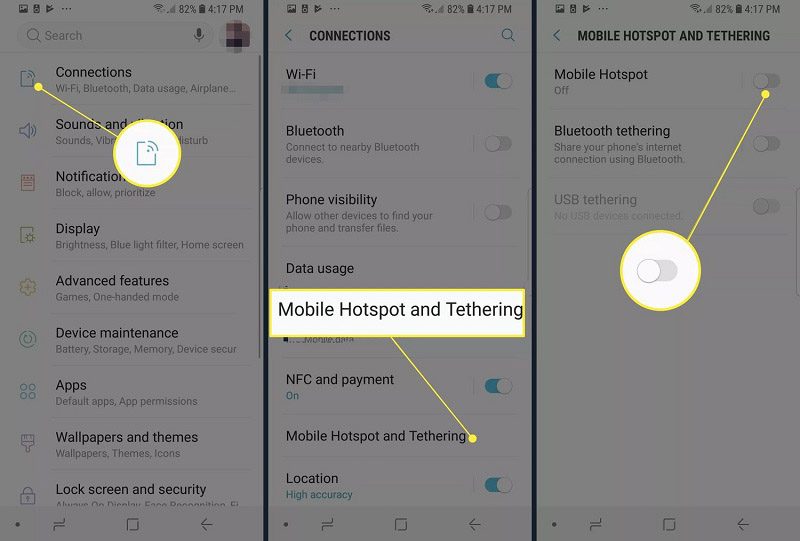
– Implementation Steps:
- Step 1: Go to Settings > Connections, then select Mobile Hotspot and Tethering.
- Step 2: Turn off WiFi and enable Mobile Hotspot.
- Step 3: Tap and hold on Mobile Hotspot. Once the device switches to a different interface, change the Internet name and password.
- Step 4: On the computer screen, the WiFi network with the name you set earlier will be displayed after the mobile successfully shares the data. Click on it and enter the password.
2.2. How to connect mobile hotspot on Android Phone to PC via Bluetooth
Another method for How to connect mobile hotspot to pc is using the Bluetooth feature. This method is not widely used due to its complexity and slower data transfer rate.
– Requirements: Both the phone and the computer should have Bluetooth connectivity.
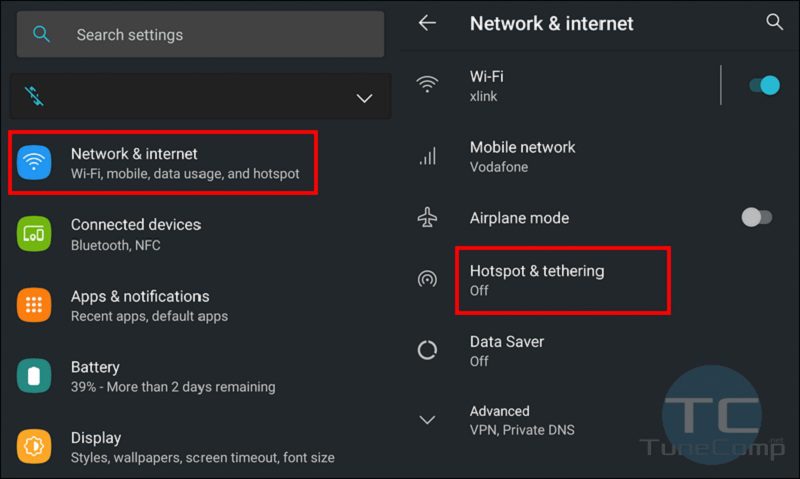
– Instructions:
- Step 1: Access the Settings section and navigate to Connectivity. Click on “Share Internet Connection.”
- Step 2: Enable the Bluetooth Internet Connection.
- Step 3: On your computer, select Start > Settings.
- Step 4: Click on Devices > Bluetooth & other devices.
- Step 5: Choose “Add Bluetooth or other device” and then select “Everything else.”
- Step 6: Click on the name of your phone and confirm the connection.
- Step 7: At this point, both devices will display a PIN code. If you see that these two codes match, press YES to confirm and complete the connection.
2.3. How to connect mobile hotspot on an Android phone to PC using a USB cable
An alternative method of How to connect mobile hotspot to pc you can use is a USB cable. This method helps save phone battery as you can charge the phone while transferring network data to the computer. However, please note that you can only share WiFi with a single device..
– Requirements:
- Use a high-quality USB cable.
- Have an active mobile data plan on your phone or ensure sufficient balance in your account.
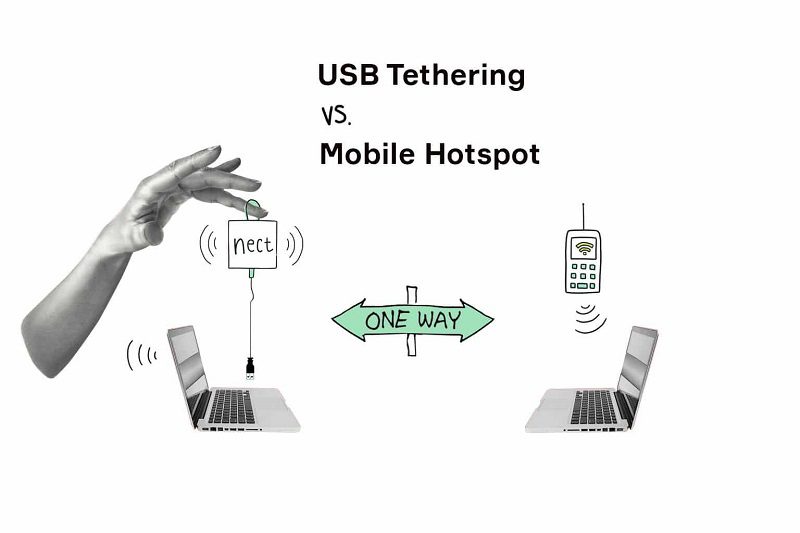
– Instructions:
- Step 1: Insert one end of the USB cable into the computer and the other end into the phone.
- Step 2: Access the Settings menu on your phone. > connect
- Step 3: Tap on “Share Internet Connection” > “USB Internet Connection.”
- Step 4: Double-check the connection on the computer to ensure it is properly established.
3. Frequently Asked Questions about how to connect mobile hotspot to PC
After learning How to connect mobile hotspot to pc, here are some common questions related to this issue:
– Can the phone provide 4G connection to the computer while its WiFi is turned on?
The phone can only transmit Internet when the “Mobile Data” and “Personal Hotspot” modes are enabled at the same time. In this case, the WiFi will be automatically turned off. Therefore, it is not possible to enable WiFi on the phone and provide 4G connection to the computer simultaneously.
– Is it possible to provide 4G connection to the computer while connected to WiFi from another device?
You can only share the Internet while using the mobile data network. It is not possible to connect to WiFi from other routers and provide 4G connection to the computer simultaneously.
– Why is the computer not receiving a signal when the phone is broadcasting WiFi?
If you have followed the instructions provided but your computer still cannot connect to the phone’s WiFi, you can try the following steps:
- Turn off and then turn on the WiFi connection on your PC.
- Restart your PC.
- Scan for viruses on your PC.
Additionally, if your Windows operating system is outdated, lacks WiFi Driver functionality, or uses a cracked version without complete Drivers, your computer may not be able to detect the data network from the phone.
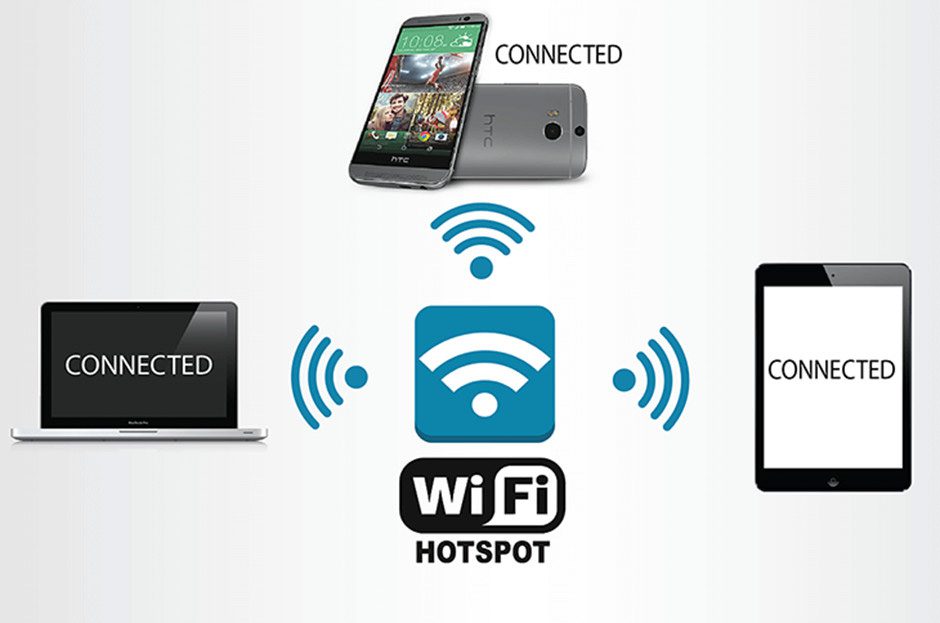
– Should one frequently share WiFi from the phone to the PC?
You should only share WiFi from your phone to the computer when you genuinely need to use the Internet. Sharing 4G with other devices will cause your phone to heat up quickly and drain the battery rapidly due to the simultaneous activation of multiple connections (WiFi, Bluetooth, mobile data, hotspot). Furthermore, if the phone is broadcasting WiFi while being charged, it may lead to potential hazards, including the risk of explosions, even in newer phone models like iPhone 14 Pro Max 1TB or Samsung Galaxy S23 Ultra.
>>> See more: How To Connect The Phone Camera To The Computer
We hope that the information provided in this article about How to connect mobile hotspot to pc has been helpful. If you require further assistance, please feel free to contact us through the hotlines of our branches or visit the Phone Repair Centre website for direct consultation.