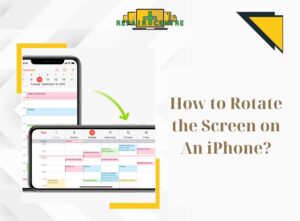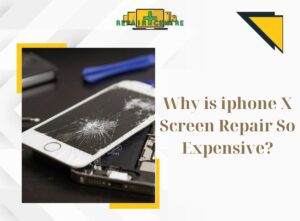FaceTime is a highly convenient iPhone feature, widely used for communication. However, encountering facetime not working on iPhone is a common problem faced by many users, resulting from certain usage problems that hinder communication through FaceTime. In the following article, we’ll explore the reasons behind this issue and discover 10 effective solutions to resolve it, as provided by Phone Repair Centre!
1. Why FaceTime not working on iPhone
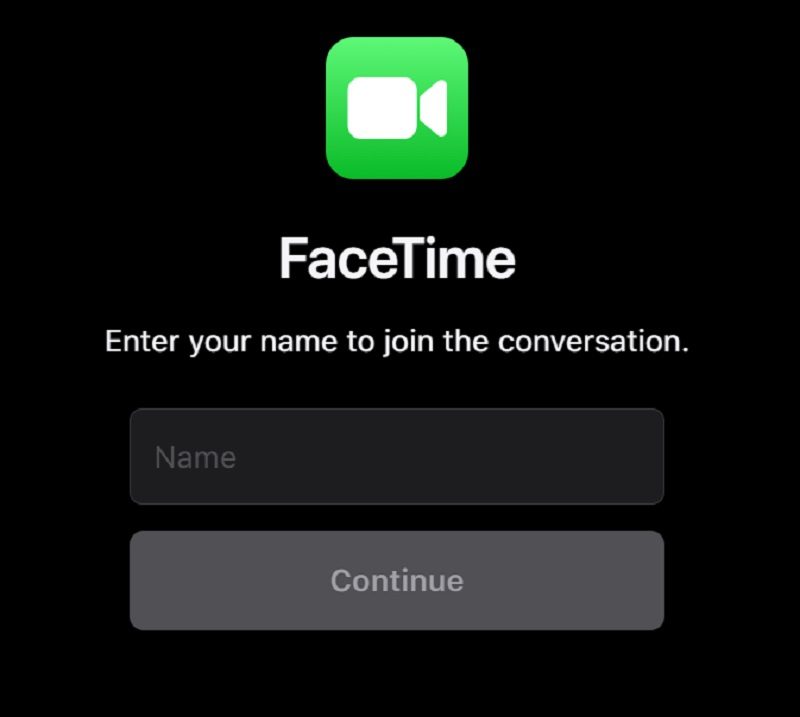
Experiencing FaceTime not working on iPhone is a relatively frequent issue for numerous users. Below are several potential causes for this problem that you may find helpful:
- In certain countries, regions, or with specific carriers, FaceTime calls may not be supported.
- The FaceTime feature might not be available on your iPhone if its iOS operating system is outdated and unsupported by Apple.
- A lost Internet connection on your iPhone can prevent FaceTime from functioning properly.
- Switching from a FaceTime video call to a FaceTime voice call or a regular phone call may lead to FaceTime not working on iPhone.
- After extended use of an iPhone, various issues like operating system errors, application exit errors, or other errors might arise.
- FaceTime not working on iPhone due to potential conflicts during startup or while loading effects, possibly caused by software conflicts or extended periods of software inactivity.
- Incorrectly set Date & Time on the device could lead to conflicts with FaceTime functionality.
- If your iPhone is unable to efficiently manage multiple tasks simultaneously, it might experience software malfunctions affecting FaceTime.
- FaceTime problems may arise due to erroneous recipient information, such as an incorrect email address, phone number, or if the contact is on the restricted list.
2. 10 ways to fix FaceTime not working on iPhone
There are many ways to fix FaceTime not working on iPhone. Here are 10 fixes you can try at home:
2.1. Check Internet connection
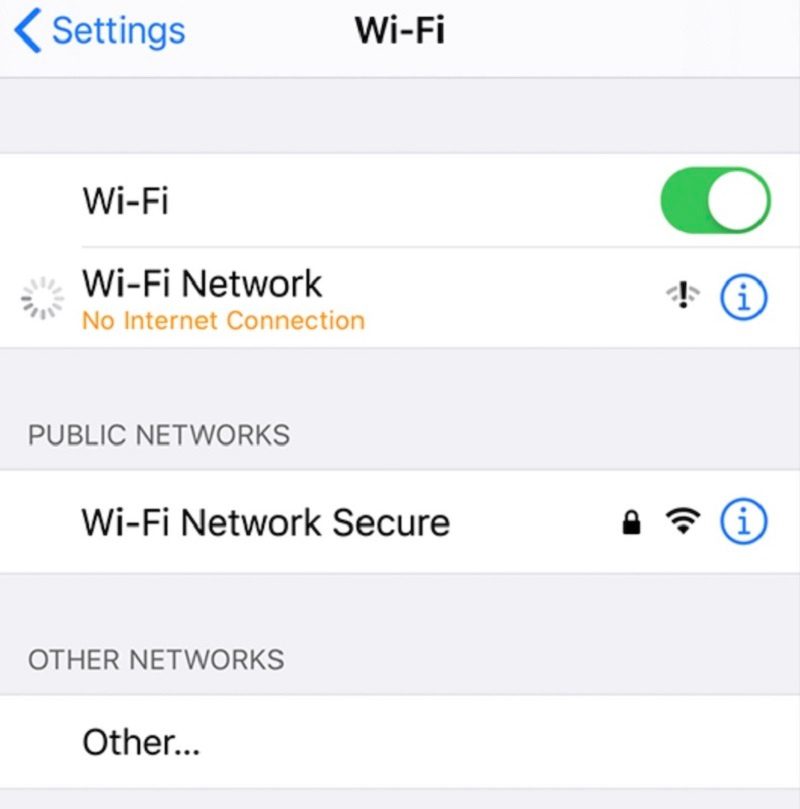
As mentioned earlier, FaceTime not functioning can result from a lack of internet connection. In such instances, it is essential to verify your phone’s internet connectivity. If WiFi is unavailable, utilizing 3G or 4G mobile data is an option. You can access this by navigating to Settings, selecting Cellular > Cellular Data Usage, and then sliding the FaceTime button to the right to enable the feature.
>>> Related article: TIPS TO HANDLE WHEN 4G IS NOT WORKING
2.2. End current call then start a new call
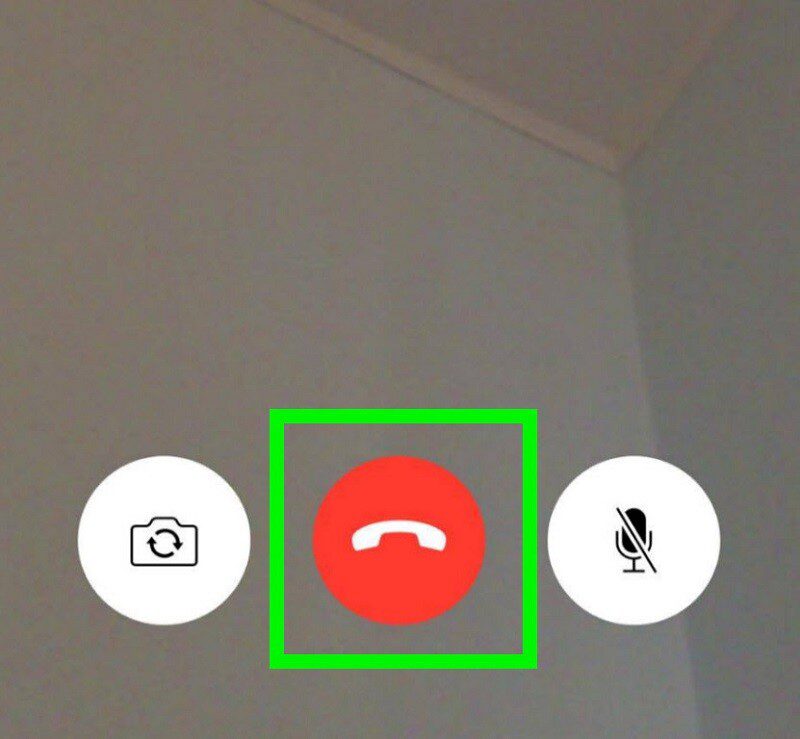
As FaceTime software does not offer call forwarding support, to resolve FaceTime not working on iPhone, you should terminate the ongoing call and initiate a new one.
2.3. Restart FaceTime
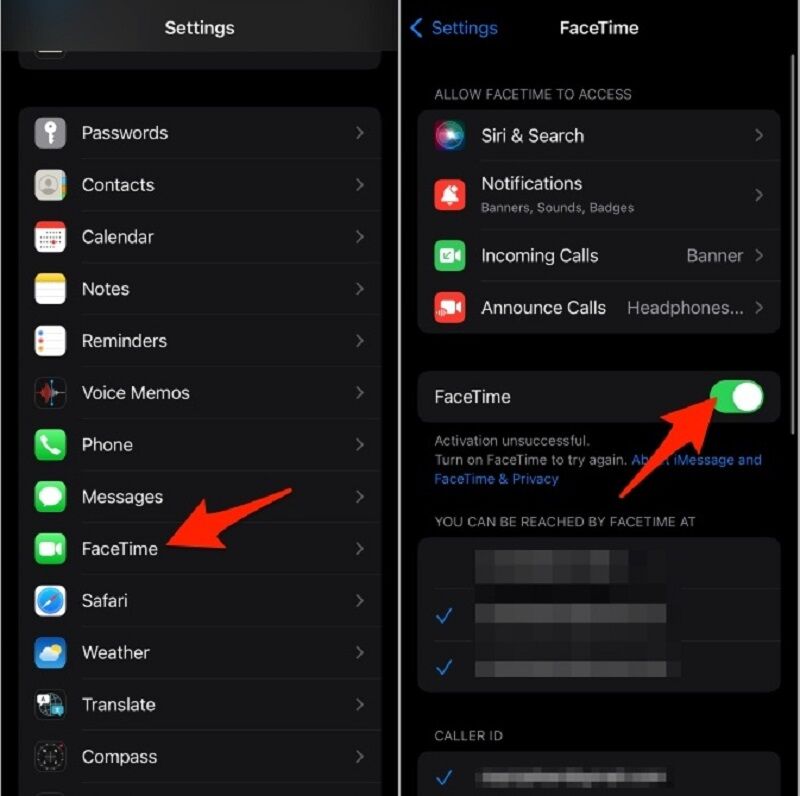
If you encounter FaceTime not working on Phone, you can fix it by restarting FaceTime. First, go to Settings > FaceTime, then select Off to disable FaceTime and then re-enable it.
2.4. Restart iPhone
– Way 1: Open Settings, select General > Shutdown.
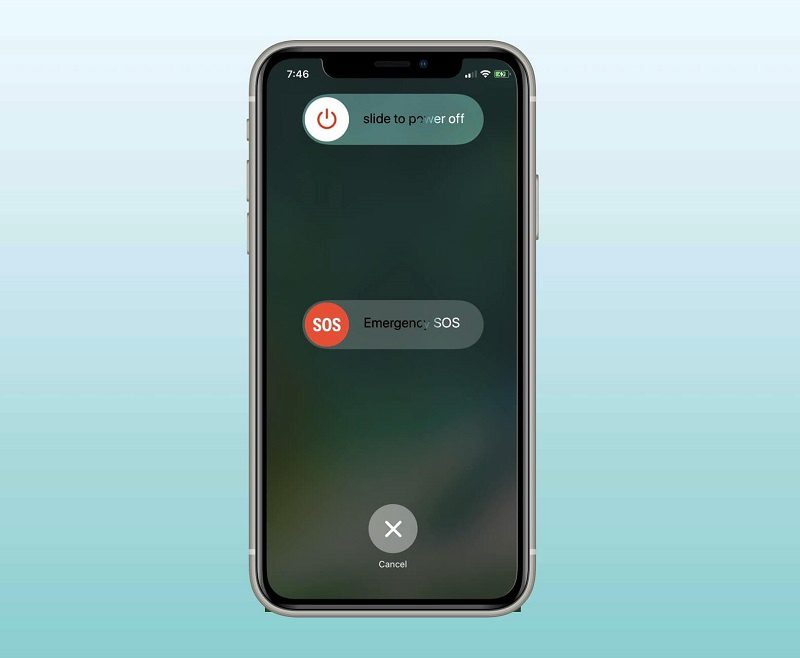
– Way 2: To address FaceTime problems on your iPhone, follow these steps: Press the power button and wait for the “Slide to power off” prompt to appear. Follow the instructions to power off the device and then turn it back on.
If FaceTime freezes upon opening, restart the phone by holding down the power button and the Home key (or power button and volume down key on iPhone 7/7 Plus). Restarting your iPhone should resolve FaceTime not working on Phone.
>>> Read more: Why IPhone Turns Off By Itself? How To Fix?
2.5. Restart iMessage and FaceTime
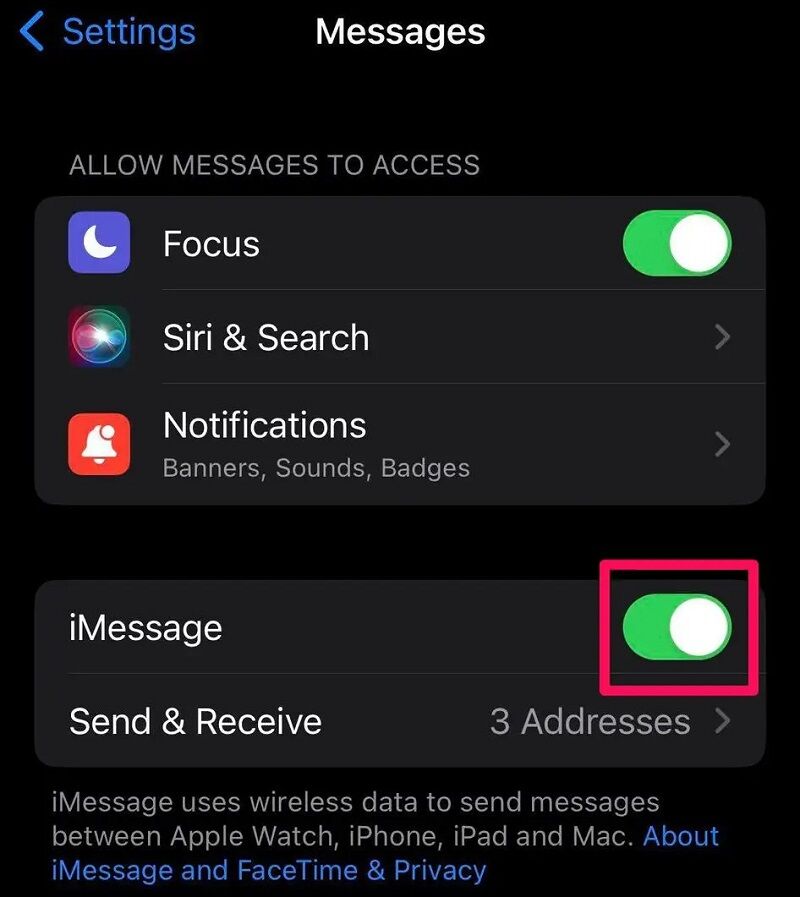
– Restart iMessage: Go to Settings, select Messages, turn the iMessage button to the left to turn it off.
– Restart FaceTime: Go to Settings, select FaceTime, turn the FaceTime button to the left to turn it off.
2.6. Sign back in to iMessage and FaceTime
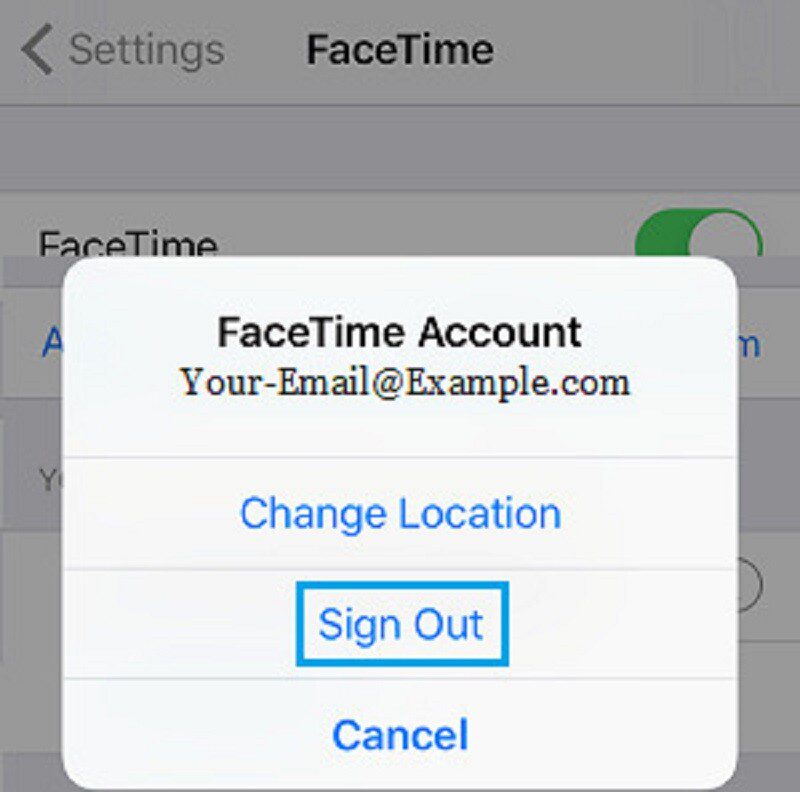
– Log out then log back in iMessage: Go to Settings > Messages > Send and receive. Choose Apple ID > Sign Out, then Sign In Again.
– Log out then log in FaceTime: Go to Settings > FaceTime. Choose Apple ID > Sign Out, then Sign In Again.
2.7. Check Date & Time again
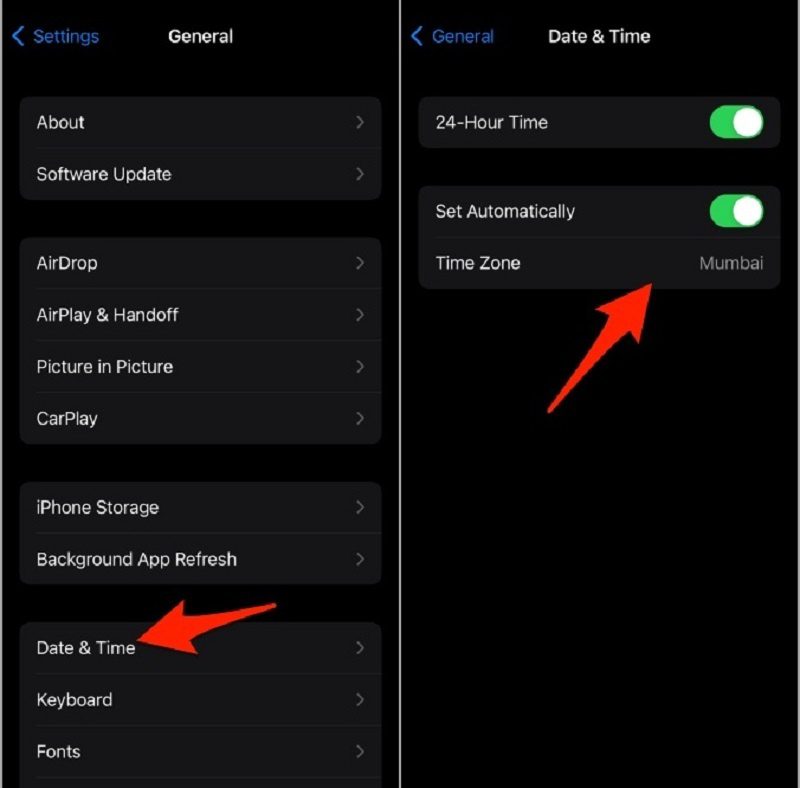
Incorrect Date & Time settings can lead to FaceTime not working on iPhone. To resolve this, access Settings, choose General > Date & Time, and toggle the Set Automatically option to the right to reset the date and time accurately according to your current region.
2.8. Check block list or restricted list
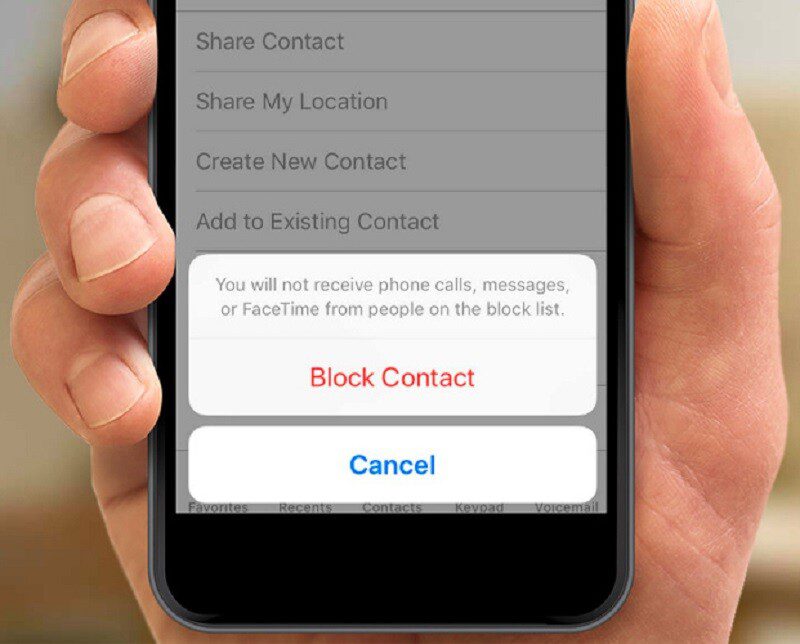
Go to Settings > Messages > Blocked Contacts to check if the address to receive messages or emails is on your iPhone’s block or restricted list.
2.9. OS update
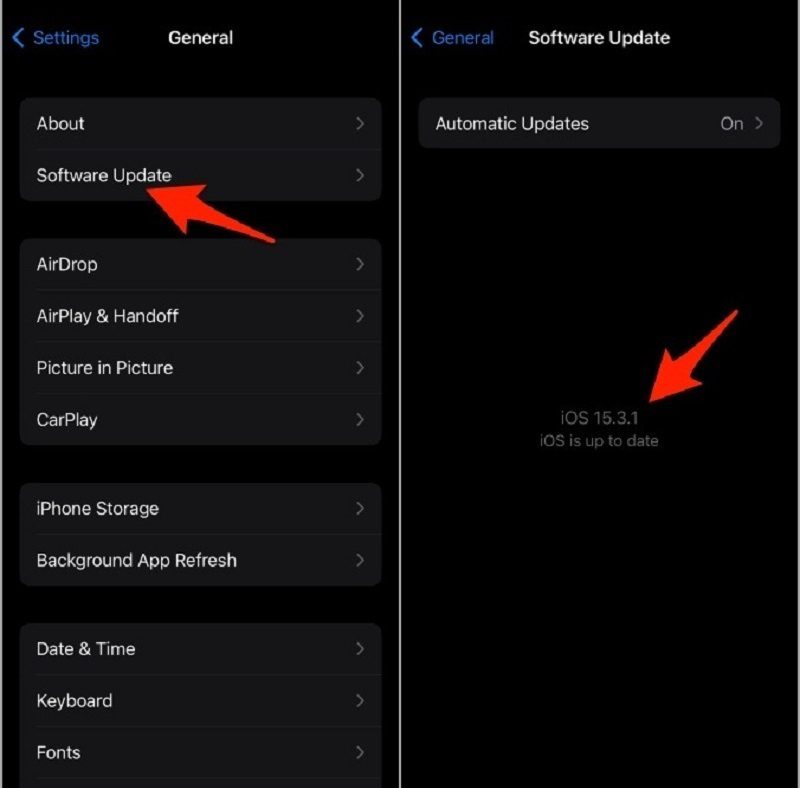
An obsolete or outdated iOS can also be a reason for FaceTime not working on iPhone. To address this, access Settings > General > Software Update, and then choose Download and install to update the operating system. Additionally, ensure that both your iPhone and the recipient’s device are iPhone 4 or later models, as older iPhone versions do not support FaceTime.
>>> Read more: What’s new in ios 16, Review Apple’s best iPhone software
2.10. Restore iPhone to factory settings
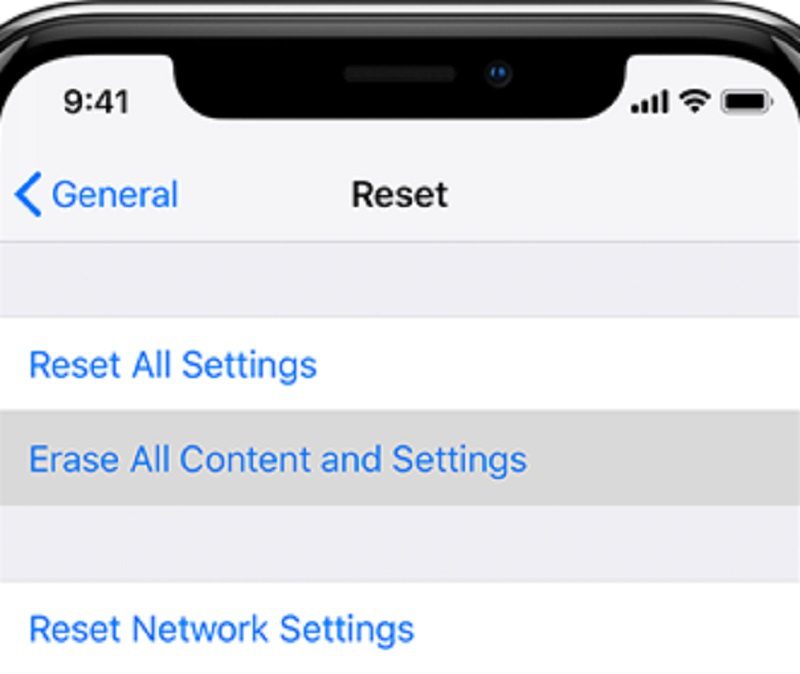
In Settings, go to General, select Reset > Reset all settings. Note, you should back up your data to avoid losing all data on your iPhone after performing a Factory Reset iPhone.
3. Quality phone repair address
If you have attempted all the aforementioned ten solutions but are still unable to resolve the FaceTime not working on iPhone, you may seek assistance from Phone Repair Center’s iPhone repair service. Phone Repair Center is an independent repair service provider not affiliated with Apple. Since its establishment in 2007, the company has specialized in repairing electronic devices such as mobile phones, game consoles, desktop computers, and tablets. Their team comprises Apple certified technicians who possess expertise in handling Apple products like iPhones, MacBooks, iMacs, and more. Instead of visiting Apple Stores or authorized service centers (AASP), you have the option to visit retail repair shops like Phone Repair Center to avail genuine warranty services.
By exploring the above article, you should have gained a better understanding of the potential causes and effective methods to fix FaceTime not working on iPhone. In case you have attempted all the provided solutions without success, you can directly contact Phone Repair Centre through their hotline or website for personalized advice and support.