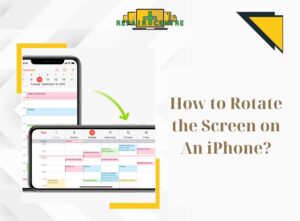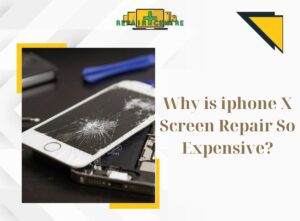The desire to watch movies or broaden your entertainment viewing experience may be limited by the size of your phone screen. However, the Repair Center has an article that can guide you on how to connect phone to smart TV, which can provide a more engaging and enjoyable entertainment experience.
I. Guide on how to connect phone to smart TV via cable
To connect your phone to a smart TV using a cable, it is important to ensure that the line signal is properly wired to reduce device freezes and latency (lag). By doing so, you can use the cable to connect to a wide range of phones and televisions, including both older and newer models.
1. The connection of an Android phone through the MHL port of a TV

MHL is a technology that enables the projection of images from smartphones onto TVs and screens. In order to use the MHL port to have how to connect the phone to smart TV, you will first need to check whether your TV has an MHL port. Additionally, you will need an MHL connector for your phone, which will allow you to connect the wire from your phone to the TV.
To connect your phone to the TV, follow these steps:
- Step 1: Plug one end of the MHL cable into the charging port of your phone.
- Step 2: Connect the other end of the MHL cable to the port on the back of the TV. If necessary, also connect the additional USB cable to the TV. Some cables may not require a power connection, so a USB plug may be unnecessary.
- Step 3: Use the TV remote to turn on the TV.
- Step 4: If applicable for your TV, select the HDMI/MHL input. The image from your phone will be immediately projected onto the TV screen. Few confirmation steps are required to protect your phone’s image on the TV in this manner.
2. The connection of an MHL cable to an iPhone
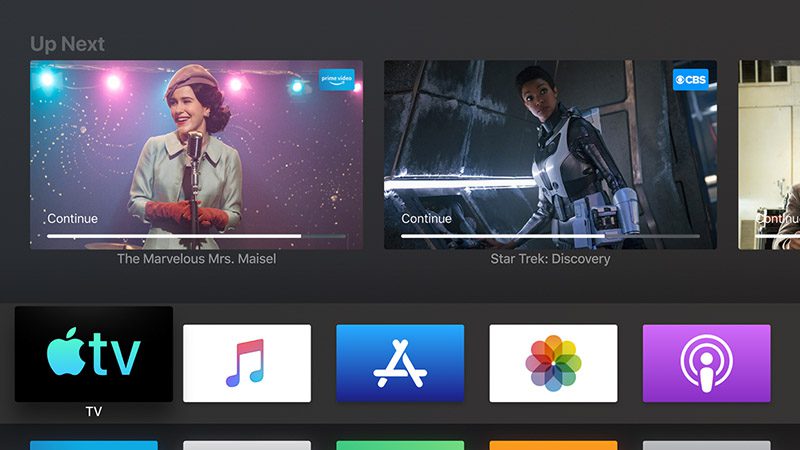
For Apple devices that don’t have an MHL port, you will need an adapter in order to connect with an MHL cable.
- Step 1: Attach the adapter to the iPhone’s charging port, ensuring that the adapter has a slot for the MHL cord and at least one slot for attachment.
- Step 2: Connect the end of the MHL cable to the MHL port on the back of the TV.
- Step 3: Use the TV remote to turn on the TV and select the option to connect to the MHL player. The image displayed on the phone will be projected onto the TV.
3. The connection of a phone to a TV through the AV or VGA port
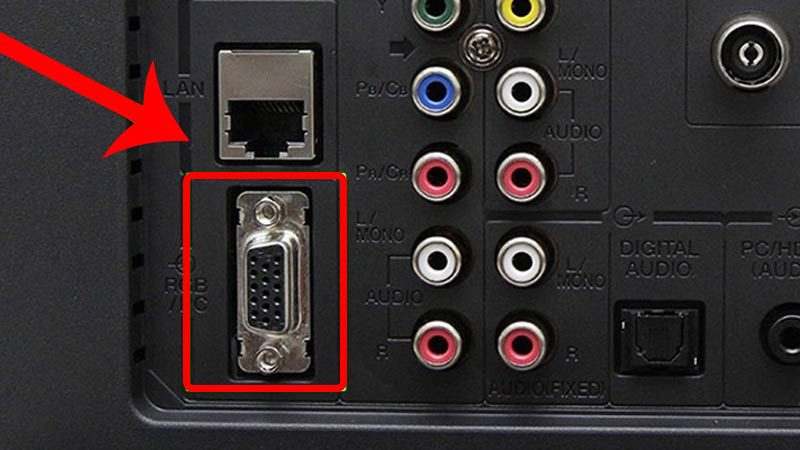
If your TV does not have an MHL port, you can still connect your iPhone to the TV using a Composite AV cable or an Apple Component AV cable, depending on which ports your TV has. However, it’s important to note that these cables do not support high-quality image and video export. The Apple Composite AV or Apple Component AV cable connector is compatible with the iPhone 3Gb, iPhone 4, and iPhone 4s. For iPhone 5 series and later, you can use a Lightning to VGA converter to connect your device to the TV via the VGA port.
- Step 1: Connect one end of the cable to the charging port on your iPhone.
- Step 2: Connect the other end of the cable to the AV port (3 jacks in red, yellow, white or 5 jacks in white, pink, green, blue, red) or VGA port on the TV. Make sure to plug in the cable firmly and into the correct color standard.
- Step 3: Turn on the TV by pressing the power button or the button with the arrow icon on the remote. Then select the VGA or AV input on the TV, and your iPhone screen will be displayed on the TV. Therefore, you’ll finish in showing how to connect phone to smart TV.
II. Screen mirroring a phone to a TV using a wireless connection
1. The method of transferring photos from a phone to a TV via a DLNA connection
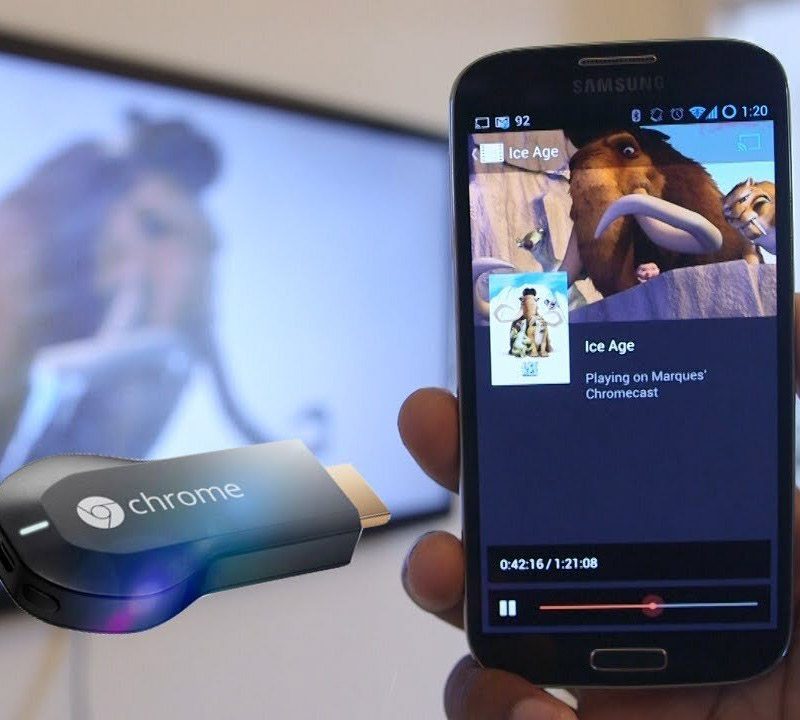
DLNA is a technology that lets you share photos, music, and videos between devices connected to the same internet network without cables or additional software.
- Step 1: On the mobile device, open the image and video you want to project on the TV, then open the share icon to the DLNA section on the device. Note that each phone has a different icon and naming.
- Samsung: The icon name will be AllShare, Smart View or “detect nearby devices”
- Oppo: The DLNA icon is available for you to choose and Share images and videos on tv
- Step 2: A list of TVs will appear,the TV will show a connection notification, select “Allow” so that the image is projected from the mobile phone to the TV.
2. How to connect phone to smart TV using the built-in app from the TV
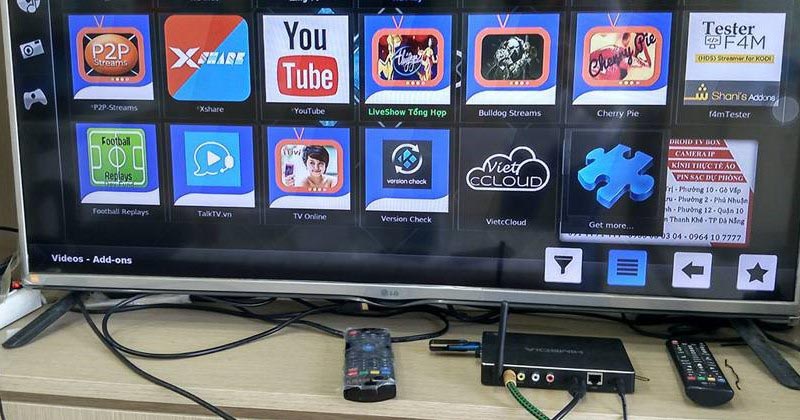
Nowadays, many TV manufacturers offer their own apps that users can download and use to connect their smartphones to their TVs. For example:
- LG Smart TVs have the LG TV Remote or LG TV Plus app
- Sony’s Android TVs have the Sony Video & TV SideView app
- Samsung Smart TVs use Samsung Smart View
- TCL’s Smart TVs use the TCL nScreen application
- Panasonic’s Smart TVs use the Panasonic Remote
Note: To use these apps to connect an iPhone to a smart TV, both the phone and the TV need to be connected to the same Wi-Fi network.
3. The method of streaming video from a mobile device to a TV via YouTube
Another how to connect phone to smart TV is by using an application. For instance, if you want to watch videos from Youtube.
You can open the Youtube mobile application and select the square icon. Then, choose the TV you want to connect and the video you want to watch will be displayed on the TV screen. To stop casting, simply select the icon again and press “Stop Casting”.
In conclusion, the article has provided various how to connect phone to smart TV. If you encounter any difficulties while trying to use any of the services, you can contact the Repair Center for assistance.