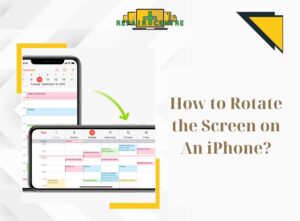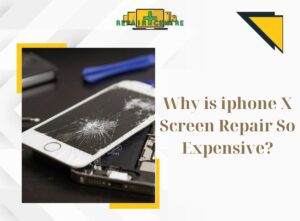For iPhone users, the Apple ID is a highly significant account as it stores all the essential information of the individual. However, if one happens to forget it, there is no need for undue concern, as the process of recovering the Apple ID password is both straightforward and expeditious. Below is a comprehensive instructional article provided by the Phone Repair Centre, elucidating the most detailed steps to take when faced with the situation of forgot Apple ID password.
I. What is Apple ID?
Prior to delving into the section concerning the procedures recovery when forgot Apple ID password, it is advisable to acquaint oneself with the concept of what an Apple ID entails.
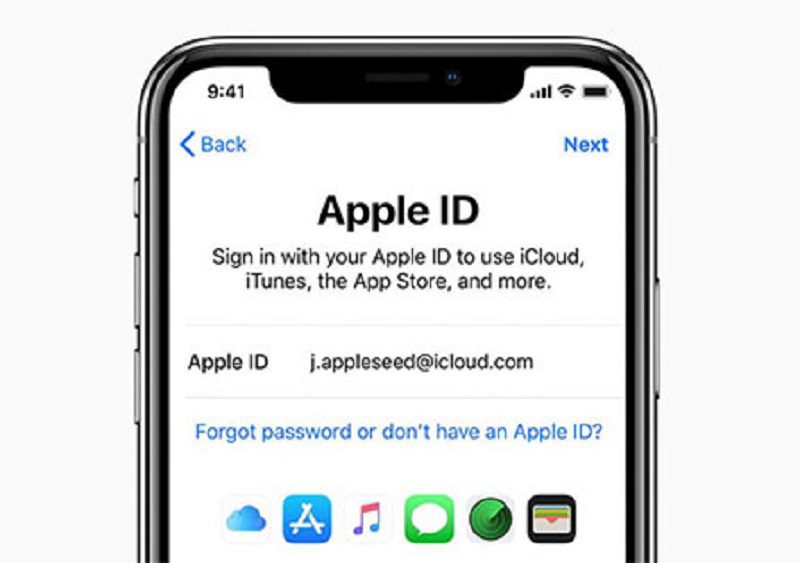
An Apple ID serves as the account used to access all of Apple’s services, facilitating seamless integration among various devices. Upon logging in with an Apple ID, you gain access to the App Store, iCloud, iMessage, Apple Music, Apple TV+, and numerous other Apple services.
The Apple ID functions as your user identifier for iTunes Store, Apple Books, App Store, iCloud, and other Apple services. It is also employed to configure Apple ID settings on your iPhone, iPad, or Mac. The Apple ID account safeguards a wealth of essential user information within the Apple ecosystem. Furthermore, this account enables users to avail themselves of Apple’s suite of services.
In the event of forgot Apple ID password, three options are available for resetting it on devices like iPhone, iPad, iPod touch, or Mac. You can utilise the Apple Support app on the borrowed device or visit Apple’s “I forgot” web page provided below.
II. Steps to Reset Apple ID Password on iPhone or Other Apple Devices When forgot Apple ID password
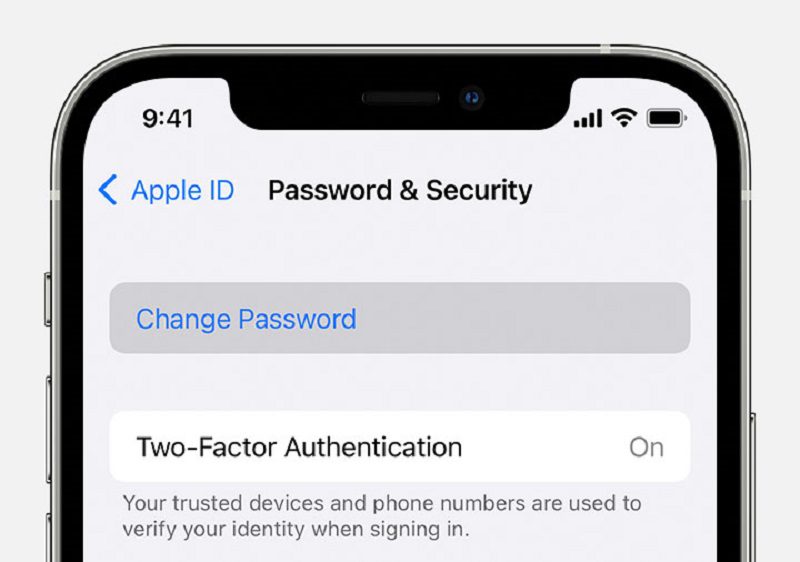
If you have forgot Apple ID password and wish to initiate the process of recovering it, you can follow the subsequent steps prior to seeking assistance from iPhone Repair Centre or other Apple device service providers. Kindly proceed with the following three steps:
Step 1: Access Settings > Tap on your Apple ID > Select Password & Security.
Step 2: Press on Change Password > Input your iPhone passcode.
Step 3: Enter the new password into the designated field, then select Change.
These steps can also be applied on alternative Apple devices such as iPad, iPod touch, or Apple Watch.
– To reset your Apple ID password on a Mac computer, kindly navigate to the Apple menu > System Preferences (or System Options) > Log in with your Apple ID > Password & Security > Change Password. Subsequently, follow the instructions displayed on the screen.
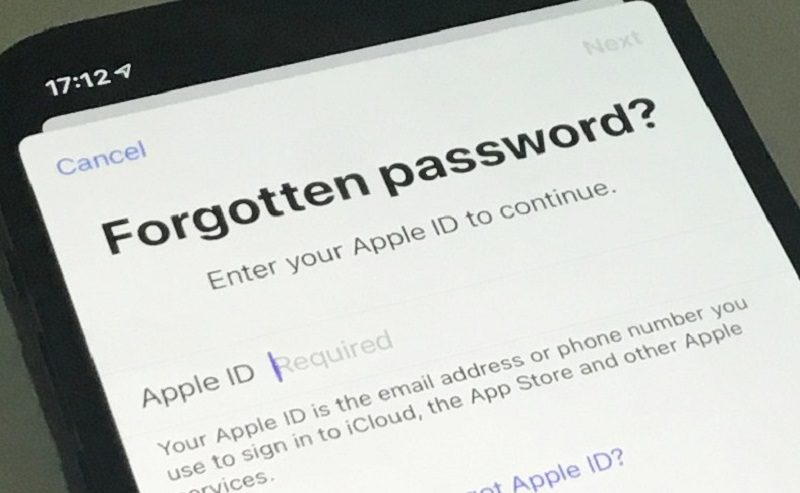
– In the event that you possess a new Apple device or an Apple device for which you haven’t logged in using your Apple ID, you can opt for the “forgot Apple ID password or don’t have an Apple ID?” selection on the Apple ID login screen.
- iPhone, iPad, or iPod touch: Access the Settings app > Log in to your iPhone > Choose “Forgot password or don’t have an Apple ID?” and subsequently follow the on-screen instructions.
- Mac: Select the Apple menu > System Preferences (or System Options) > Log in with your Apple ID > Choose “Forgot password or don’t have an Apple ID?” and then input your Apple ID.
III. How to reset Apple ID Password Using the Apple Support App on a Borrowed Device
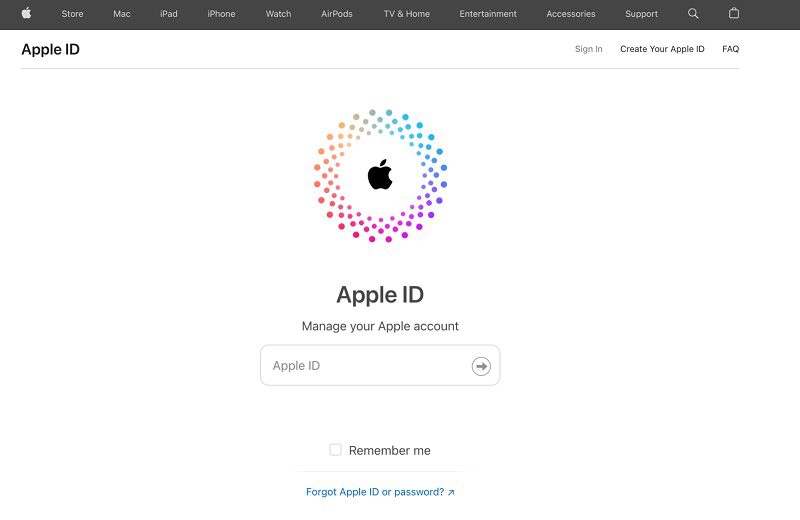
If you happen to forget Apple ID password and do not possess an Apple device, yet retain access to your reliable phone number, you have the option to borrow an Apple device from an acquaintance or utilise a device at an Apple Store.
Step 1: Launch the Apple Support app on the borrowed Apple device. If necessary, you can download the Apple Support app from the App Store.
Step 2: Scroll down to the Support Tools section and select “Reset Password.”
Step 3: Click on “Another Apple ID.”
Step 4: Input your Apple ID > Proceed, and then follow the on-screen instructions to reset your password.
Note: Any information you provide will not be stored on the device.
>>> Related Article: How To Remove Icloud Activation Lock Without Password
IV. Procedure for Resetting Apple ID Password on the Website When forgot Apple ID password
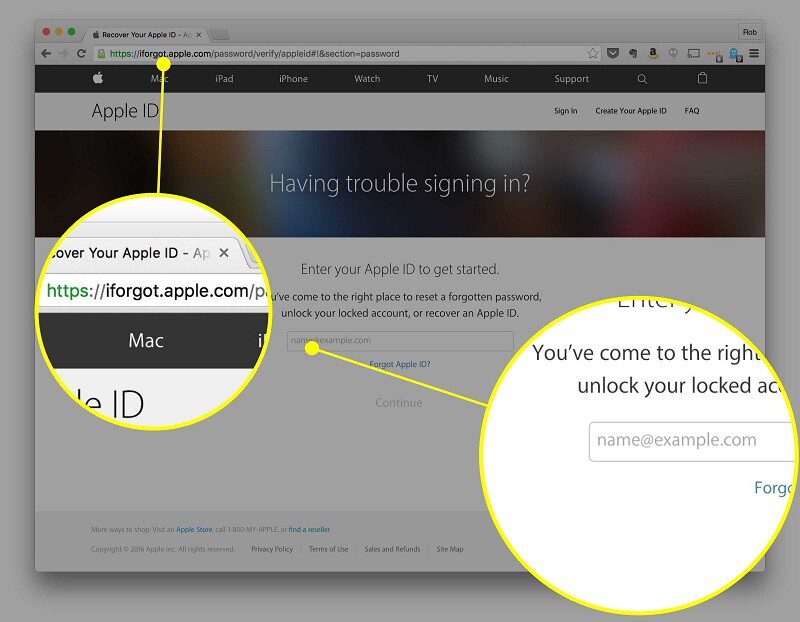
If you forgot Apple ID password and didn’t locate any trustworthy devices, you can proceed to reset your Apple ID password on the website. However, please be aware that this process might take longer.
Step 1: Access the website https://iforgot.apple.com, input your Apple ID email address in the “Enter your Apple ID to get started” field, then press “Continue.”
Step 2: Verify the phone number associated with your Apple ID and press “Allow” to reset your Apple ID password on the device you’re currently using.
Step 3: Enter your iPhone’s screen unlock passcode. Then input the new Apple ID password and press “Continue.” The new password must consist of at least 8 characters, including 1 digit, 1 uppercase letter, and 1 lowercase letter.
>>> Related article: Face ID Not Working And How To Solve The Issue | Phone Repair Centre
We hope this article has provided guidance on how to handle the situation when you forgot Apple ID password. However, do remember that while you might forget your Apple ID, essential details such as your birthdate, security questions, recovery email, etc., must be remembered. If you have questions that require clarification or if you’ve followed the aforementioned steps and the issue remains unresolved, please contact the Phone Repair Centre for expert advice and assistance.