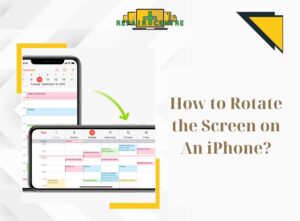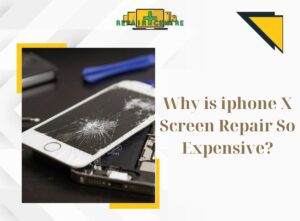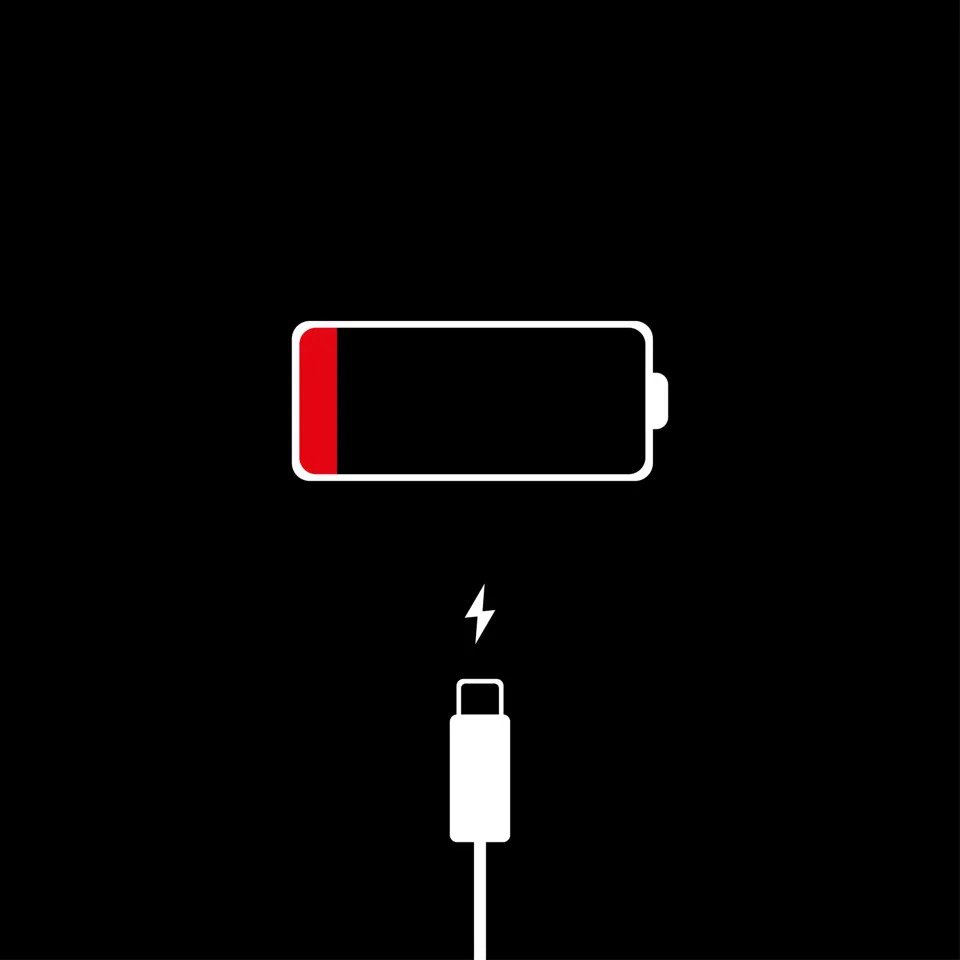
Wondering how to prolong iPhone battery lifespan? If you have had your iPhone for a while, then you have probably noticed your battery starting to deteriorate. You can check your battery health by going through Settings > Battery on your iPhone. Usually, battery health below 80% is recommended to replace with a new one. But before getting a new one, there are ways to improve and preserve your iPhone battery health. Read on for 5 tips and tricks on how to prolong your iPhone battery lifespan. Most of these are also applicable to other iOS devices such as iPad.
Table of Contents
Toggle1: Set Low Power Mode
The low power mode is the most important and fast way to extend your iPhone’s battery health. When this setting is on, your iPhone will automatically change to low power mode when battery reaches 20%.
But, what is low power mode? Low power mode closes down unnecessary background processes so that it doesn’t further drain your battery. It will also lower display brightness, disable automatic downloads, prevent apps refreshing, and adjust system animations. You can enable Low Power Mode under Settings > Battery > Low Power Mode.
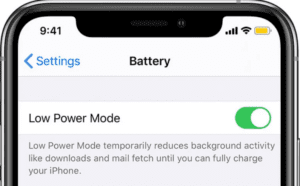
2: Enable Auto-Lock, Disable Raise to Wake and Adjust Screen Brightness
Leaving your device on generally drains the battery, so it is best to have it auto-lock for optimal battery health. You can change that through Settings > Display & Brightness > Auto-Lock.
It is recommended to auto-Lock at 30 seconds which will help preserve your battery life the most; however, the shorter, the better. It is also suggested to turn off the Raise to Wake feature that automatically turns on your screen when you hold your iPhone up from a flat surface. This is located in the Display & Brightness under the Settings.
Lastly, the brightness of the screen would impact battery life as it requires more power when the screen is bright. You can simply adjust the brightness under Display & Brightness and drag the brightness slider to the darker scale. In addition, make sure to turn off the auto-brightness feature that adjusts the brightness of the screen based on the ambient light. To switch off, go to Accessibility > Display & Text Size.
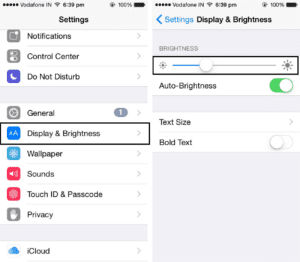
3: Turn off Location Services
The Location Services is a built-in feature that drains the overall power consumption faster when it is switched on. You can disable location services by going to Settings > Privacy > Location Services > OFF. Many applications use location services which drains your battery faster. As an alternative, you can select which apps you would like to keep on, rather than disabling them all.
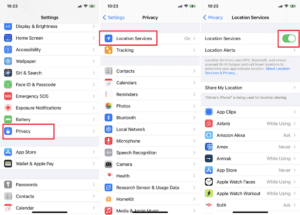
4: Keep iOS Updated
Apple has recommended always updating to the latest iOS software. The iOS update usually fixes a few bugs and ameliorates overall phone performance. You can turn on the automatic updates under Settings > General > Software Update.
5: Avoid Extreme Ambient Temperatures While Using and Charging Your iPhone
Your device functions best between 16° to 22° C (62° to 72° F). When iPhones are exposed to temperature above 35° C (95° F), this can hinder the lifespan of your battery. Furthermore, the battery would experience further damage when the device is charged in extreme heat.
If your iPhone gets hot while charging, it is a good idea to remove your phone case, or charge it once it has cooled down. Using your iPhone below 0° C (32° F) can temporarily decrease the battery until the temperature returns to a preferred range. If you live in a cold climate, you can place your iPhone close to your body or in a pocket to keep it warm and prolong its battery lifespan.
In a pinch, it is useful to make adjustments to prolong the iPhone battery lifespan through settings such as using Low Power Mode. If your battery health is still not working as long as you would like it to be after making these changes, then you may consider repairing your phone battery. The technicians at our Repair Centre can help with figuring out the issues regarding your battery health, so feel free to reach out to us!
YOU MAY ALSO LIKE

How to Fix a Cracked Phone Screen?
Cracked phone screens are an extremely common issue that many smartphone users face. These cracks can happen due to drops, pressure, extreme temperatures, or impacts.

Remove Scratches on Your Screen In 10 Ways
Phone screen scratches are annoyingly common. While severe damage might require professional repair, you can try simple DIY methods to address minor scratches at home.
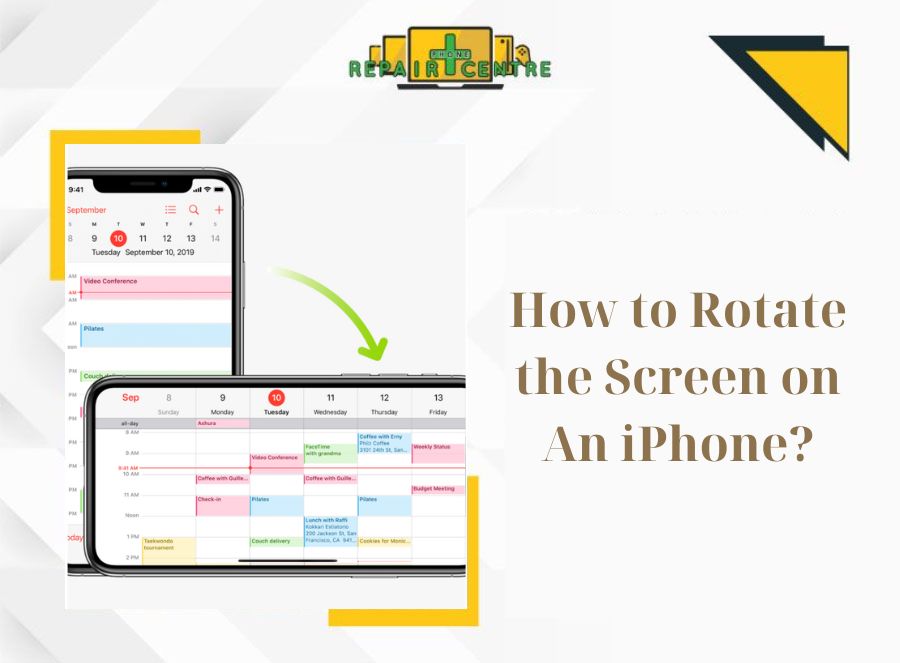
iPhone Screen Rotation: Definition, Process and Solving Issue
Screen rotation plays a crucial role in enhancing the user experience on the iPhone by providing greater flexibility and improved usability. The ability to rotate