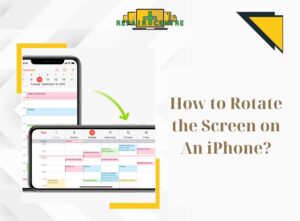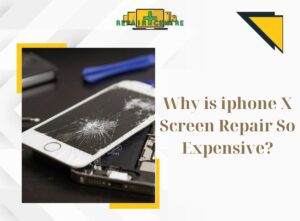If you have misplaced your iPhone and are in need of a fast retrieval method, Wondering how to find my iPhone? This article from Repair Center Vic will provide you with step-by-step guidance on locating your phone efficiently. Whether your iPhone is lost at home, stolen, or misplaced while you are out and about, we will assist you in swiftly finding your device.
1. Conditions to find the lost phone
Locating a lost phone can pose challenges, but adhering to certain conditions listed below can enhance the likelihood of successfully recovering it.
1.1 Turn on “Find my iPhone”
Prior to misplacing your phone, ensure that you have enabled the Find My iPhone feature. This crucial setting enables you to remotely track the location of your device. To activate it, navigate to ‘Settings’, access your Apple ID, and toggle on the ‘Find My iPhone’ option.

1.2 Phone connection
For Find My iPhone to work, your lost phone must have an active internet connection. It can be connected to a Wi-Fi network or has mobile data enabled. The device needs to be online to transfer location information to your iCloud account.

1.3 Battery level
The traceability of a lost phone heavily depends on its battery level. If the battery is low or the device powers off, it becomes challenging to track its location effectively.
1.4 Navigation
To simplify the process of locating your phone, ensure that the location feature is enabled on your iPhone. This setting grants apps and services access to your device’s location data, including Find My iPhone. To verify the status, navigate to ‘Settings’, choose ‘Privacy’, and select ‘Location Services’.
1.5. iCloud account
How to find my iPhone? In order to utilize Find My iPhone to track your lost phone, it is necessary for it to be associated with your iCloud account. This ensures that you are signed in to the same iCloud account on another device or web browser in order to access Find My iPhone.

Nonetheless, each instance of phone loss is unique, and the successful retrieval of your device relies on various factors. If you are seeking guidance on how to locate your phone, it is crucial to act promptly, assess your situation, and, if necessary, seek assistance from a professional at a Repair Center Vic. Taking these steps will enhance your prospects of finding your lost phone.
2. The fastest way to find your lost phone 2023
2.1. Try calling your Iphone number
If you have another phone or can borrow one from a friend, colleague, or relative, call your iPhone and listen to see if it rings or vibrates. If your iPhone is nearby, you can easily find it.
2.2 How to find my iPhone with Apple’s tool
To locate your lost phone, you can utilize the Find My app on another Apple device that is logged in with the same account as the missing phone. This app is part of Apple’s Find My network and enables you to determine the most recent location of your iPhone.

On your Apple device, you can follow the instructions below to use the Maps app and receive directions to your iPhone:
Step 1: Open the Find My app on another Apple device, whether it’s an iPhone, iPad, or Mac. Ensure that this device is signed in with the same Apple account as the lost iPhone.
Step 2: Access the Devices tab. On an iPhone or iPad, you can find this tab at the bottom of the screen. On a Mac, it will be located at the top of the Find My window.
Step 3: Select the name of your lost iPhone.
Step 4: Tap the “Get Directions” button. Find My instantly launches the Maps app and provides step-by-step directions to your misplaced iPhone.

Not only does the Find My app offer directions to your lost iPhone, but it also allows you to send voice commands to the device. To trigger the “Play Sound” command on your iPhone, follow these detailed instructions:
Step 1: Open the Find My app on another Apple device, such as an iPhone, iPad, or Mac, that is signed in with the same Apple account as the lost iPhone.
Step 2: Access the Devices tab. On an iPhone or iPad, you’ll find this tab at the bottom of the screen. On a Mac, it will be located in the top-left corner of the Find My window.
Step 3: Select the name of your lost iPhone.
Step 4: Turn on the “Play Sound” button.

Additionally, you’ll receive an email notifying you that you’ve sent voice commands to your iPhone using the Find My app.
2.3 How to find my iPhone with Apple Watch
If you have an Apple Watch, you can use this Apple device to find your iPhone. Here’s How to Find a Lost iPhone Using Apple Watch:
- Begin by swiping upwards from the bottom of the Apple Watch display, which will prompt the Control Center to appear.
- Proceed to scroll downwards until you come across the button labelled “Ping iPhone.”
- Simply tap once on the “Ping iPhone” button to send a command to your iPhone, instructing it to emit a sound. Alternatively, if you press and hold the Ping iPhone button, the iPhone’s flash will be activated. This feature proves particularly handy in situations where you need to locate your misplaced iPhone in a dimly lit room.
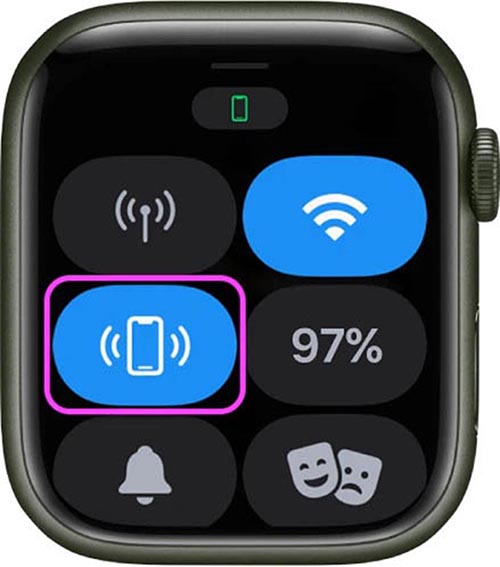
2.4 How to find a lost iPhone using a computer
Even if you don’t have another Apple device, Apple still lets you access iCloud from any computer. iCloud can be used for many purposes, such as finding your iPhone using Find My iPhone. Here’s how to find your iPhone using a computer with the iCloud website:
Step 1: Visit the iCloud.com website from your computer, smartphone, or tablet.
Step 2: Sign in to the Apple account that you used on the lost iPhone.
Step 3: Click the Find My iPhone button. Re-enter your Apple account password when prompted.
Wait for a while and you should see the last location of your iPhone.
‣ See more: How to remove iCloud activation lock without password

2.5 Verify Google Location
In a manner similar to iCloud and Find My, Google provides the option to utilize the Google Timeline feature within Google Maps to locate your iPhone in case of forgetfulness.
Note: This feature is not automatically enabled and is only accessible if activated.
If you currently possess an iPhone and wish to utilize Google Location History in the future, follow these steps to activate Location History:

Step 1: Launch any web browser and visit the designated website
Step 2: Proceed to scroll down and select the “Enable” button located within the “Location History” section.
Step 3: Select the “Turn On” button once more to validate.
In case you need to locate your iPhone, access the Google Timeline page using the given address.
3. Important note when using the positioning feature, finding an iPhone through iCloud
When utilizing the location feature in iCloud to locate your iPhone, it is essential to exercise caution when attempting to retrieve a lost or stolen device.
If you have concerns about the iPhone being in an unsafe location or if you are unable to retrieve it on your own, prioritize your personal safety. In such cases, it is advisable to seek professional assistance or contact the relevant authorities for support.

4. Some inquiries regarding the process of finding a lost phone and locating an iPhone
4.1. How can I locate my iPhone if it is not connected to the internet?
If your iPhone is offline, you can still attempt to locate it by using the last known location when it was connected to the internet. To enhance the chances of finding your phone, you can enable the ‘Notify when found’ option in the Find My app. Once your iPhone is back online, you will receive a notification with its location.
4.2. Is it possible to find my iPhone if someone has attempted to erase the data?
If someone has reset your iPhone and attempted to erase your Apple ID and disable the Find My iPhone feature along with all the data on your device, locating the iPhone becomes exceedingly challenging. In such circumstances, it is crucial to report the theft to the authorities.
4.3. Can I track my iPhone location without turning on Find My iPhone
Unfortunately, if you did not activate the Find My iPhone feature before misplacing your device, it becomes challenging to track its location using Apple services. However, one option to retrieve your phone is to get in touch with your mobile service provider and provide them with the necessary details to assist you in locating the device.
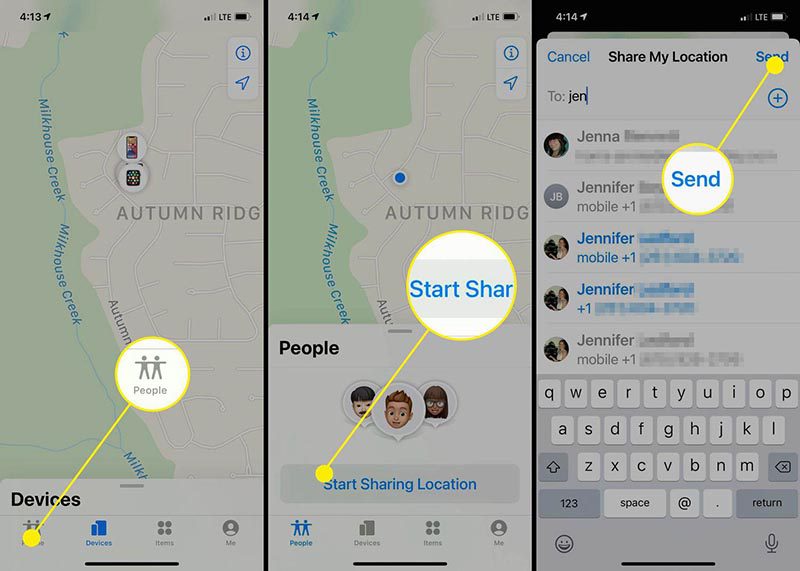
4.4. Who should I contact to safely locate my phone?
If you have concerns about your safety while attempting to find your lost phone or encounter difficulties in locating your iPhone, you can reach out to the professionals at Repair Center Vic. This specialized unit offers smartphone solutions to help you swiftly and securely locate your phone.
4.5. Can I track the location of my iPhone using another iOS device that is not mine?
Yes, you can utilize any iOS device that has the Find My app installed to locate your lost iPhone. Sign in to the Find My Alternative app with your Apple ID and password. From there, you can track the location of your misplaced iPhone and take actions such as playing a sound or activating Lost Mode.
4.6. Is it possible to track my iPhone’s location using a computer?
Certainly, to find your phone and track your iPhone’s location through your computer, visit the iCloud website (icloud.com) and sign in with your Apple ID and password. By accessing Find My iPhone, you can track the location of your lost device.
Remember that the ability to locate your iPhone depends on various factors, including its settings, connections, and specific circumstances. It is crucial to take prompt action, follow the recommended steps, and contact the appropriate authorities if you suspect that your device has been stolen.
After reading the above information, I think you also have the answer to the question “How to find my iPhone?”. If you are having trouble locating your iPhone, please contact the expert team at the Repair Center for quick and safe assistance in finding your device again. Thank you for reading the article