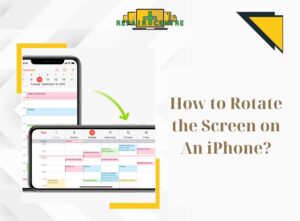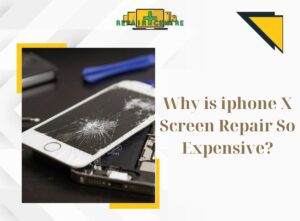Transferring data between two iPhone devices not only helps preserve important information, but also ensures that you can continue to enjoy the comfort and familiarity of your new phone. In this article, let’s explore with Phone Repair Center 5 ways on how to transfer data from iPhone to iPhone, helping you save time and avoid unnecessary errors.
I. How to transfer data from iPhone to iPhone using QR Code
Transferring data from iPhone to iPhone using QR Code is a simple but effective process, helping you transfer all information from your old phone to your new one quickly. Here are the steps:
● Preparation:
– Fully charge the two iPhones you are planning to convert data to
– Turn on Bluetooth equally on old iPhone and new iPhone
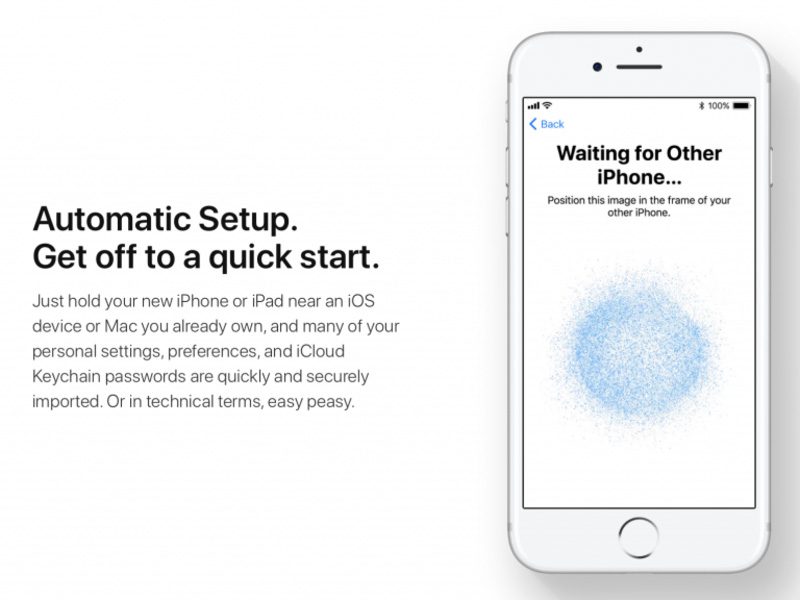
Note:
– The phone making the conversion needs to run iOS 14 or higher. For example iPhone 15 Plus and iPhone 15 Pro.
– The iOS operating system of the old iPhone needs to be lower than the iOS operating system of the new iPhone. If the iOS of the old iPhone is higher than the iOS of the new iPhone, it will not be possible due to compatibility.
● Perform data conversion
– The method of transferring data from iPhone to iPhone using QR Code requires restoring the phone’s factory settings. Therefore, the data on your iPhone device will be lost after performing a reset. After the restore is complete, you need to set up the device again as it was originally.
Step 1: Perform a factory reset: Go to Settings -> Go to General Settings. Continue Select Switch or reset iPhone -> Select Reset -> Reset all settings. This will erase all settings on your iPhone without deleting the data inside the device (no data loss).
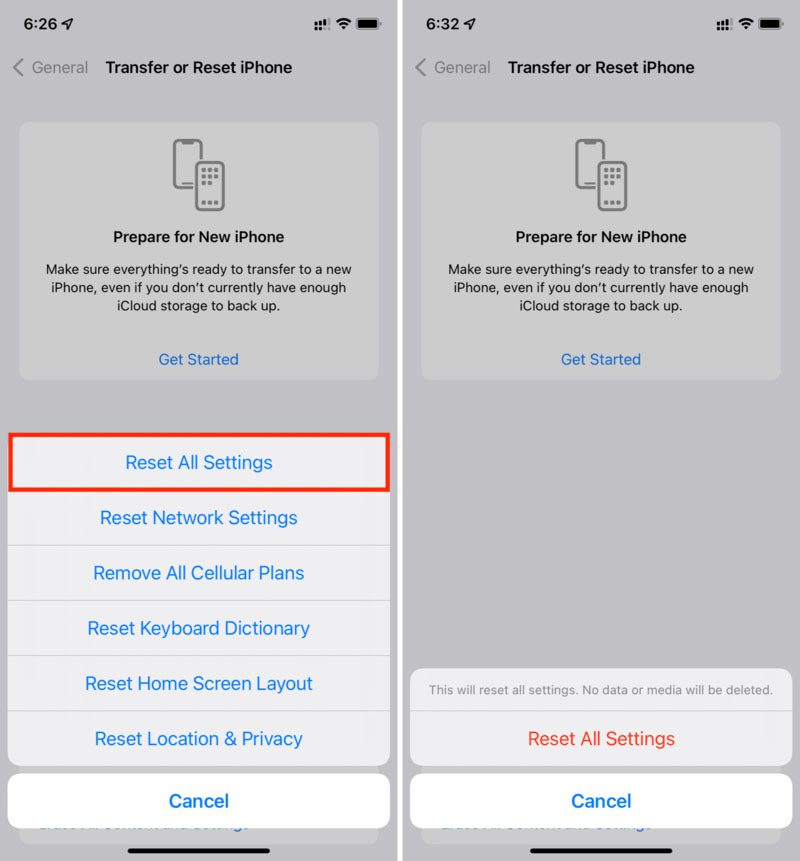
Step 2: Place two iPhones near each other -> Wait for the old iPhone to display the “Set up new iPhone” dialog box -> Click Continue.
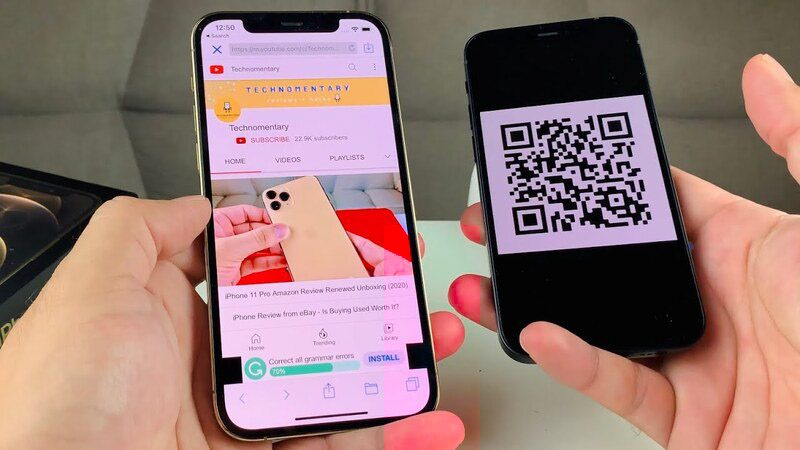
Step 3: Take the old iPhone to scan the QR code for the new iPhone.
Step 4: Enter the old iPhone password into the new iPhone.
Step 5: Click Transfer from iPhone -> Wait for the device to transfer data to complete.
II. How to transfer data from iPhone to iPhone using iCloud
Transferring data from iPhone to iPhone using iCloud is a flexible and safe method, especially when you want to experience your new iPhone without losing important data. Here are the steps:
- Step 1: Perform a factory reset on the new iPhone by pressing restore from iCloud backup.
- Step 2: Enter Apple ID -> Next.
- Step 3: Select backup -> Wait for the device to completely transfer the data.
III. How to transfer data from iPhone to iPhone using iTunes
● Preparation:
– Download the iTunes application on your computer using the following link:
Download iTunes on your Windows computer here.
Download iTunes on Macbook here.
● Implementation
Step 1: Connect your old iPhone to a Windows computer or Macbook that has iTunes pre-installed -> Choose to update iOS and iTunes to make them compatible with each other. Press the next button continuously until the new version is installed.
Step 2: Choose a location to store This computer data -> Select Back Up Now -> Wait for the data transfer process to complete.
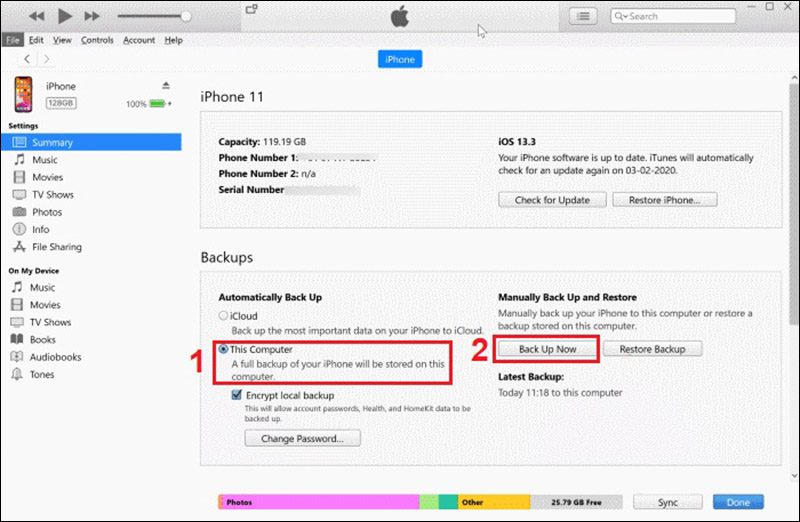
Step 3: Disconnect the old iPhone and the computer -> Connect the new iPhone to the computer -> Select the Restore Backup button -> Find the copy you just made and run -> Wait until it is completed.
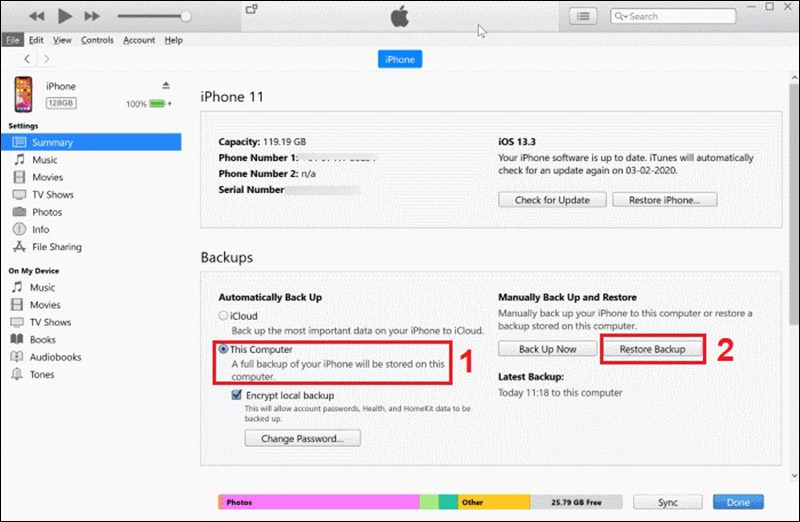
IV. How to transfer data from iPhone to iPhone using Easeus MobiMover
To transfer data from one iPhone to another smoothly, you can use the EaseUS MobiMover tool. Here are the steps:
- Step 1: Download and Install EaseUS MobiMover
First of all, download EaseUS MobiMover to your computer, either the Windows version here or the macOS version here.
- Step 2: Connect iPhone to computer
– Connect both iPhones to the computer via Lightning cable.
– Click “Trust this computer” when asked, and click “Allow” for the application to have access to your device.
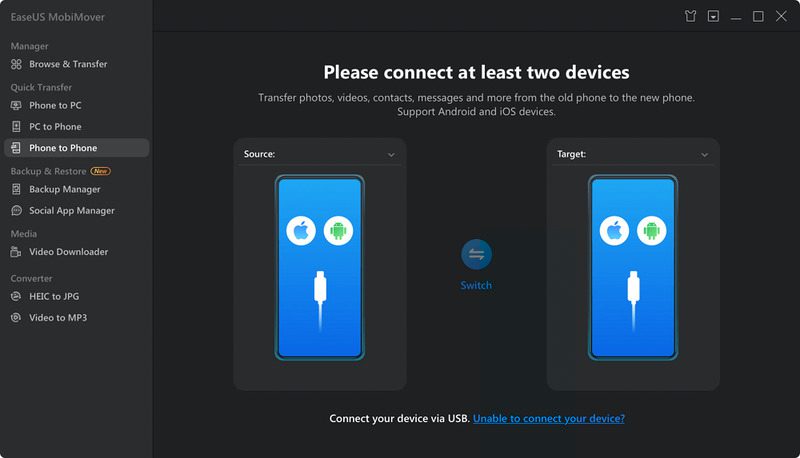
- Step 3: Open EaseUS MobiMover and Select Phone to Phone Mode
– Open the software and select “Phone to Phone” mode from the left sidebar.
– Choose the data transfer direction, from iPhone A to iPhone B or vice versa, and click “Next”.
- Step 4: Select the type of data you want to transfer
Here, you can choose the type of data you want to transfer, including audio, images, videos, apps, contacts, messages, notes, and more.
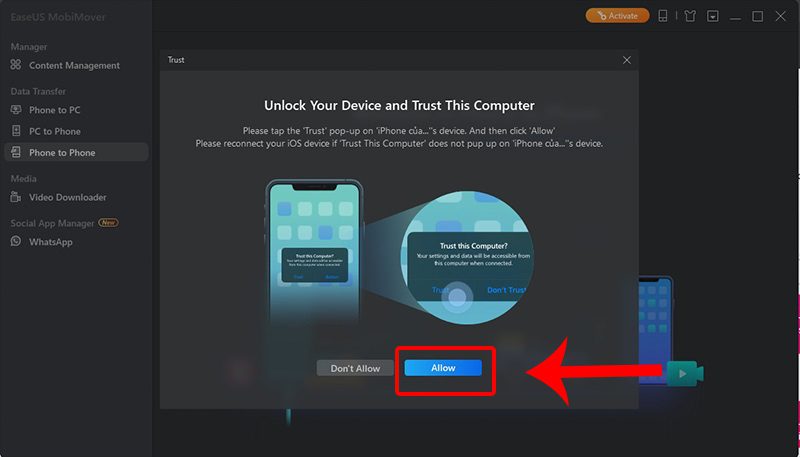
If you want to transfer all, you can select all data types and click “Transfer” to start the transfer process. With EaseUS MobiMover, the process of transferring data between two iPhones becomes simple and effective.
V. How to transfer some data on iPhone using Airdrop, Message, Mail
When you only want to transfer specific contacts or a few selections from your contacts, there are several convenient ways on how to transfer data from iPhone to iPhone such as AirDrop, Message, or Mail. Here are detailed instructions:
● Step 1: Open the Phone or Contacts app on your old iPhone. Then, find and select the contact you want to transfer.
● Step 2: Find and select the contact you want to transfer.
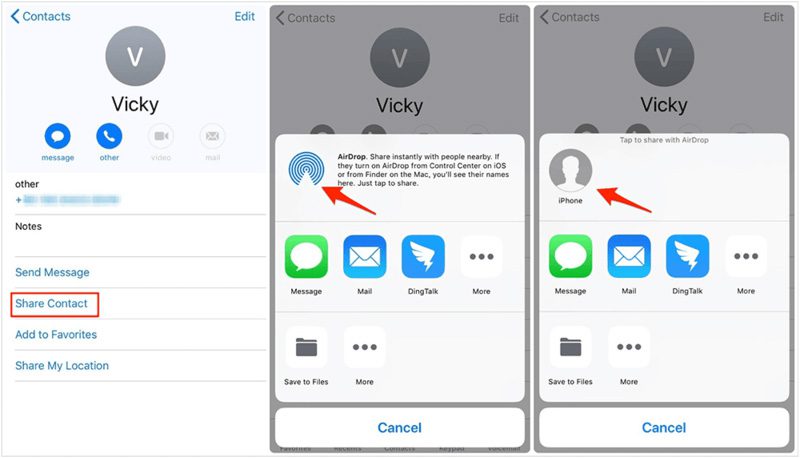
● Step 3: In the contact information page, scroll down and tap the “Share Contact” option.
● Step 4: Choose your sharing method, which can be AirDrop, Message, or Mail.
● Step 5: Send the contact number to your new iPhone device. On your new iPhone, tap “Accept” when prompted and save the contact to your contacts.
Through the above steps, you can easily share and transfer contacts from old iPhone to new iPhone quickly and conveniently.
VI. Notes when arbitrarily changing iPhone data
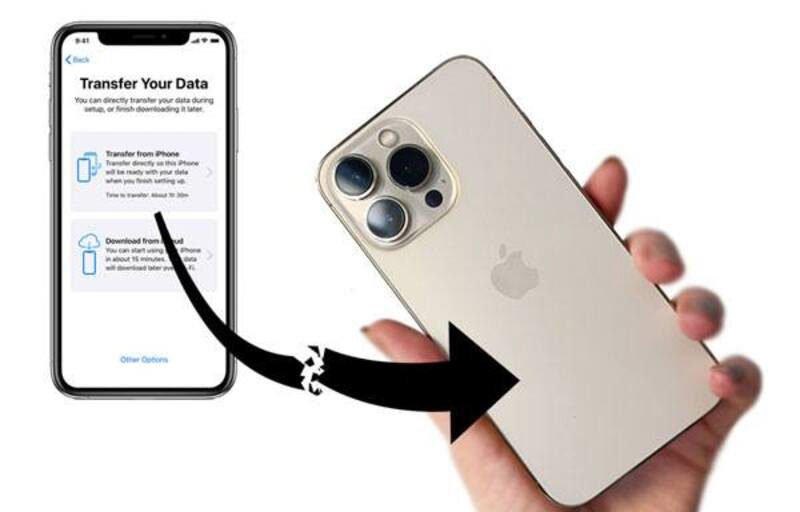
Arbitrarily changing data on your iPhone can bring many risks and problems, so this should be done carefully. Here are some important notes when you arbitrarily change data on iPhone:
● Backup before making changes
Always do a full backup of your data before making any changes when you proceed on how to transfer data from iPhone to iPhone.
● Use the official app
Avoid installing applications from untrusted sources to ensure safety and security.
● Pay attention to software updates
Always maintain the latest version of iOS to ensure that you receive all security patches and functionality updates from Apple.
● Contact support from a reputable unit if you encounter difficulties
When you have difficulty repairing, upgrading, or even when you arbitrarily change data on your iPhone and problems arise, contacting a reputable support unit is important.
One of the reputable units that can help you on how to transfer data from iPhone to iPhone is Phone Repair Center. This location has a team of experienced and Apple-certified technicians, reach out to the Repair Center promptly for immediate assistance.
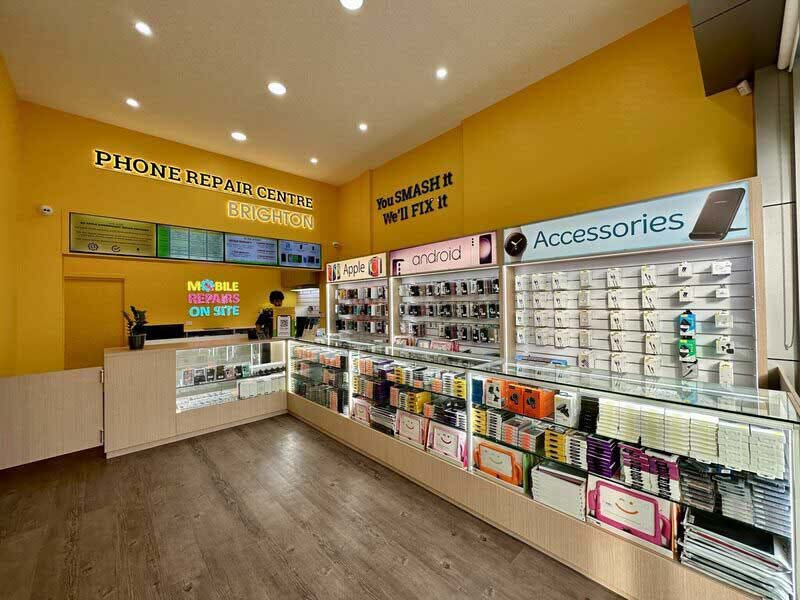
In addition to transferring data from iPhone to iPhone, Phone Repair Center can also assist you with many other repair services such as battery replacement, screen replacement, and other iPhone-related issues. You can rest assured with the quality of service and dedication from the team of professional technicians here.
Above are 5 ways on how to transfer data from iPhone to iPhone that you can choose based on your specific situation. Hopefully with the above instructions, you have found the right method and have been successful in transferring data. If you are having difficulty converting, please contact the Phone Repair Center for support!