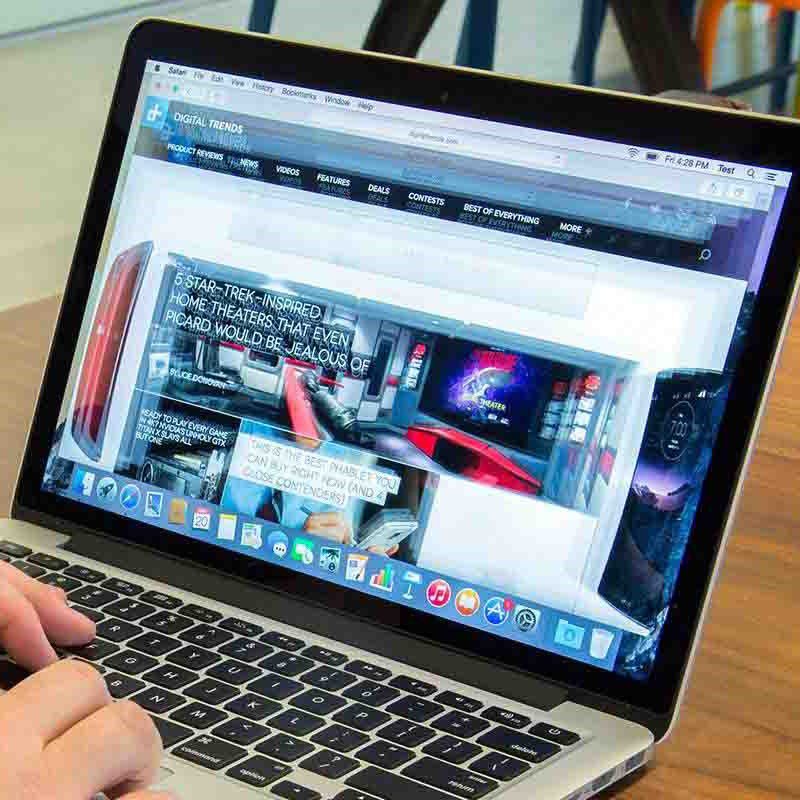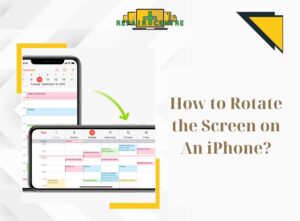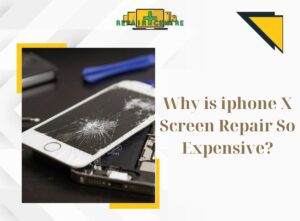IPhones are ubiquitous in today’s technology landscape, offering a widely embraced phone line globally. While updating iPhone features enhances user convenience, it’s not uncommon to encounter unforeseen errors during the update process. In the forthcoming article, Repair Center will provide comprehensive guidance on fix iPhone software problems. Explore the solutions in the article below.
I. Common Errors Encountered During Software Updates

When updating the software on your iPhone, encountering errors is not uncommon. Below are some iPhone software problems you might face:
- Insufficient Capacity: Older phones with limited storage may be unable to update to new operating systems due to insufficient capacity.Updating under these circumstances might result in device lag, slow performance, or usability issues.
- Network Issues: Weak or unstable network connections can lead to update failures. The download and installation process relies on a stable internet connection, and interruptions caused by weak networks can result in iPhone software errors.
- Compatibility with Older iOS Versions: Older iOS software may hinder the ability to update to new applications or operating systems.Compatibility issues may arise, particularly with newer models like the iPhone 14 and above, although this occurrence is rare.
- Optimization Problems: Poorly optimized new software updates may cause installation or usage errors. Incompatibility with specific applications designed for the previous iOS version can lead to errors and impact overall iPhone performance.
If your iPhone experiences software problems not attributable to the above reasons, it may be indicative of technical issues or internal errors within the device, necessitating support from a repair center.
II. How to Resolve iPhone Software Problems:
To fix the problem, you can try a few things like checking your capacity, making sure your Internet connection is stable, checking for any incompatible app updates, or even waiting until a version is available. Update later to minimize risk.
1. Check for iOS Errors:
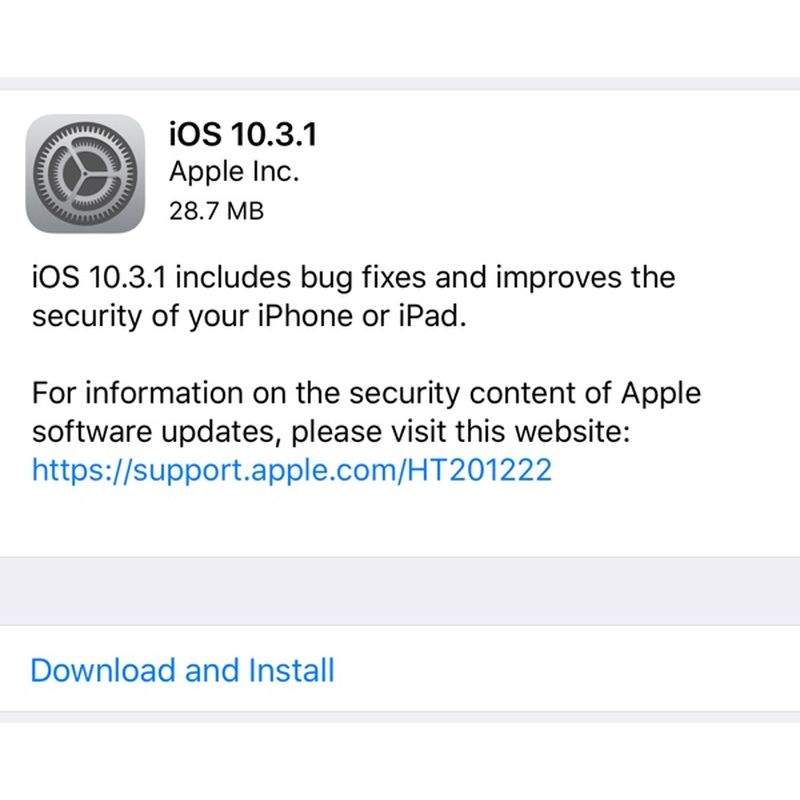
Fix iPhone software problems caused by iOS errors:
If you encounter iPhone software problems related to iOS errors, follow these steps to resolve the issue:
Open the “Settings” app on the iPhone’s home screen.
Scroll down and select “General.”
Further scroll down and choose “Software Update” to identify the current software version on your phone.
Checking the iOS version is crucial to understanding your device’s software status. If there are new updates available, install them to ensure you’re using the latest and most secure version.
If your iPhone is experiencing software problems due to iOS issues, consider the following actions:
Remove and Reinstall the Update: If the iOS update seems problematic, remove it and reinstall it to address any installation issues.
Power Off Before Updating: Turn off the device before initiating the update. This can help reset the device to its original state and may resolve certain software problems.
These steps can often effectively address iPhone software problems stemming from iOS errors.
2. If It’s Not an iOS Error

If Unable to Check for iOS Updates Due to an Error:
If you encounter difficulties checking for iOS updates on your iPhone due to an error, try the following steps to resolve the problem:
- Restart iPhone: Perform a device restart to address certain iPhone software errors. Press and hold the power button (or the power button and volume down button) until the shutdown slider appears. Move the slider to turn off the iPhone, then restart the phone.
- Check Internet Connection: Ensure that your iPhone is connected to the Internet either through Wi-Fi or mobile data. Unstable connections may impede the download of updates.
- Free Up Capacity: Insufficient free space on the iPhone can lead to software errors during downloads or updates. Delete unnecessary applications or data to create more space, addressing to fix iPhone software problems.
3. Closing Applications during iPhone Software Problems
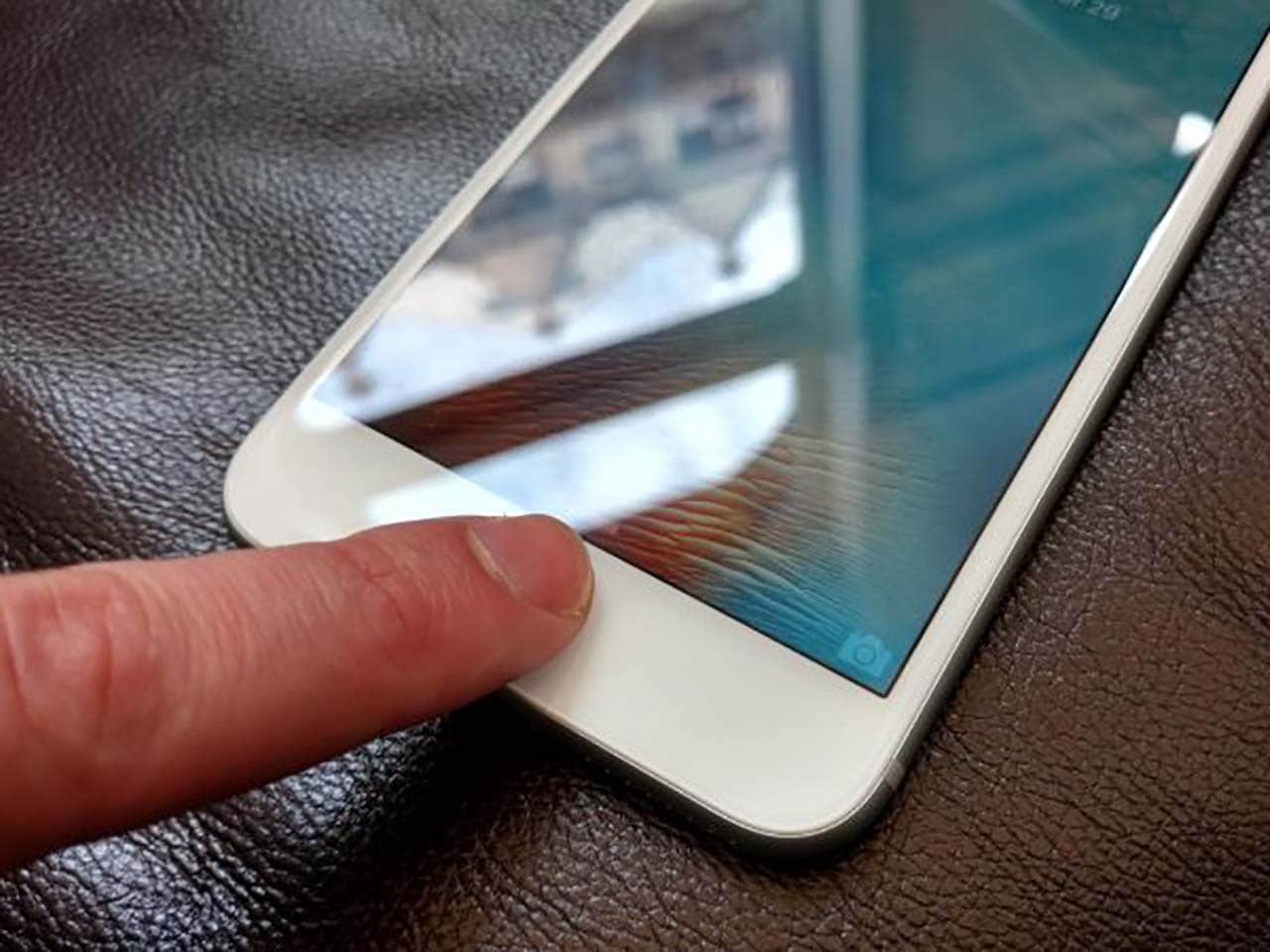
When you experience an iPhone software error, there are several steps you can take to close the app and try to fix the problem like closing the app:
Usually on iPhones without a Home button (iPhone X and later), swipe up from the bottom of the screen. Start from the bottom of the screen and swipe up to the middle of the screen, stopping when you see your opened apps appear. Then, swipe left or right to go to the app to close, swipe up or press and hold, then select “Close”
As for iPhone phones with a Home button, press the Home button twice quickly to open the list of opened applications. Go to the app to close by swiping left or right and swipe up to close it.
4. Reset all settings when experiencing iPhone software problems
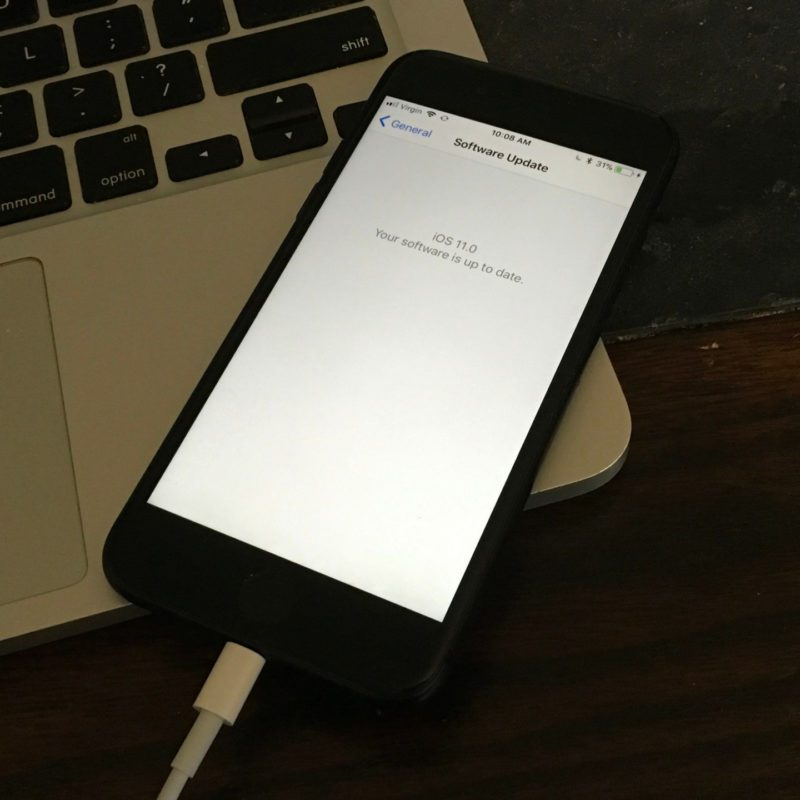
If you want to fix iPhone software problems and want to try a better solution to fix it, you can perform a reset of all settings on the device. This will reset all settings on the iPhone to their default state, but does not delete personal data or apps.
Open the “Settings” app on the iPhone home screen, select “General”, scroll down and select “Reset”, tap “Reset All Settings”. A dialog box appears warning about resetting all settings, press “Reset All Settings” to confirm. If you’ve set a password for your device, enter it to confirm and wait for the process to complete. Your iPhone will reboot and reset all settings, which may take some time depending on your device.
5. Erase all content and settings when experiencing iPhone software problems
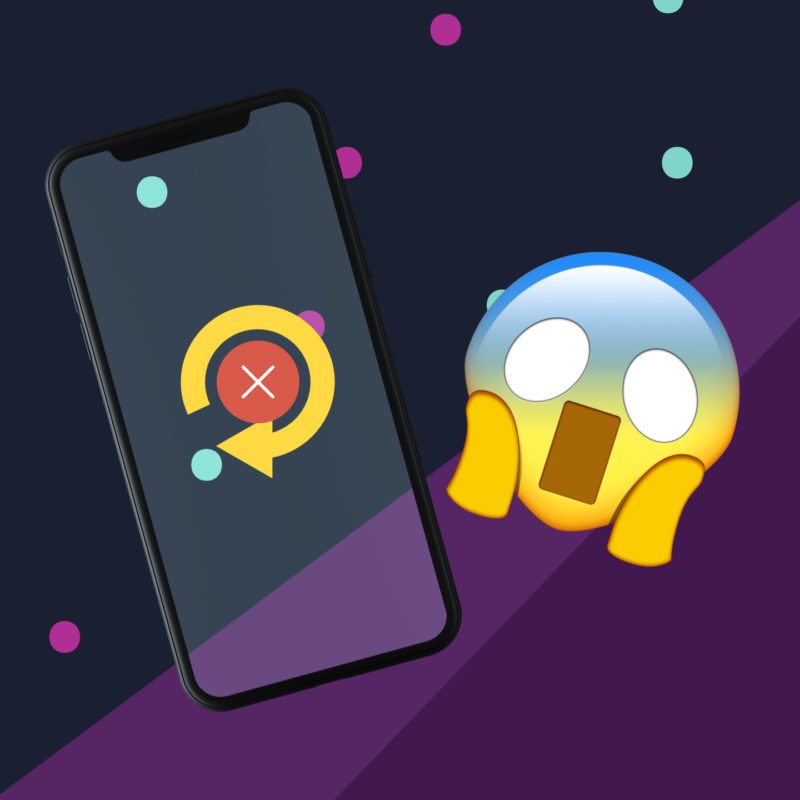
To fix iPhone software problems, you can perform a “Factory Reset.” Note that this process will erase all data and settings on the device, returning the phone to the state it was in when you first purchased it. Before performing this process, make sure you have backed up your important data.
Open the “Settings” app on the iPhone home screen, select “General”, scroll down and select “Reset”, select “Erase All Content and Settings”. A dialog box will appear to confirm the action, press “Erase iPhone” to confirm. If you have set a password for the device, enter it to confirm, you will be asked to confirm your choice and select “Erase iPhone” again.
This process may take some time depending on your device, when the process is finished, your iPhone will reboot as when it was first purchased.
Once this process is complete, you will need to set up your iPhone as a new device or restore from a previous backup if available. Make sure you have backed up important data before performing this process as it will erase all content and settings on the device.
6. Check battery usage apps when experiencing iPhone software problems
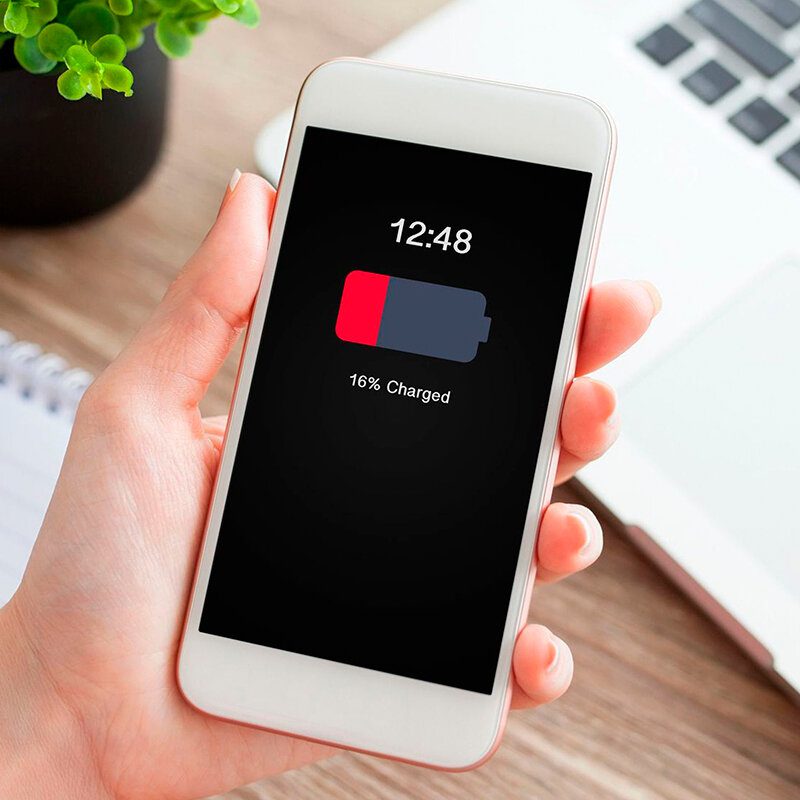
If you’re having battery problems on your iPhone and suspect that an app or apps may be using excessive battery power, you can take steps to check and manage app battery usage:
Open “Settings” on the iPhone’s home screen, select “Battery”. Under “Battery Usage”, you will see a list of applications sorted by the amount of battery they use, see which applications use the most battery and can be removed if not needed to fix iPhone software problems.
III. Frequently asked questions when troubleshooting iPhone software problems

When you encounter software problems on your iPhone, there are some frequently asked questions that you can consider to fix the problem such as:
Question 1: My iPhone can’t start or hangs on the Apple logo?
Answer: Try restarting your iPhone by holding down the power button and volume down button at the same time until you see the Apple logo appear to check if the device is still frozen or not.
If it still persists, connect your iPhone to your computer and open iTunes or Finder (if you use macOS Catalina or later). Turn on iPhone and hold the power button and volume down button for 8 seconds, release the power button but continue holding the volume down button for about 5 seconds. If your screen is black, your iPhone is in DFU mode and you can restore from iTunes or Finder.
Question 2: What should I do if my battery runs out quickly?
Answer: Check the list of applications that use the most energy. If an app is consuming too much, you might consider reducing its usage or turning off its high power warning.
Turn off unnecessary functions such as Bluetooth, Wi-Fi, and 3G/4G when you don’t need to use them. Either reduce screen brightness or use automatic brightness (Settings > Display & Brightness).
You can also use Low Power Mode when the battery is low to preserve battery life to fix iPhone software problems.
Question 3: How to fix iPhone not syncing data with iCloud?
Answer: You can check if your iPhone is connected to a stable Wi-Fi network and has an active internet connection.
Check iCloud Status by going to “Settings” on iPhone, selecting your name at the top of the screen, tapping “iCloud” and checking the status of iCloud services like “iCloud Drive”, “Photos”, and “Contacts”. Try restarting iCloud on your iPhone by turning sync options off and on again in iCloud settings.
If you encounter software problems on your iPhone, forget your password, or encounter other errors while using your iPhone and cannot fix it yourself. Taking the device to a repair center is the best and safest option. In particular, Phone Repair Center is a professional service and repair center that you can trust.
Technicians can help you fix software problems on your iPhone as quickly as possible, in case parts need to be replaced, ensuring good quality and compatibility.
The above article has compiled important information on how to fix iPhone software problems, with detailed instructions that Repair Center has shared, hopefully you will be able to easily resolve this situation without any problems. doesn’t take too much time and effort.
If you have questions and need advice, please contact us via our branch hotlines or via the Phone Repair Center website for support.